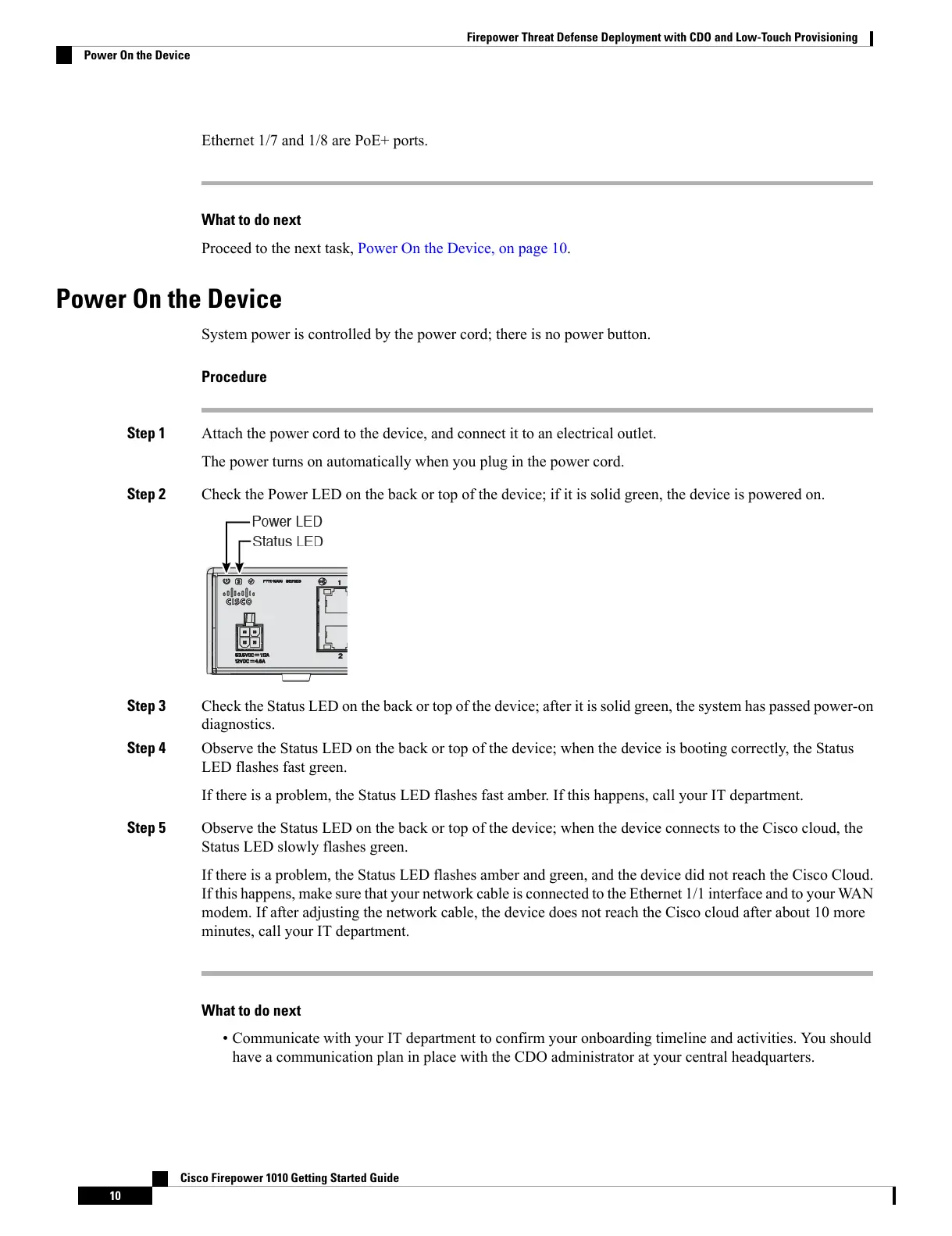Ethernet 1/7 and 1/8 are PoE+ ports.
What to do next
Proceed to the next task, Power On the Device, on page 10.
Power On the Device
System power is controlled by the power cord; there is no power button.
Procedure
Step 1 Attach the power cord to the device, and connect it to an electrical outlet.
The power turns on automatically when you plug in the power cord.
Step 2 Check the Power LED on the back or top of the device; if it is solid green, the device is powered on.
Step 3 Check the Status LED on the back or top of the device; after it is solid green, the system has passed power-on
diagnostics.
Step 4 Observe the Status LED on the back or top of the device; when the device is booting correctly, the Status
LED flashes fast green.
If there is a problem, the Status LED flashes fast amber. If this happens, call your IT department.
Step 5 Observe the Status LED on the back or top of the device; when the device connects to the Cisco cloud, the
Status LED slowly flashes green.
If there is a problem, the Status LED flashes amber and green, and the device did not reach the Cisco Cloud.
If this happens, make sure that your network cable is connected to the Ethernet 1/1 interface and to your WAN
modem. If after adjusting the network cable, the device does not reach the Cisco cloud after about 10 more
minutes, call your IT department.
What to do next
• Communicate with your IT department to confirm your onboarding timeline and activities. You should
have a communication plan in place with the CDO administrator at your central headquarters.
Cisco Firepower 1010 Getting Started Guide
10
Firepower Threat Defense Deployment with CDO and Low-Touch Provisioning
Power On the Device
