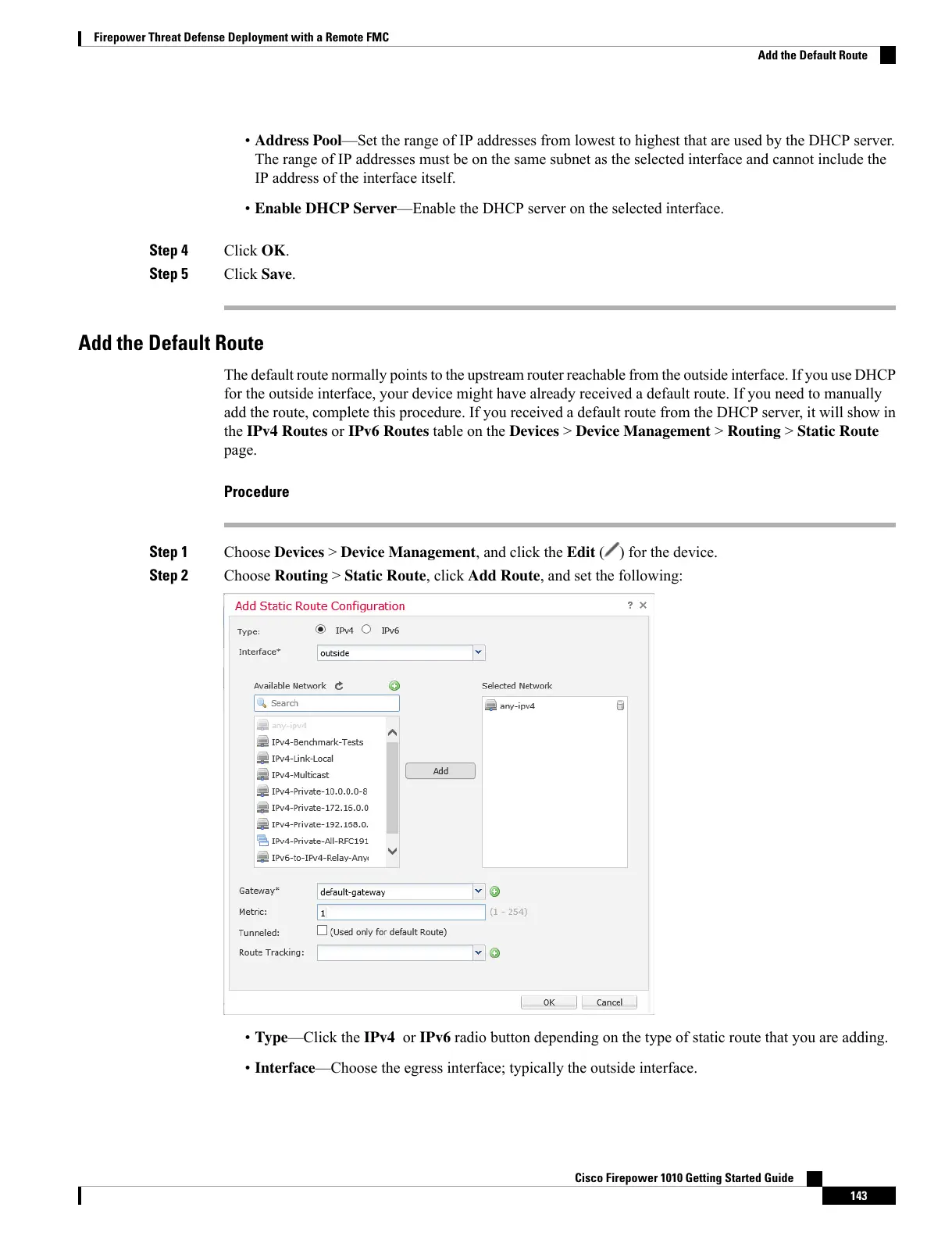• Address Pool—Set the range of IP addresses from lowest to highest that are used by the DHCP server.
The range of IP addresses must be on the same subnet as the selected interface and cannot include the
IP address of the interface itself.
• Enable DHCP Server—Enable the DHCP server on the selected interface.
Step 4 Click OK.
Step 5 Click Save.
Add the Default Route
The default route normally points to the upstream router reachable from the outside interface. If you use DHCP
for the outside interface, your device might have already received a default route. If you need to manually
add the route, complete this procedure. If you received a default route from the DHCP server, it will show in
the IPv4 Routes or IPv6 Routes table on the Devices > Device Management > Routing > Static Route
page.
Procedure
Step 1 Choose Devices > Device Management, and click the Edit ( ) for the device.
Step 2 Choose Routing > Static Route, click Add Route, and set the following:
• Type—Click the IPv4 or IPv6 radio button depending on the type of static route that you are adding.
• Interface—Choose the egress interface; typically the outside interface.
Cisco Firepower 1010 Getting Started Guide
143
Firepower Threat Defense Deployment with a Remote FMC
Add the Default Route