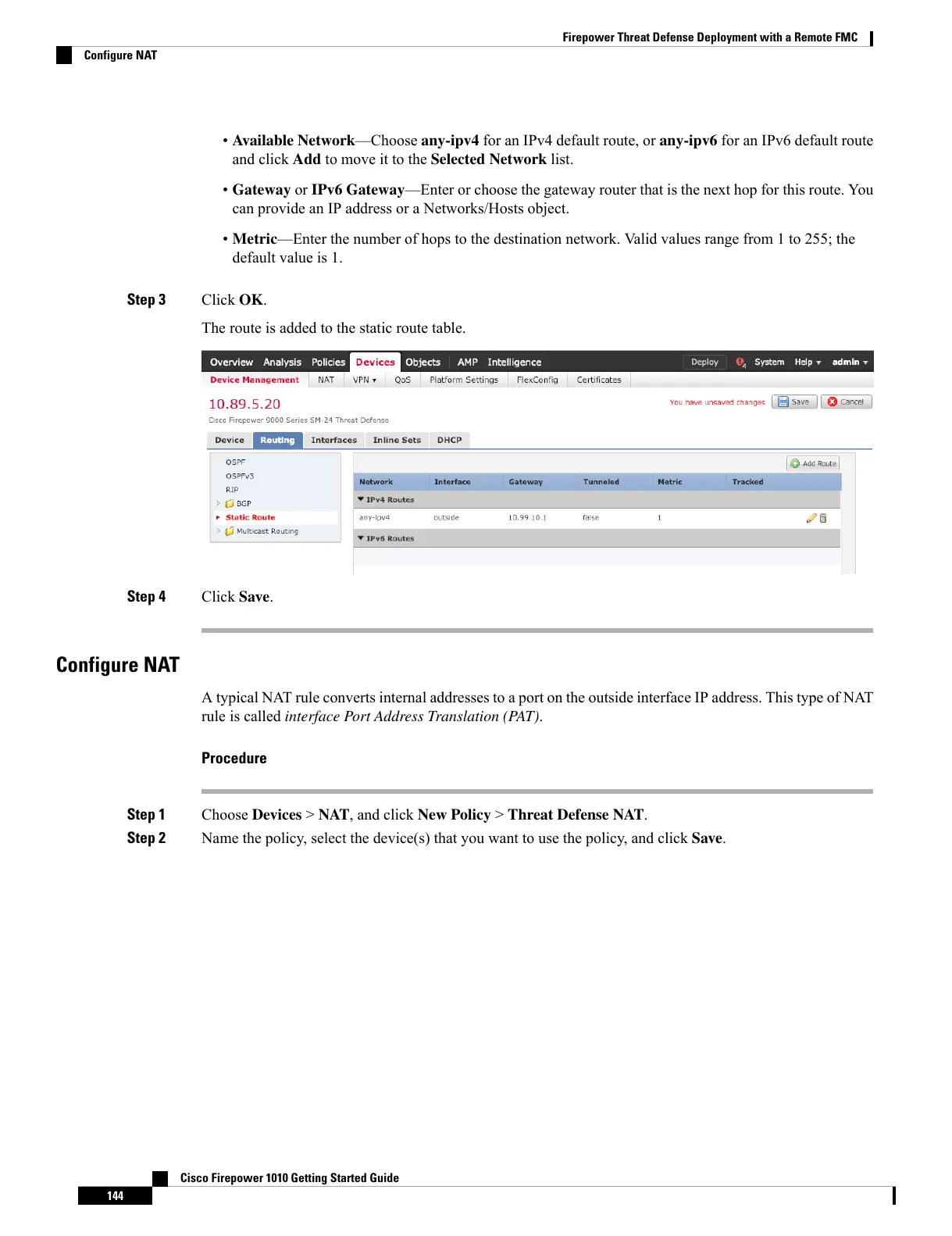• Available Network—Choose any-ipv4 for an IPv4 default route, or any-ipv6 for an IPv6 default route
and click Add to move it to the Selected Network list.
• Gateway or IPv6 Gateway—Enter or choose the gateway router that is the next hop for this route. You
can provide an IP address or a Networks/Hosts object.
• Metric—Enter the number of hops to the destination network. Valid values range from 1 to 255; the
default value is 1.
Step 3 Click OK.
The route is added to the static route table.
Step 4 Click Save.
Configure NAT
A typical NAT rule converts internal addresses to a port on the outside interface IP address. This type of NAT
rule is called interface Port Address Translation (PAT).
Procedure
Step 1 Choose Devices > NAT, and click New Policy > Threat Defense NAT.
Step 2 Name the policy, select the device(s) that you want to use the policy, and click Save.
Cisco Firepower 1010 Getting Started Guide
144
Firepower Threat Defense Deployment with a Remote FMC
Configure NAT