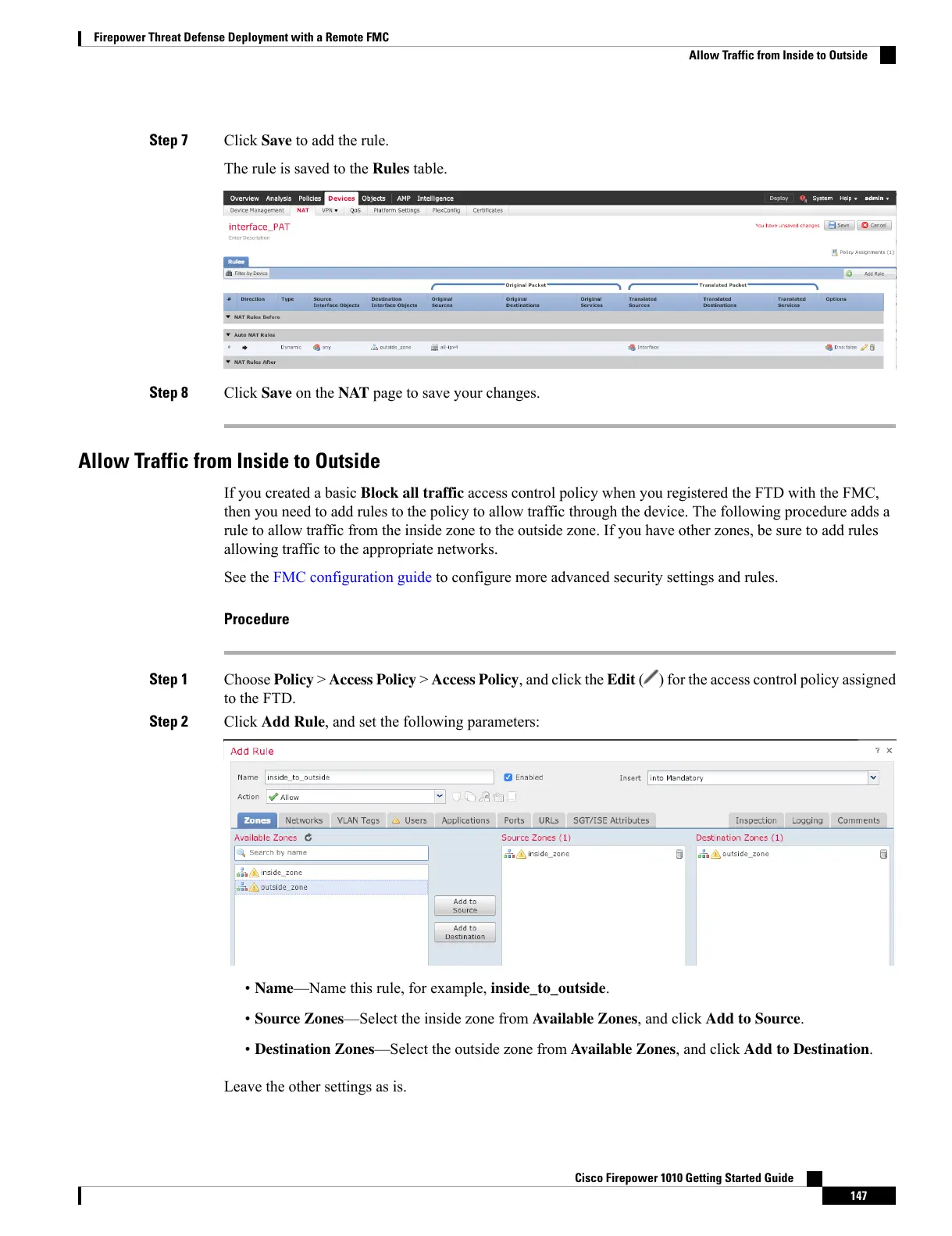Step 7 Click Save to add the rule.
The rule is saved to the Rules table.
Step 8 Click Save on the NAT page to save your changes.
Allow Traffic from Inside to Outside
If you created a basic Block all traffic access control policy when you registered the FTD with the FMC,
then you need to add rules to the policy to allow traffic through the device. The following procedure adds a
rule to allow traffic from the inside zone to the outside zone. If you have other zones, be sure to add rules
allowing traffic to the appropriate networks.
See the FMC configuration guide to configure more advanced security settings and rules.
Procedure
Step 1 Choose Policy > Access Policy > Access Policy, and click the Edit ( ) for the access control policy assigned
to the FTD.
Step 2 Click Add Rule, and set the following parameters:
• Name—Name this rule, for example, inside_to_outside.
• Source Zones—Select the inside zone from Available Zones, and click Add to Source.
• Destination Zones—Select the outside zone from Available Zones, and click Add to Destination.
Leave the other settings as is.
Cisco Firepower 1010 Getting Started Guide
147
Firepower Threat Defense Deployment with a Remote FMC
Allow Traffic from Inside to Outside