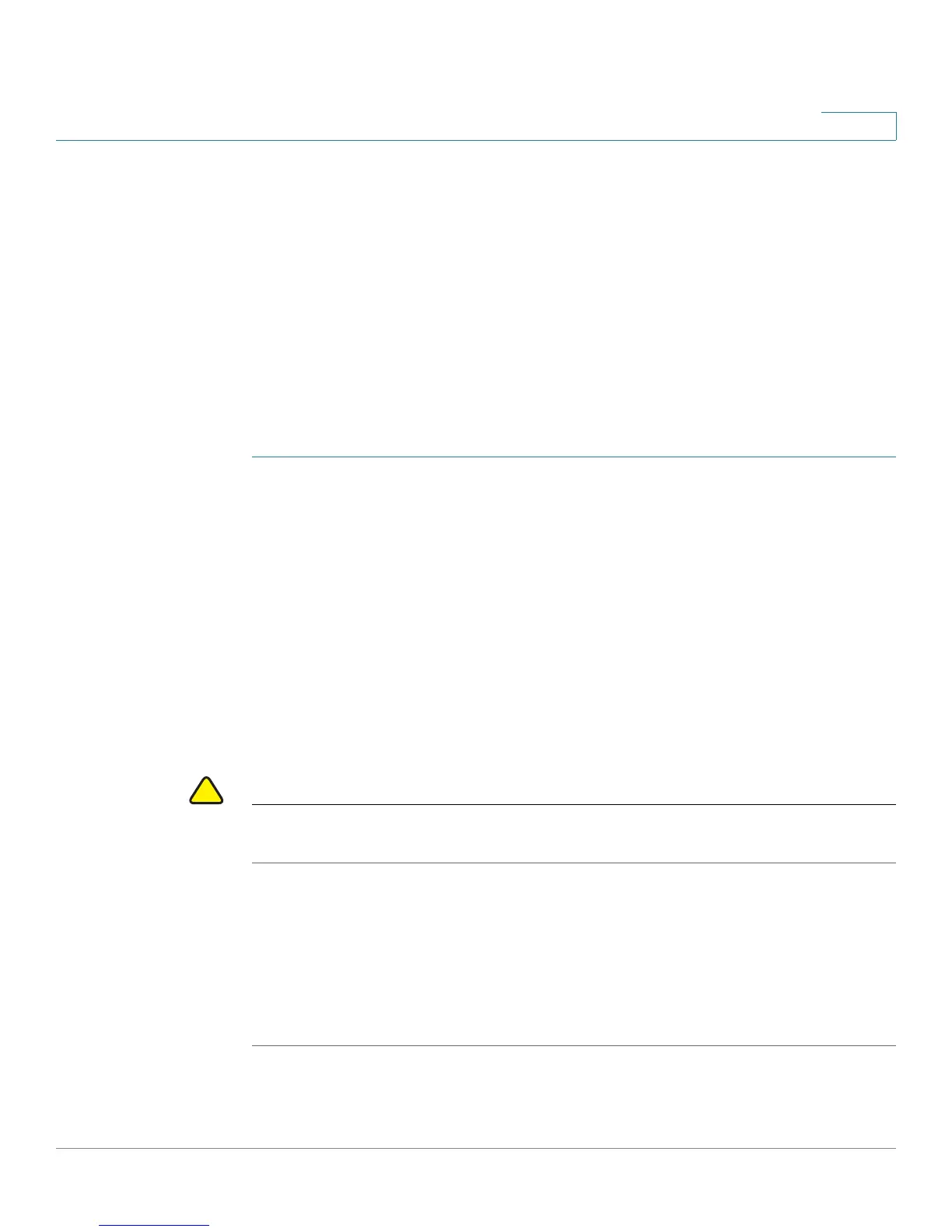Managing Your Device
Upgrading Firmware or Changing the Language
Cisco RV130/RV130W Wireless Multifunction VPN Router Administration Guide 134
8
STEP 4 To be notified when new firmware is available or after the latest firmware is
upgraded, check one of the following check boxes:
• Notify via Admin GUI— Receive notifications on the device Administration
GUI when you log on the next time.
• Email to — Receive notifications through e-mail alerts. Click Email Address
to configure e-mail settings. This check box is dimmed if New Firmware E-
mail Alert is not enabled. For more information, see Configuring Log E-
Mailing.
STEP 5 Click Save.
Upgrading Firmware Manually
STEP 1 Choose Administration > Firmware/Language Upgrade.
STEP 2 In the Manual Firmware/Language Upgrade section, click the Firmware Image
radio button in the File Type field.
STEP 3 To upgrade to the latest firmware version, choose one of the following options to
upgrade from:
• cisco.com—Download the firmware from the cisco.com website.
• PC—Click Browse to locate and select the downloaded firmware on your
computer.
STEP 4 (Optional) To reset the device to default factory settings after the firmware is
upgraded, check Reset all configurations/settings to factory defaults.
CAUTION Resetting the device to default factory settings erases all of your configuration
settings.
STEP 5 Click Start Upgrade.
After the new firmware image is validated, the new image is written to flash, and
the device is automatically rebooted with the new firmware.
STEP 6 Choose Status > System Summary to make sure the router installed the new
firmware version.