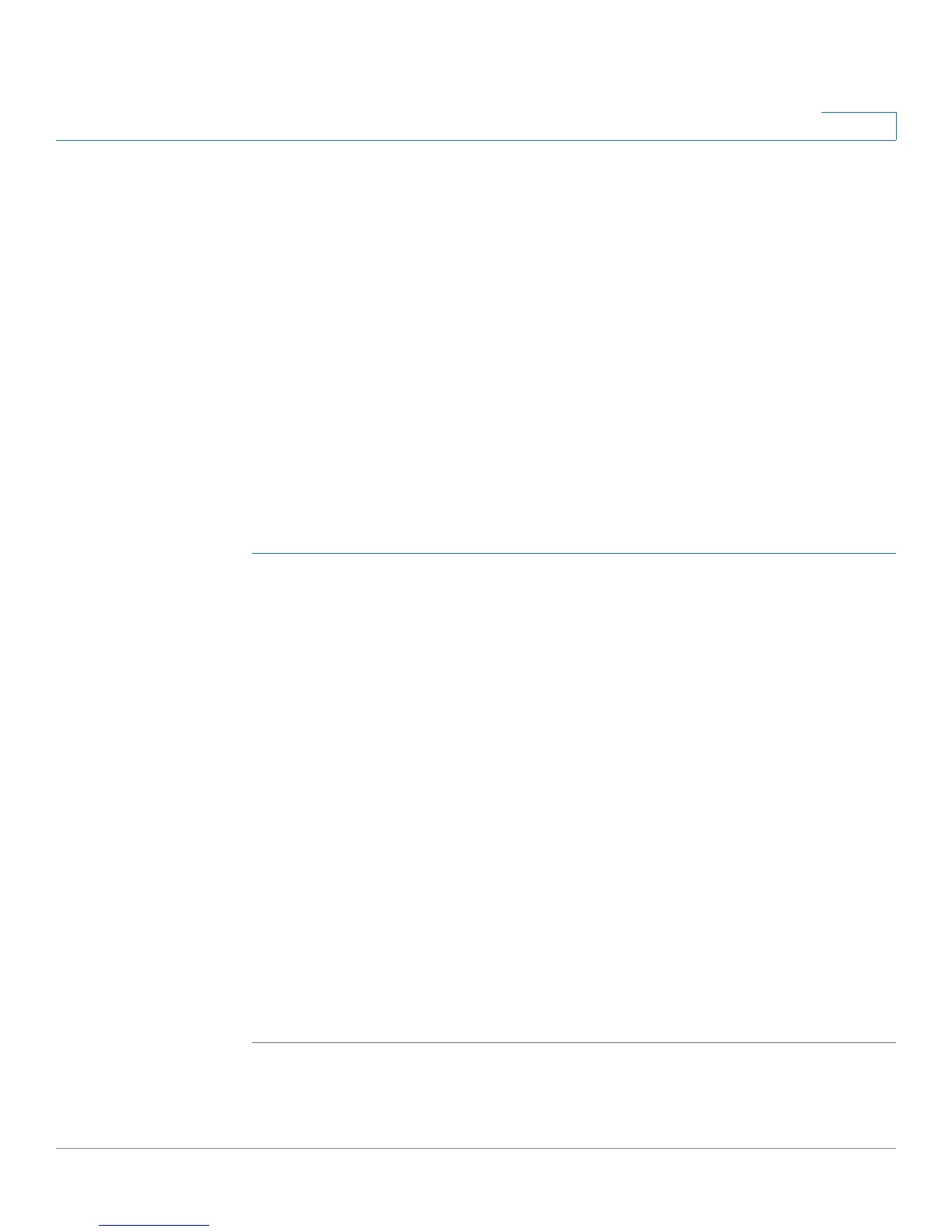Configuring the Firewall
Configuring Port Forwarding
Cisco RV130/130W Wireless Multifunction VPN Router Administration Guide 95
5
NOTE Port forwarding is not appropriate for servers on the LAN because there is a
dependency on the LAN device making an outgoing connection before incoming
ports are opened.
Some applications require that, when external devices connect to them, they
receive data on a specific port or range of ports in order to function properly. The
router must send all incoming data for that application only on the required port or
range of ports.
The gateway has a list of common applications and games with corresponding
outbound and inbound ports to open. You can also specify a port forwarding rule
by defining the type of traffic (TCP or UDP) and the range of incoming and
outgoing ports to open when enabled.
Configuring Single Port Forwarding
To add a single port forwarding rule:
STEP 1 Choose Firewall > Single Port Forwarding. A preexisting list of applications is
displayed.
STEP 2 In the Application field, enter the name of the application for which to configure
port forwarding.
STEP 3 In the External Port field, enter the port number that triggers this rule when a
connection request from outgoing traffic is made.
STEP 4 In the Internal Port field, enter the port number used by the remote system to
respond to the request it receives.
STEP 5 In the Interface drop-down menu, choose Both (Ethernet & 3G), Ethernet, or 3G.
STEP 6 From the Protocol drop-down menu, choose a protocol (TCP, UDP, or TCP &
UDP).
STEP 7 In the IP Address field, enter the IP address of the host on the LAN side to which
the specific IP traffic will be forwarded. For example, you can forward HTTP traffic
to port 80 of the IP address of a web server on the LAN side.
STEP 8 In the Enable field, check the Enable box to enable the rule.
STEP 9 Click Save.
