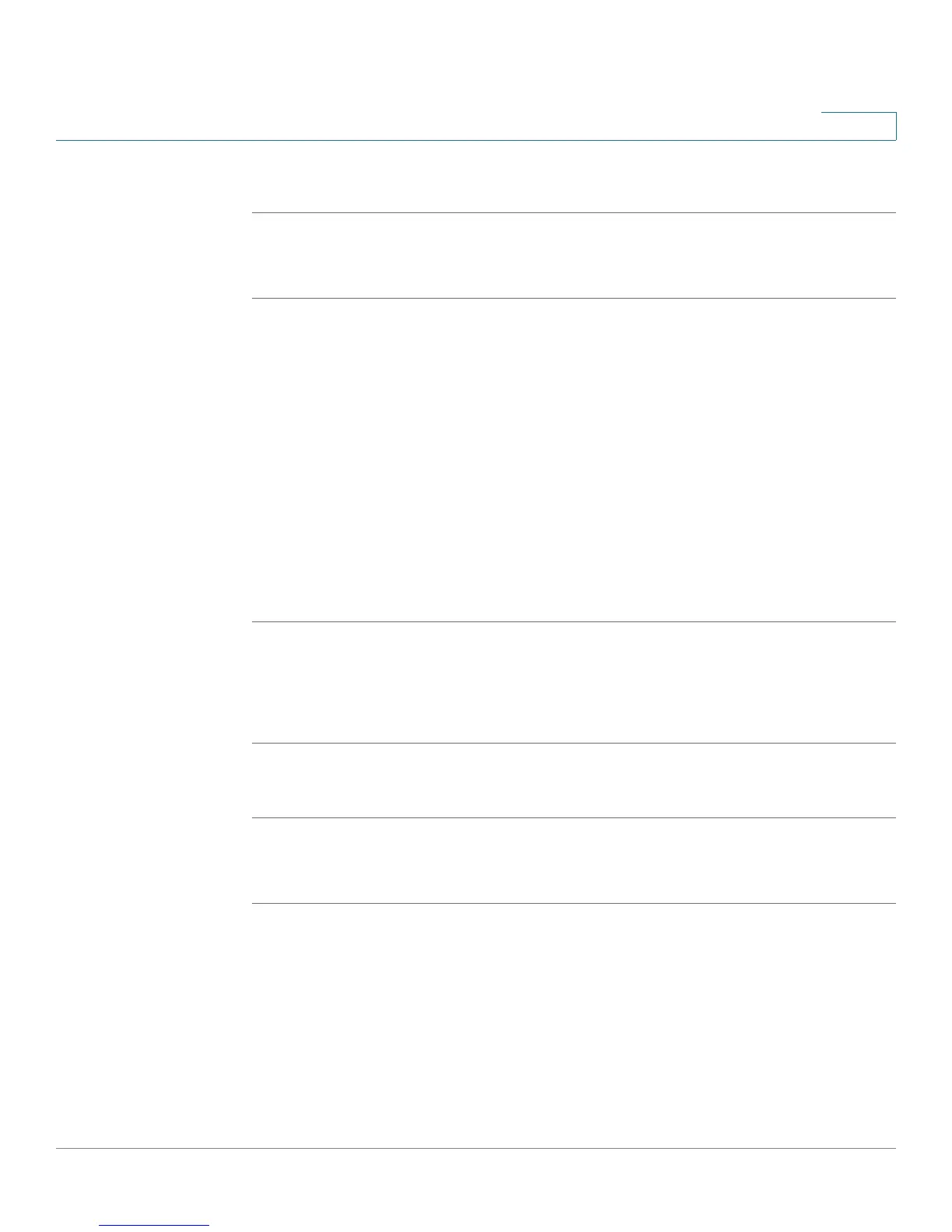Installing Your Phone
Upgrading Your Phone’s Firmware
Cisco Small Business Pro IP Phone SPA50X User Guide (SIP) 24
2
SPA501G:
STEP 1 Press the Setup button.
STEP 2 Enter 150, then press #. The firmware version is recited.
Download the Firmware
Go to www.tools.cisco.com/support/downloads, and enter the model number in
the Software Search box. Save the firmware to your desktop.
Get Your Phone’s IP Address
Before you upgrade, you’ll need the IP address of the phone you are upgrading. To
get your IP address:
SPA502G, SPA504G, SPA508G, SPA509G:
STEP 1 Press the Setup button.
STEP 2 Scroll to Network and press select.
STEP 3 Scroll to view Current IP. This is the IP address of your phone.
SPA501G:
STEP 1 Press the Setup button.
STEP 2 Enter 110, then press #. The IP address is recited.
