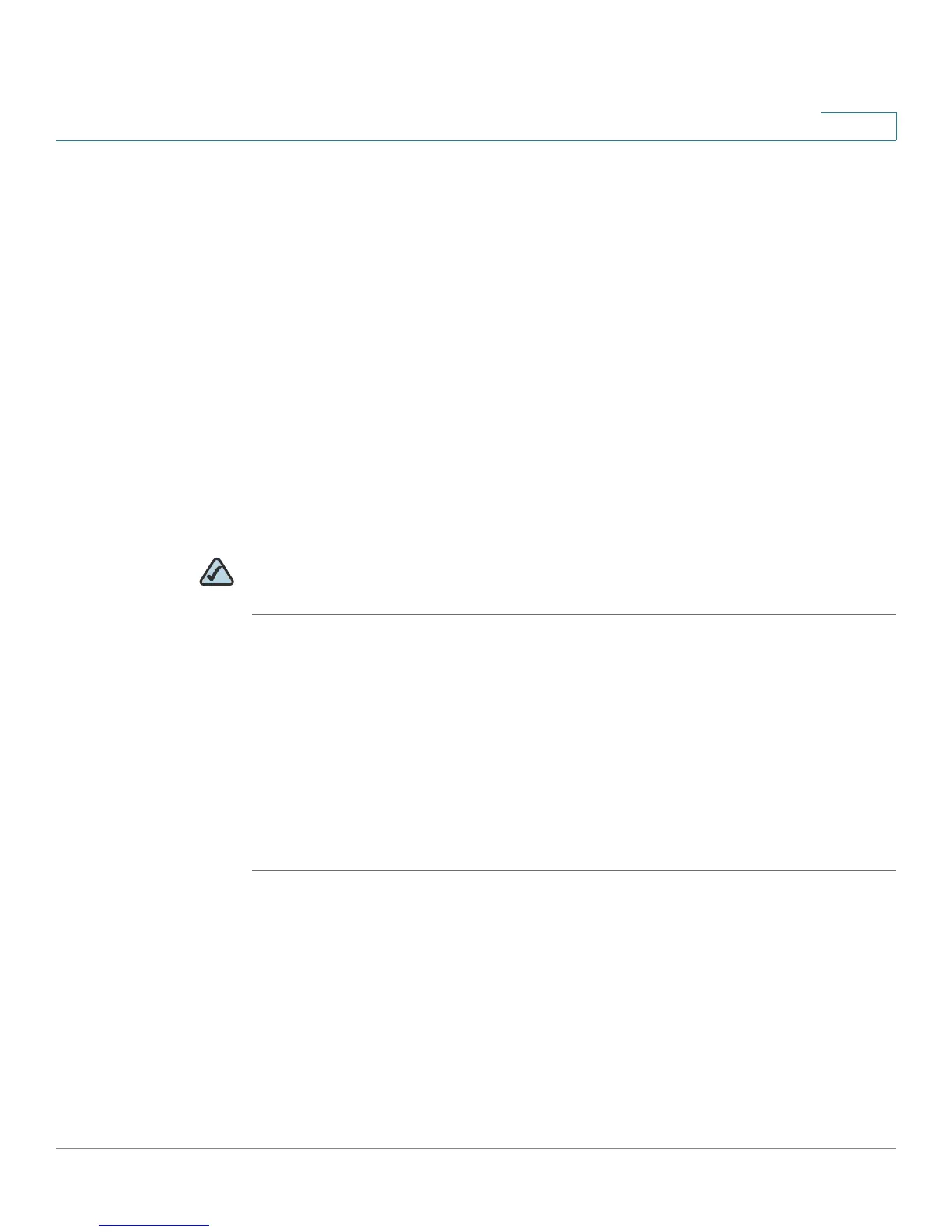Using Basic Phone Functions
Using the Phone Directories
Cisco Small Business Pro IP Phone SPA50X User Guide (SIP) 44
3
Using the Phone Directories
Your IP phones provide several different types of phone directories, depending on
the phone model and what the system administrator has set up for the company.
In general, the phones provide the following types of directories:
• Personal Directory—The personal directory provides a place for you to
store and view frequently dialed numbers. You can also dial numbers from
the directory.
• Corporate Directory—The corporate directory lists the phones and
extension numbers in your company. Depending on your phone network
configuration, you may have the following directories available:
- Corporate Directory (LVS)
- Directory using Lightweight Directory Access Protocol (LDAP)
NOTE Not available for the SPA501G.
Using Your Personal Directory
To access the Phone Directory, press the dir softkey, or press the Setup button
and select Directory.
You can also view and edit the directory from your PC using the IP Phone Web
Interface. See the “Using Your Personal Directory” section on page 71.
To add a new entry to the directory:
STEP 1 In the Directory screen, when New Entry is selected, press the add softkey.
STEP 2 Use the keypad to enter the name of the directory entry. Press the number key
multiple times to move to a different letter under that number. (For example, to
enter “Mary,” you would press 6 and then pause (for M); press 2 and then pause
(for A), press 7 three times rapidly (for R), then press 9 three times rapidly (for Y).
Use the delChr softkey to delete letters, the <<< and >>> softkeys to move one
character to the left or the right, or the clear softkey to clear the entire name. When
finished with the name, use the navigation button to go down to the Number field.
