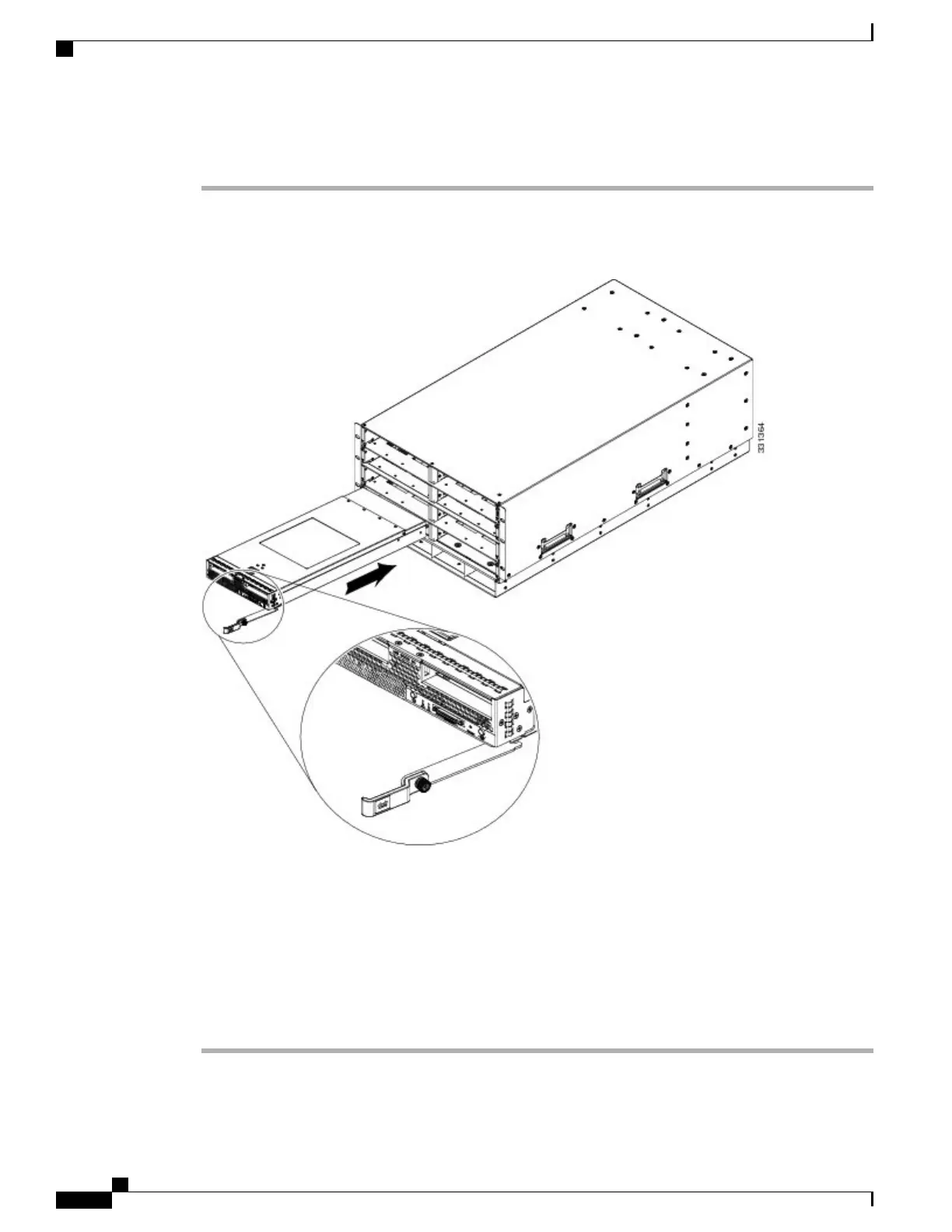Procedure
Step 1
Grasp the front of the blade server and place your other hand under the blade to support it.
Figure 3: Positioning a Blade Server in the Chassis
Step 2
Open the ejector levers in the front of the blade server.
Step 3
Gently slide the blade into the opening until you cannot push it any farther.
Step 4
Press the ejector so that it catches the edge of the chassis and presses the blade server all the way in.
Step 5
Tighten the captive screw on the front of the blade to no more than 3 in-lbs. Tightening only with bare fingers
is unlikely to lead to stripped or damaged captive screws.
Step 6
Cisco UCS Manager automatically reacknowledges, reassociates, and recommissions the server, provided
any hardware changes are allowed by the service profile. Upon completion of discovery, power on the server
using Cisco UCS Manager.
Cisco UCS B200 M5 Blade Server Installation and Service Note
8
Installing a Blade Server
Installing a Half-width Blade Server
