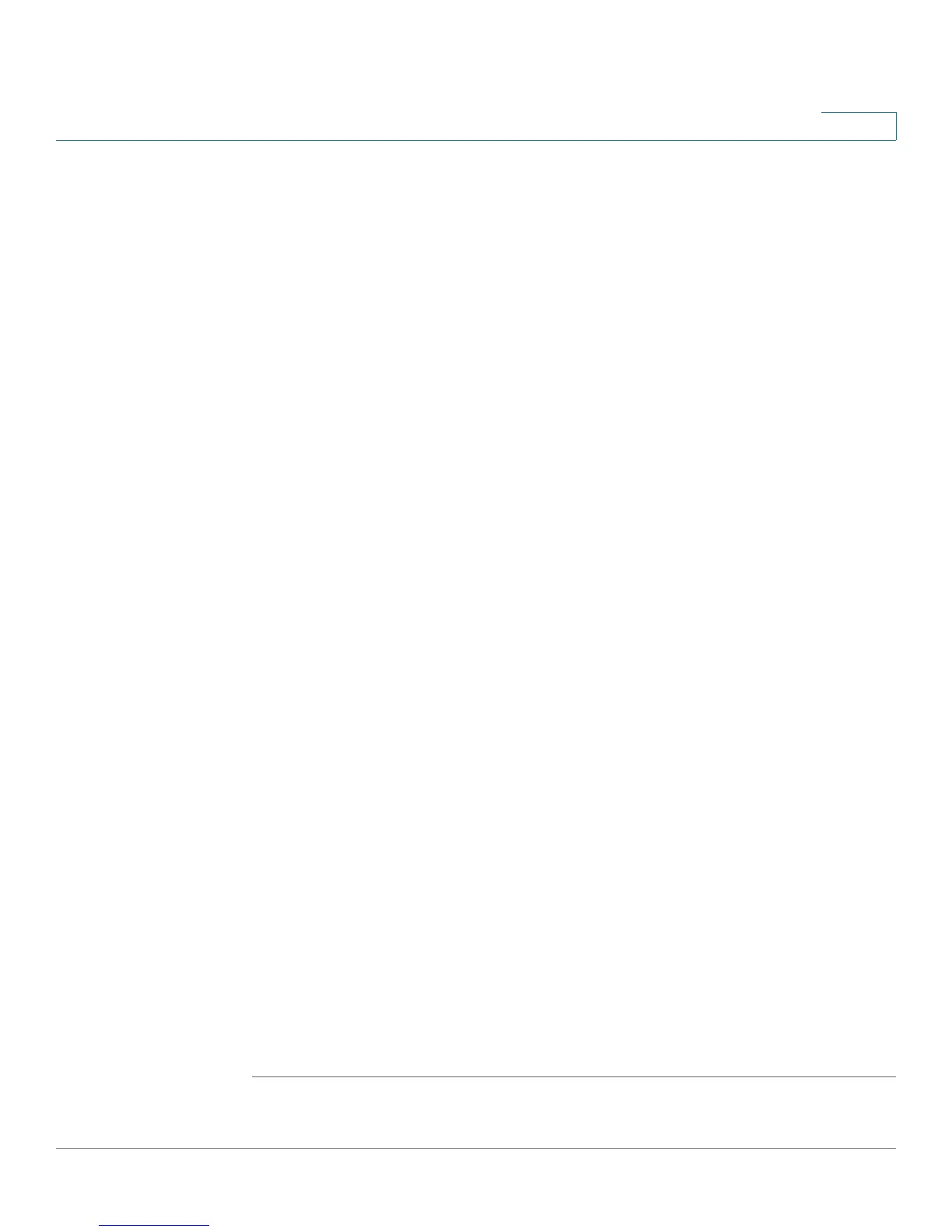Setting Up and Configuring the WRVS4400N Wireless-N Router
Configuring the Administration Settings
Cisco WRVS4400N Wireless-N Gigabit Security Router with VPN Administration Guide 125
5
- Router Userlist—Select a user to configure from the drop-down menu.
- Router Username—Enter the user name.
- Router Password—Enter the password.
- Re-enter to Confirm—Retype the password in this field.
• Access List—This section specifies which source IP addresses can
manage the device. Default is Disable.
- Access List—Click Enable and add the IP addresses of the computers
that can manage the router in the fields below. The default is Disable.
• SNMP—Configures the Simple Network Management Protocol settings.
You can use management software to read or write information to the device.
- SNMP—Select Enable if you wish to use SNMP. To use SNMP, you need
SNMP software on your personal computer.
- System Name—Enter a suitable name. This name is used to identify this
device, and is displayed by your SNMP software.
- System Contact—Enter contact information for the system.
- System Location—Enter the location of the system.
- Read Community—Enter the SNMP community name for SNMP “Get”
commands.
- Write Community—Enter the SNMP community name for SNMP “Set”
commands.
- Trap Community—Enter the SNMP community name for SNMP “Trap”
commands.
- Trap To—Enter the IP address of the SNMP manager where traps are
sent. If desired, this may be left blank.
• UPnP—Universal Plug and Play allows Windows MP and XP to automatically
configure the Internet gateway on the computer’s routing table. If you want
to use UPnP, keep the default setting, Enable. Otherwise, select Disable.
• Management via WLAN—Control the access to the web-based utility from
associated wireless clients. The default is Disable.
STEP 3 Click Save.
