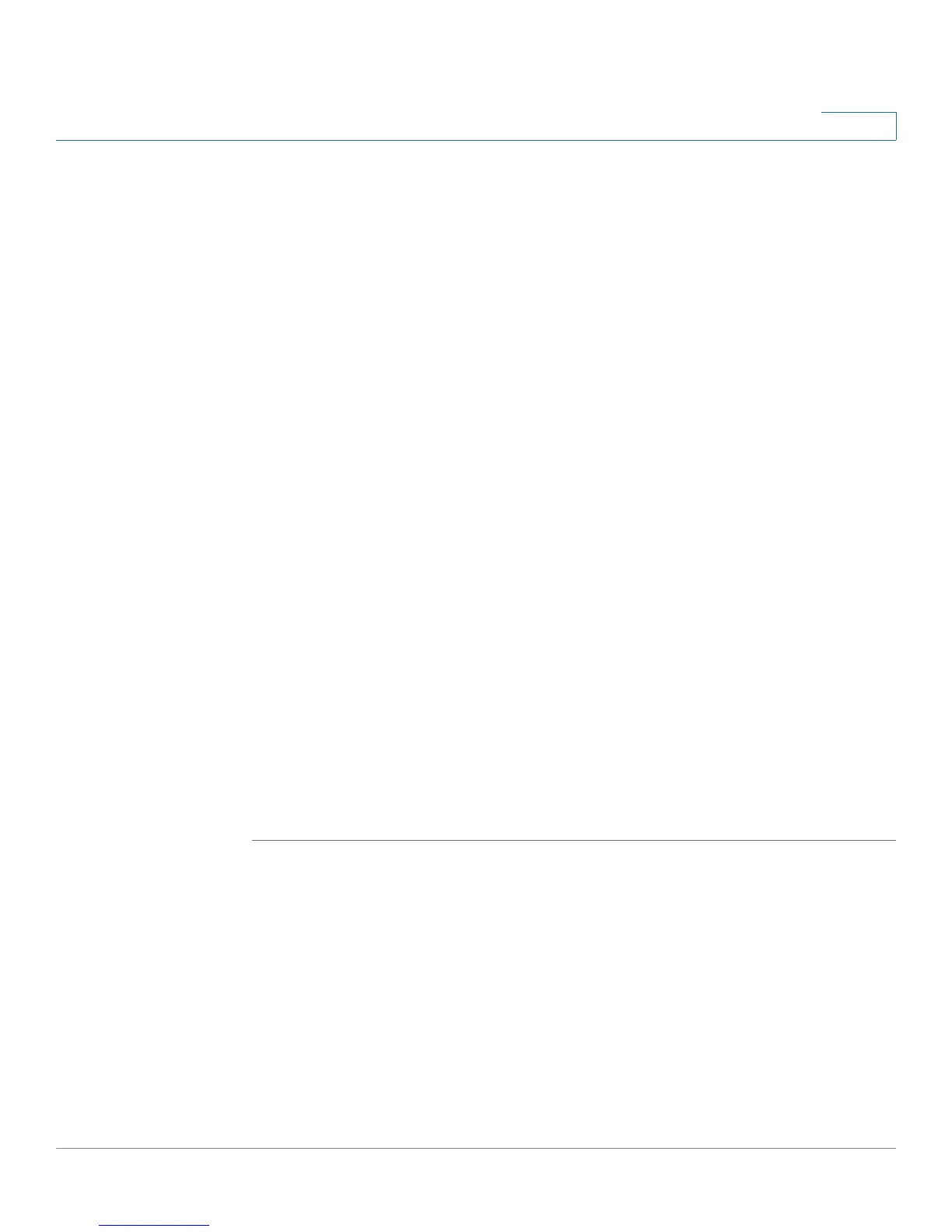Setting Up and Configuring the WRVS4400N Wireless-N Router
Viewing Status
Cisco WRVS4400N Wireless-N Gigabit Security Router with VPN Administration Guide 154
5
• Internet Connection
- Connection Mode—Displays the Internet connection type setting on
WAN p ort .
- Interface—Displays the WAN port Interface status (Up or Down).
- IP Address—Displays the WAN port IP address.
- Subnet Mask—Displays the WAN port IP subnet mask.
- Default Gateway—Displays the default router to reach Internet or other
networks from the WAN port.
- DNS—The DNS (Domain Name System) IP addresses currently used by
the router.
- DHCP Release button—Click this button to release IP address on WAN
port if using DHCP.
- DHCP Renew button—Click this button to renew IP address on the WAN
port if using DHCP.
• Conntrack State
- IP Conntrack—Click this button to display the IP Conntrack window.
The IP Conntrack (Connection Tracking) window displays information
about TCP/UDP connections, such as source and destination IP address
and port number pairs (known as socket pairs), protocol types (TCP/
UDP/ICMP), connection state and timeouts. To see more information, click
Next Page or Previous Page, or select the page from the Goto Page
drop-down menu. To see the latest information, click Refresh. Click Close
to return to the Status > Gateway window.
