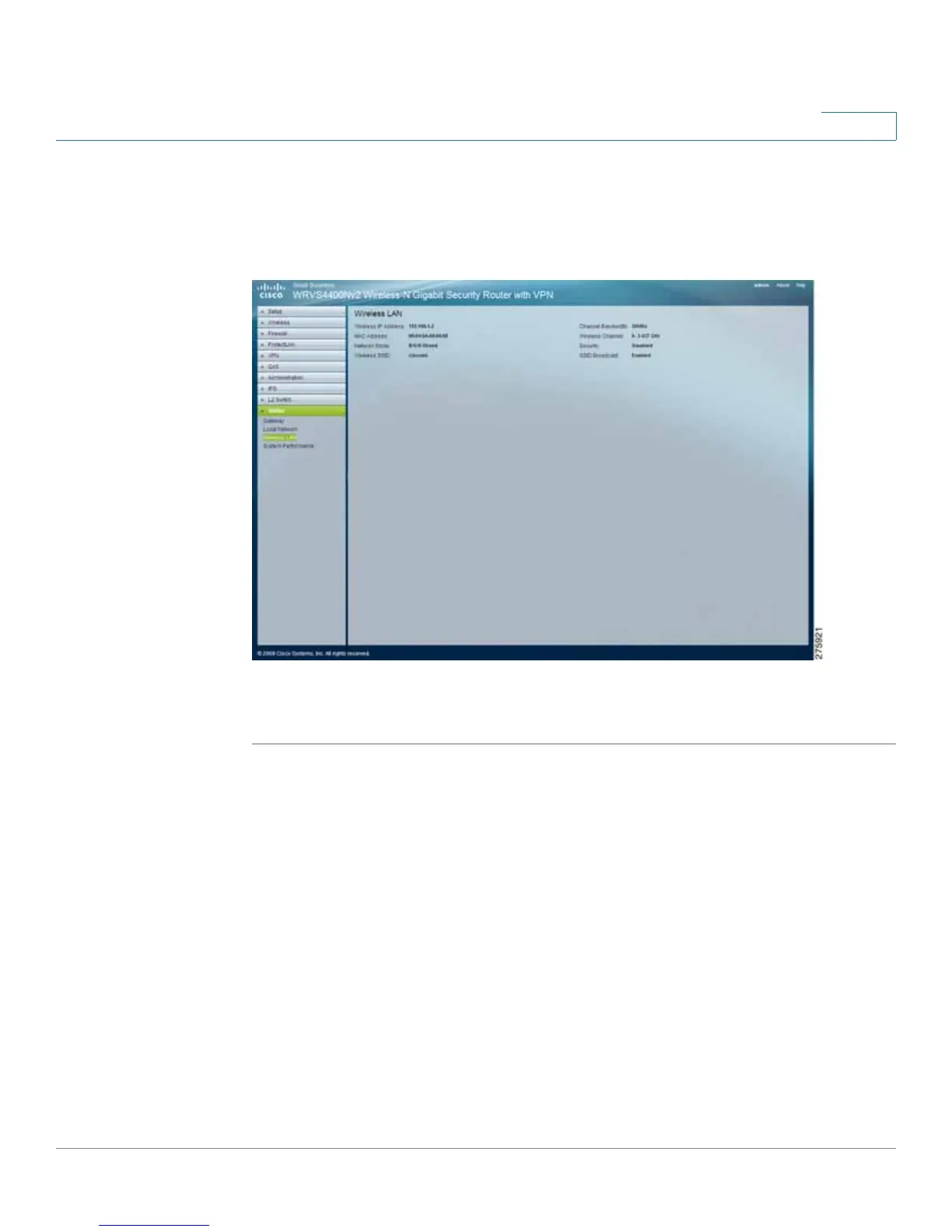Setting Up and Configuring the WRVS4400N Wireless-N Router
Viewing Status
Cisco WRVS4400N Wireless-N Gigabit Security Router with VPN Administration Guide 157
5
Viewing Wireless LAN Status
The Status > Wireless LAN window displays the status of the wireless LAN of the
router, providing some basic information on the Wireless LAN.
.
To view the wireless LAN status for the router, follow these steps:
STEP1 Click Status > Wireless LAN.
STEP 2 View the wireless LAN status.
• Wireless IP Address— The IP address assigned to the wireless interface
of this router.
• MAC Address—Displays the MAC address on the Wireless LAN interface.
• Network Mode—Displays the Wireless network operating mode (for
example, B/G/N-Mixed).
• Wireless SSID—Displays the Wireless network name.
• Channel Bandwidth—Displays the wireless channel bandwidth setting.
• Wireless Channel—Displays the radio channel number used.
