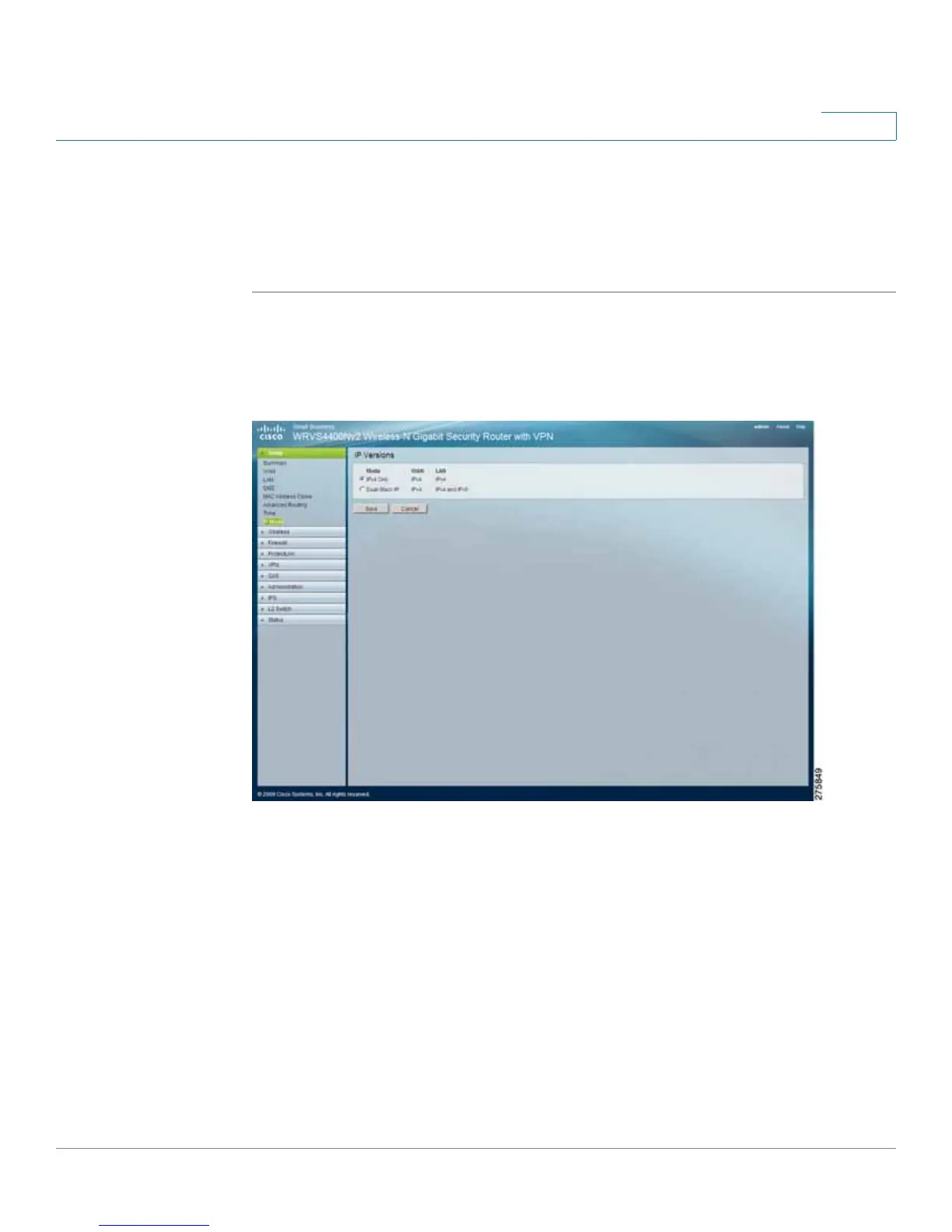Setting Up and Configuring the WRVS4400N Wireless-N Router
Setting Up Your Wireless-N Router
Cisco WRVS4400N Wireless-N Gigabit Security Router with VPN Administration Guide 64
5
Selecting IPv4 Mode or Dual Stack IPv4 And IPv6 Mode
The Setup > IP Mode window allows you to choose IP Mode settings for the router.
To configure IP Mode settings for the router, follow these steps:
STEP1 Click Setup > IP Mode.
STEP 2 Configure the IP Mode settings:
• IPv4 Only—Select this option to use IPv4 on the Internet and local network.
• Dual-Stack IP—Select this option to use IPv4 on the Internet and IPv4 and
IPv6 on the local network.
