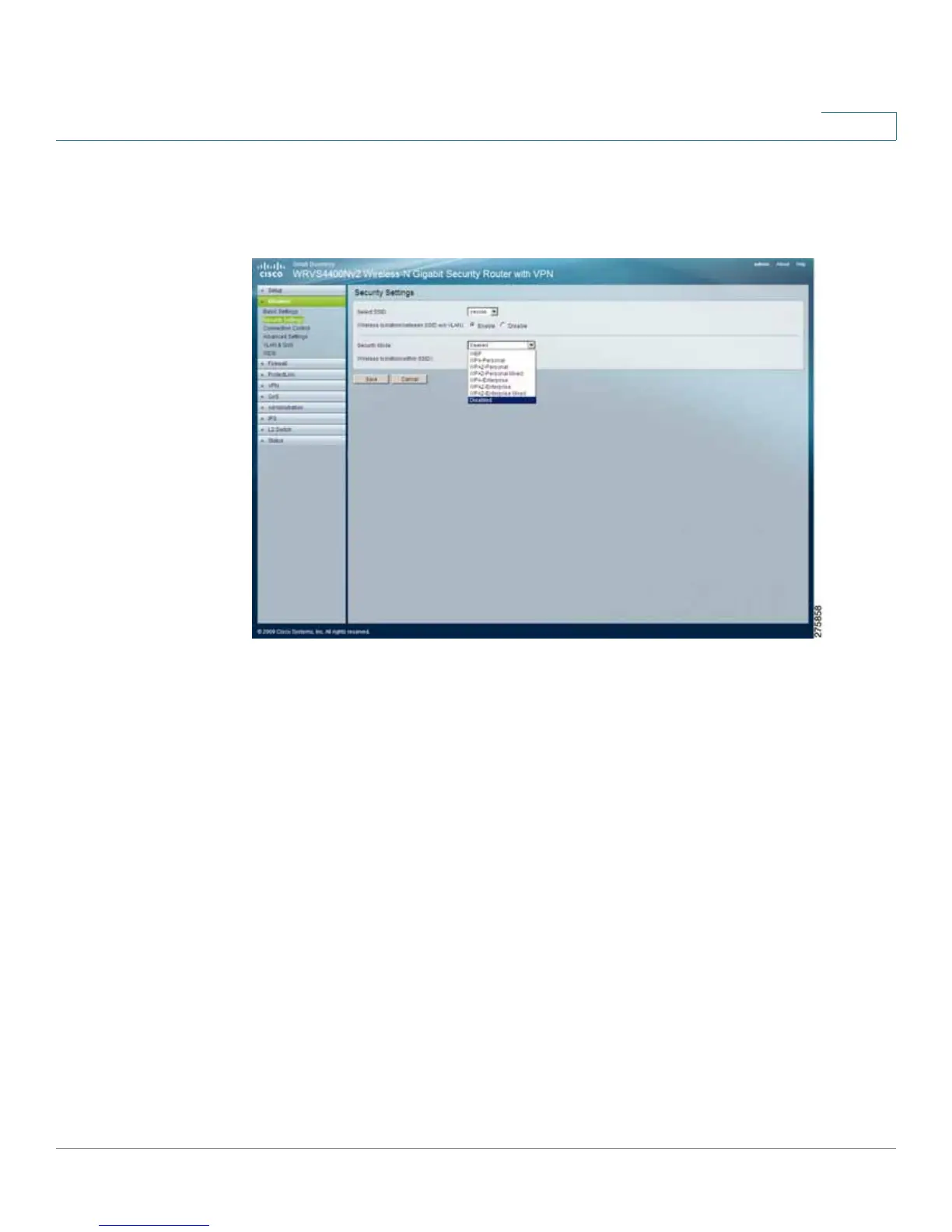Setting Up and Configuring the WRVS4400N Wireless-N Router
Configuring Wireless Settings
Cisco WRVS4400N Wireless-N Gigabit Security Router with VPN Administration Guide 74
5
• WEP—This security mode is defined in the original IEEE 802.11. This mode is
not recommended now due to its weak security protection. Users are urged
to migrate to WPA or WPA2.
- Authentication Type—Choose the 802.11 authentication type as either
Open System or Shared Key. The default is Open System.
- Encryption—Select a level of WEP encryption, 64 bits (10 hex digits) or
128 bits (26 hex digits).
- Passphrase—If you want to generate WEP keys using a Passphrase,
then enter the Passphrase in the field provided and click the Generate
key.
- Key 1-4—If you want to manually enter WEP keys, then complete the
fields provided. Each WEP key can consist of the letters “A” through “F”
and the numbers “0” through “9”. It should be 10 characters in length for
64-bit encryption or 26 characters in length for 128-bit encryption.
- Tx Key—Select one of the keys to be used for data encryption (when you
manually enter multiple WEP keys).
