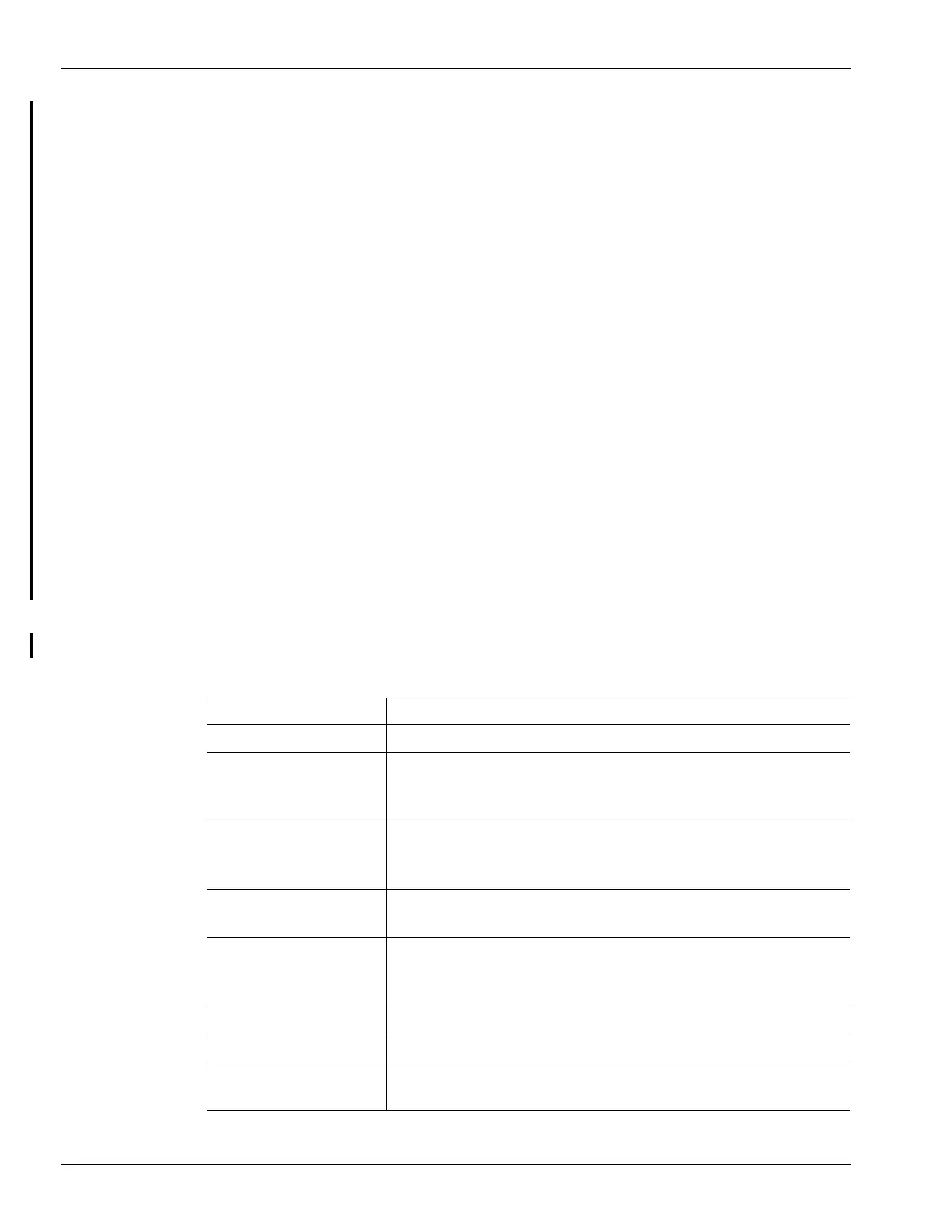xviii T-Series Traffic Director Installation, Configuration and Administration Guide
About This Guide
– Updated rear panel view of the T1200. See “Model T1200 Hardware” on page 1-11.
– Updated rear panel views of the T1200 for ac and dc power connection in Chapter 2,
“Installing the T1000.”
– Updated the set lb vserver command in the procedure outlined in “Configuring
Minimum Servers and Backup Path” on page 3-24.
– Revised procedure for “Configuring Source NAT (SNAT)” on page 3-26.
– Added example to “Configuring Health Monitors” on page 3-22.
– Added additional information about configuring per-node weights to “Creating
Services” on page 3-19.
– Added additional procedure for binding the management IP address to a
VLAN/interface in “Setting Management IP Address” on page 3-8.
• Rev. H (DRAFT PENDING): Seventh revision of this document. Has the following
changes:
– Updated the heat and power output specifications of the T1200 in Appendix A,
“T1000 Specifications.”
– Updated the description of the number of power cords supplied with the AC power
T1200 in Chapter 2, “Installing the T1000.” The T1200 ships with 4 cords and not 2,
as previously indicated.
– Procedures previously available only to support personnel, such as “Upgrading the
T1000 Operating System” on page 5-4, have been added to the standard edition of
this document. The support-only edition of this document has been deprecated.
Document Conventions
This document uses the following conventions:
Convention Description
boldface Commands, keywords, user inputs, and menu choices.
italic Directory paths, file names, syntax items (parameters) that must
be replaced with specific values, emphasis on new terms, and
publication titles.
[ ] Keywords or arguments that appear within square brackets are
optional. Square brackets also indicate default responses to
system prompts.
{ x | x | x } A choice of keywords (represented by x) appears in braces
separated by vertical bars. You must select one.
^ or Ctrl Represent the key labeled Control. For example, when you read
^D or Ctrl-D, you should hold down the Control key while you
press the D key.
screen font
Examples of information displayed on the screen.
boldface screen font
Examples of information that you must enter.
< > Nonprinting characters, such as passwords, appear in angled
brackets.