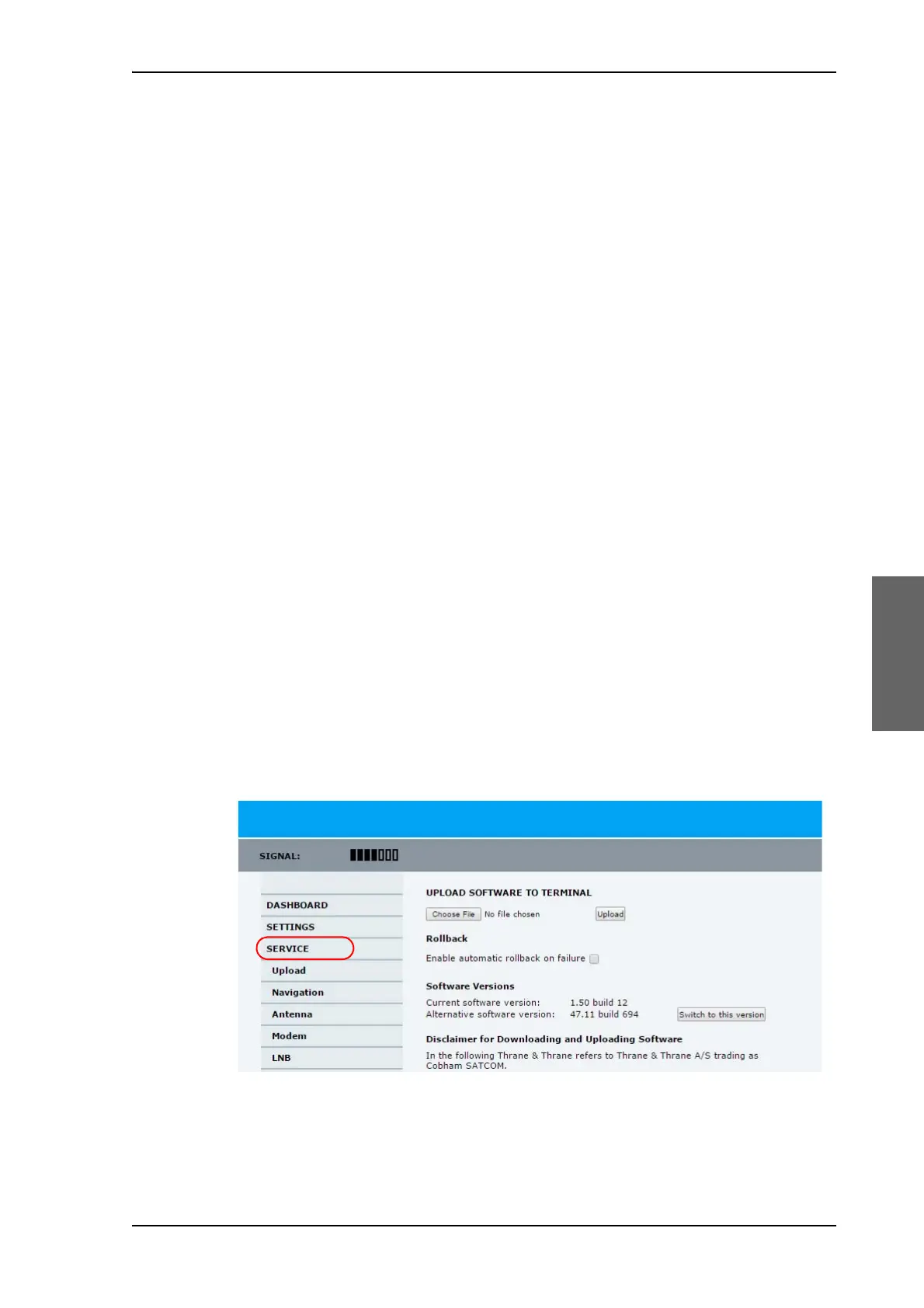Software update
98-144390-A Chapter 5: Service 5-9
5.2 Software update
5.2.1 Prerequisites
You need the following items to make a software update:
• One computer with a standard LAN port available.
• A standard Internet browser.
• 1024×768 pixels or higher display resolution (best viewed with small fonts).
•One straight LAN cable.
• Access to the file with the new software.
5.2.2 Software update procedure
EXPLORER 3075GX (GX modem has separate software)
1. Power up the EXPLORER 3075GX system.
2. Connect a PC to LAN interface 1 (Service port, standard).
If you want to use another LAN port to access the web interface you must configure it
according to your network requirements. See To configure the LAN network on page 4-
6 for more information.
3. Open your Internet browser and enter the IP address of the EXPLORER 3075GX. The
default IP address is http://192.168.0.1.
4. Type in the user name admin and the password 1234 to access the Dashboard.
5. The web interface shows the DASHBOARD page.
6. Click SERVICE in the navigation pane. The UPLOAD SOFTWARE TO TERMINAL
page is displayed.
7. Click Browse... and locate the new software file.
Figure 5-10: Software update with the web interface