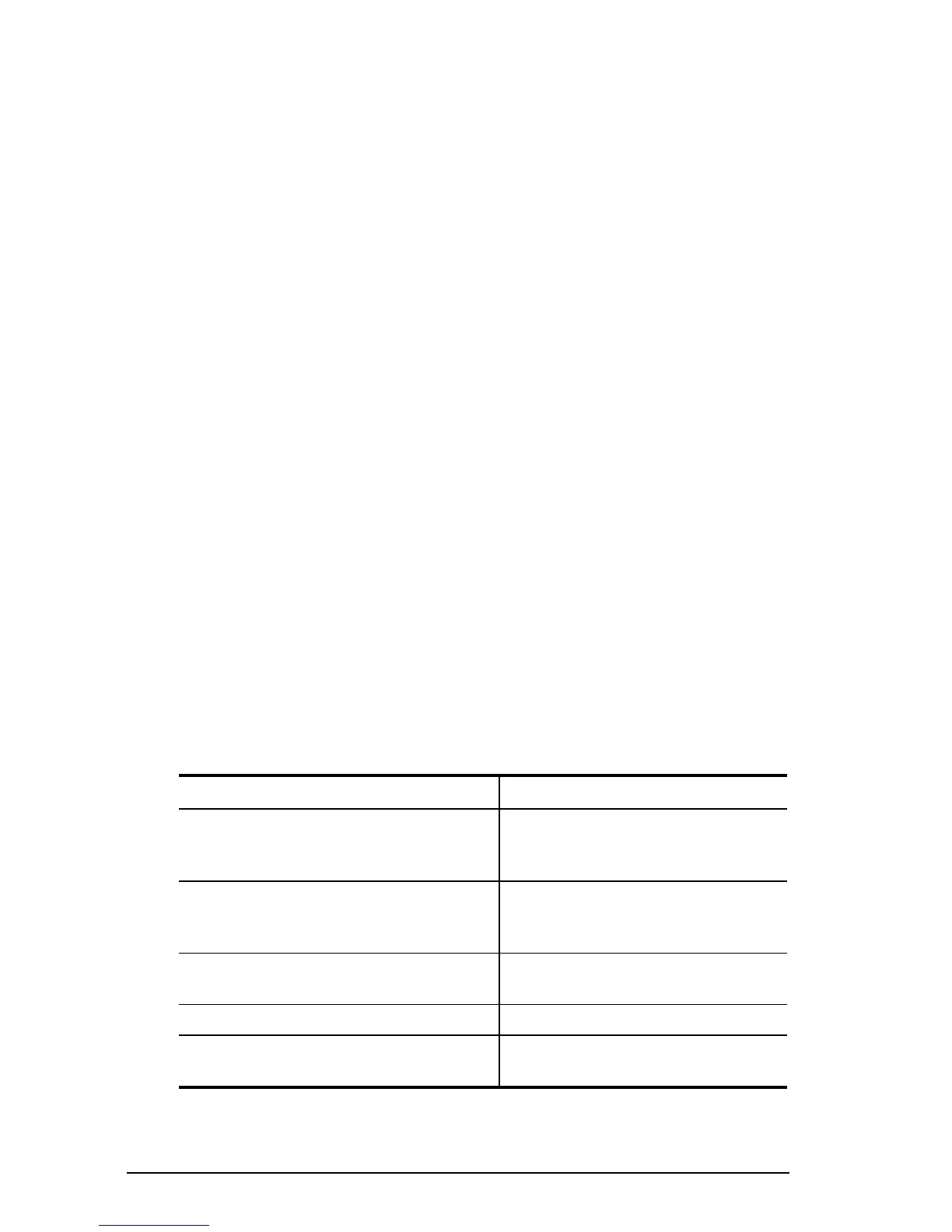2-6 Using Power Features
Writer: Lorize Fazio Saved by: Johnnie Abercrombie Saved date: 10/07/97 4:16 PM
Part Number: 284809-003 File name: Ch02.doc
Exiting Hibernation
To resume work after Hibernation is initiated, follow these steps:
1. If the battery pack does not have enough charge to exit
Hibernation, insert a fully charged battery pack or connect to
an external power source.
2. Turn on the computer by sliding the power switch. The
computer exits Hibernation. Information saved to the hard disk
returns to the screen at the point where Hibernation was
initiated.
NOTE:
To stop the restoration of information, press
Fn+Ctrl+Break
.
Power Management Utility
The Power Management utility (power icon) includes features that
allow you to monitor how AC and battery power are used. It
controls most computer components, including the hard drive,
processor, and display.
To conserve the battery pack charge, the computer can be preset to
shut down power to a component after a specified period of
inactivity called a timeout. In addition to other features, Power
Management allows you to preset timeouts.
To access the Power Management utility, click Start, Settings,
Control Panel, then double-click the Power icon.
The Power icon contains several tabs that allow you to view or set
power management features:
If You Want To: Click This Tab:
Enable/disable AC Energy Saver
and customize Energy Save monitor
values
AC Energy Saver
Set battery conservation levels;
enable/disable warning beeps; set
timeouts
Battery Conservation Settings
Display the status of installed
batteries
Battery Status
Select Hibernation Settings Hibernation
Show Suspend on the Start menu or
battery meter on the taskbar
Power
