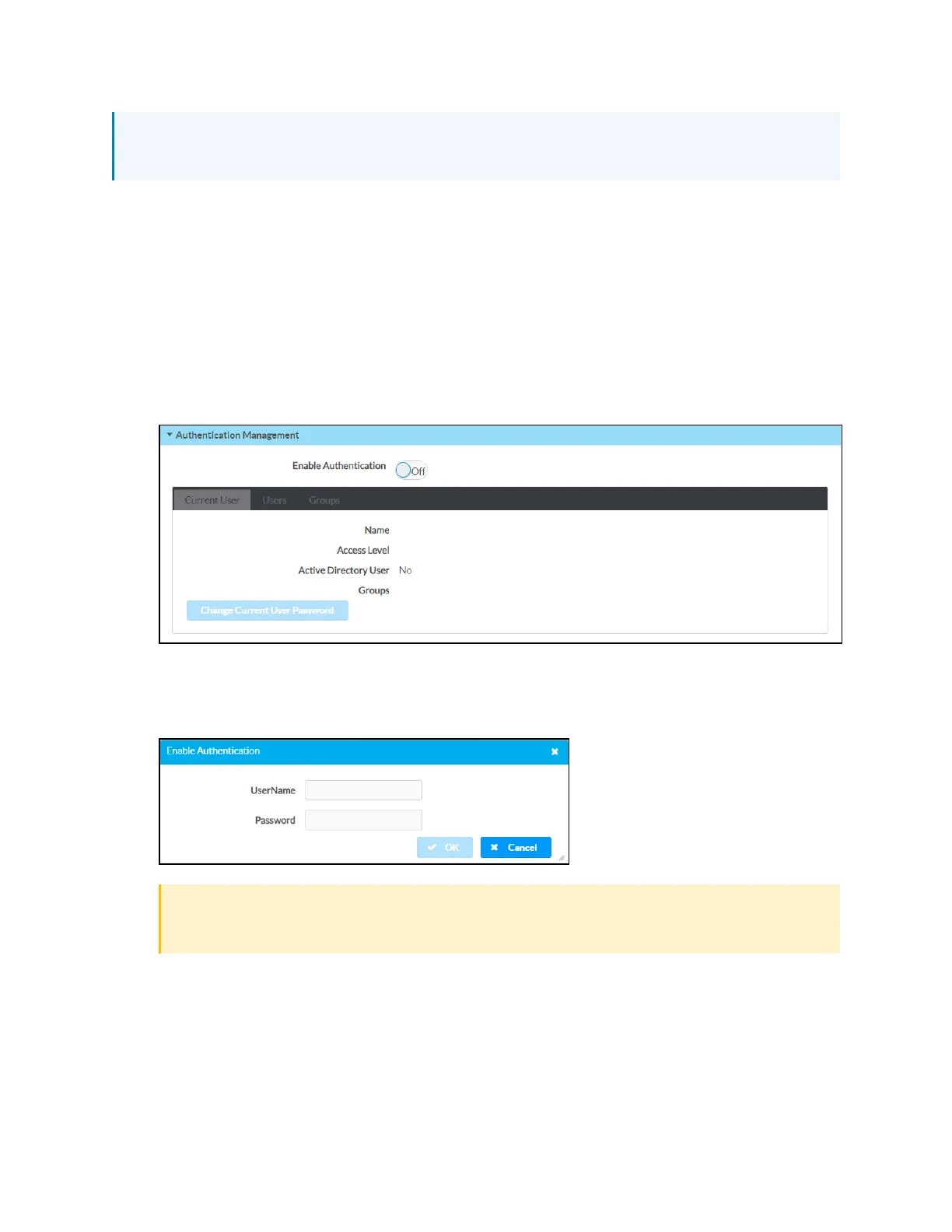Product Manual — Doc. 7696D DGE-100 and DM-DGE-200-C • 37
NOTE: For XiO Cloud accounts with room-based licenses, the DGEmust be added to a
licensed room before its status and settings can be viewed.
Turn on Authentication
The DGEships with authentication turned off by default. Crestron recommends turning on
authentication as part of a secure deployment. Once authentication has been turned on, the
DGEwill prompt you to create an admin account username and password.
To turn on authentication:
1. Access the web configuration interface as described in Access the Web Configuration
Interface on page 35.
2. Navigate to DEVICE>Authentication Management.
3. Turn on the Enable Authenticationtoggle. An Enable Authentication dialog box is
displayed.
4. Enter a username and password for the admin account in the appropriate text fields.
CAUTION:Do not lose the username and password for the admin account, as the DGE
must be reset to factory settings to regain access.
5. Select OK. The web configuration interface ends the current session and displays the
Device Administration login page.