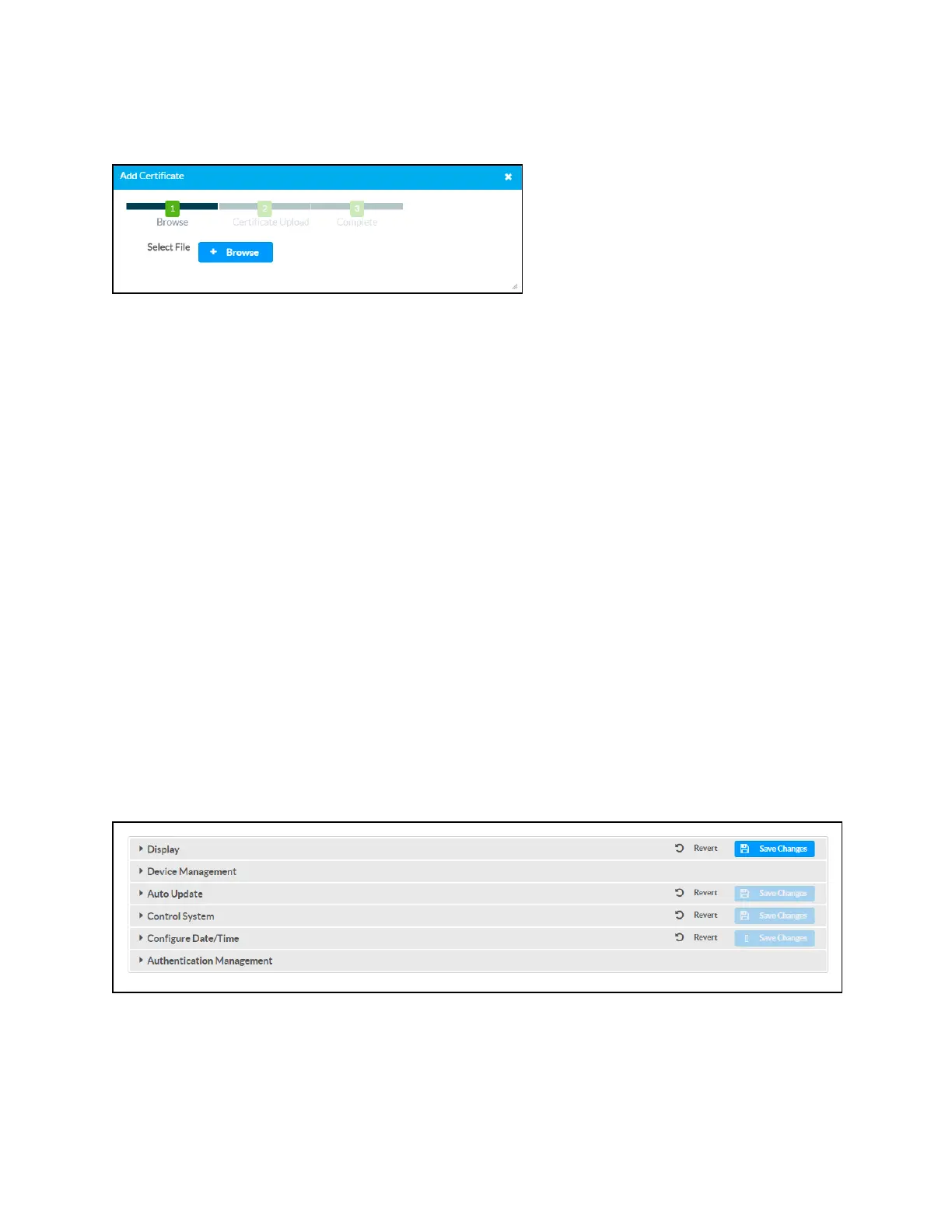Product Manual — Doc. 7696D DGE-100 and DM-DGE-200-C • 69
Select Add [Type] Certificate to add a CA of one of the four available types (Root, Intermediate,
Machine, or Web Server) to the list of CAs. The Add Certificate dialog box is displayed.
To add a new certificate:
1. Select Browse.
2. Navigate to the CA file on the host computer.
3. Select the CA file, and then select Open.
4. Select Load to load the CA file to the touch screen. The upload progress is shown in the
dialog box.
5. Once the touch screen has completed the upload, select OK.
Select the x button to close the Add Certificate dialog box at any time during the upload process.
Selecting the x button before the CA file is uploaded to the touch screen cancels the upload.
Select the x button to close the Manage Certificates dialog box and to return to the 802.1x
Authentication page.
Select Save Changes next to the 802.1x Authentication accordion to save any changes. Select
Revert to revert to the last saved settings.
Device
Select DEVICEfrom the navigation menu to display collapsible accordions for configuring the
DGEdevice settings.
Select an accordion name to expand the section. If the section is expanded, select the accordion
name again to collapse it.
Each selection is described in the sections that follow.
