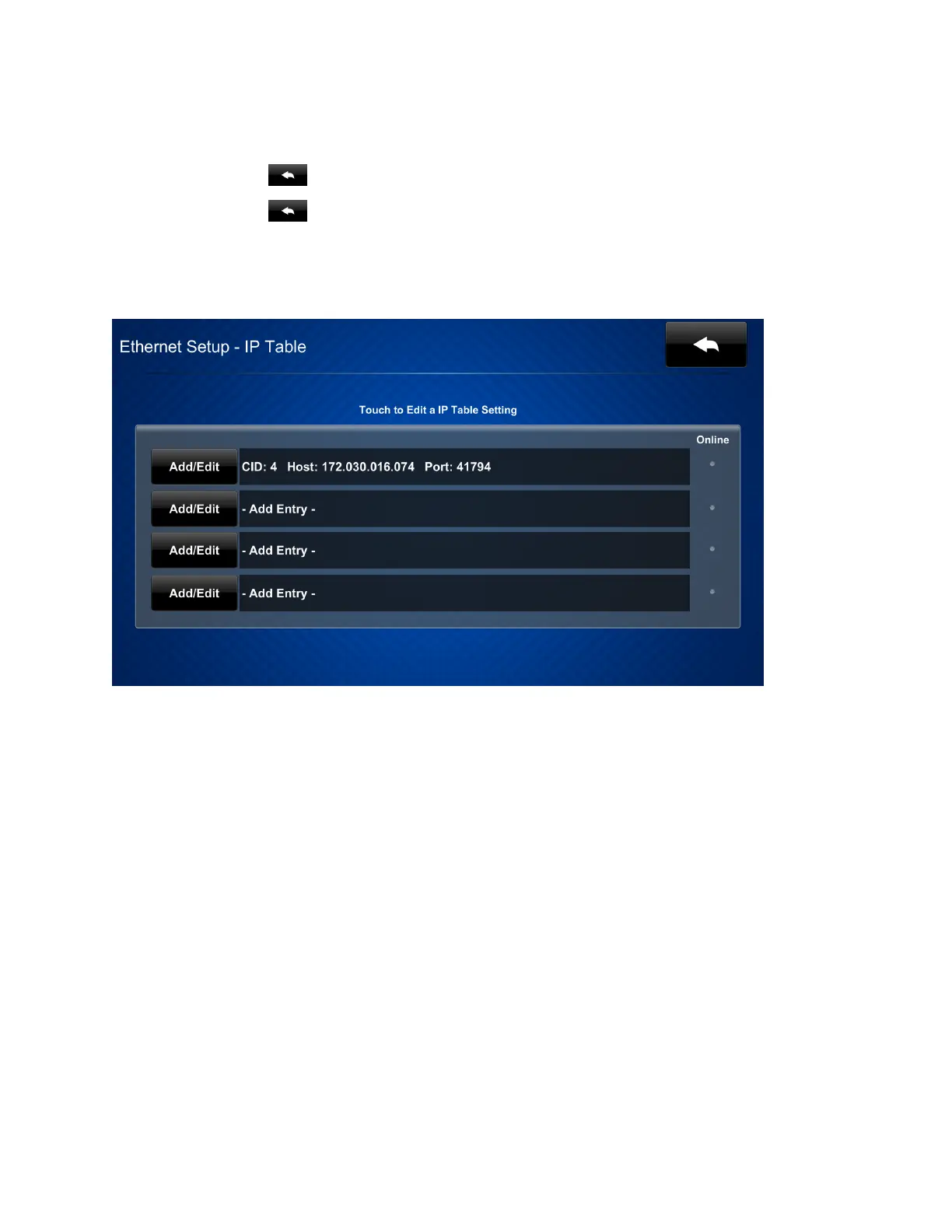Product Manual — Doc. 7696D DGE-100 and DM-DGE-200-C • 43
On the Ethernet Setup - Static IPs screen, tap Apply Changes to apply the new settings and stay
in setup mode. Tap Reboot to exit setup mode and restart the DGE.
Tap the back button to return to the Ethernet Setup screen.
Tap the back button again to return to the main setup screen.
IPTable Setup
Tap IPTableSetup on the main setup screen to display the Ethernet Setup - IPTable screen.
Use the Ethernet Setup - IP Table screen to view and edit the IP table settings for connecting the
DGE to a control system. The Ethernet Setup - IP Table screen also provides an Online indicator
for each IP table entry. (Green indicates that the control system is online.)
To add or edit an entry, tap Add/Edit next to the corresponding entry. The Ethernet Setup - Edit
IP Table Entry screen is displayed.