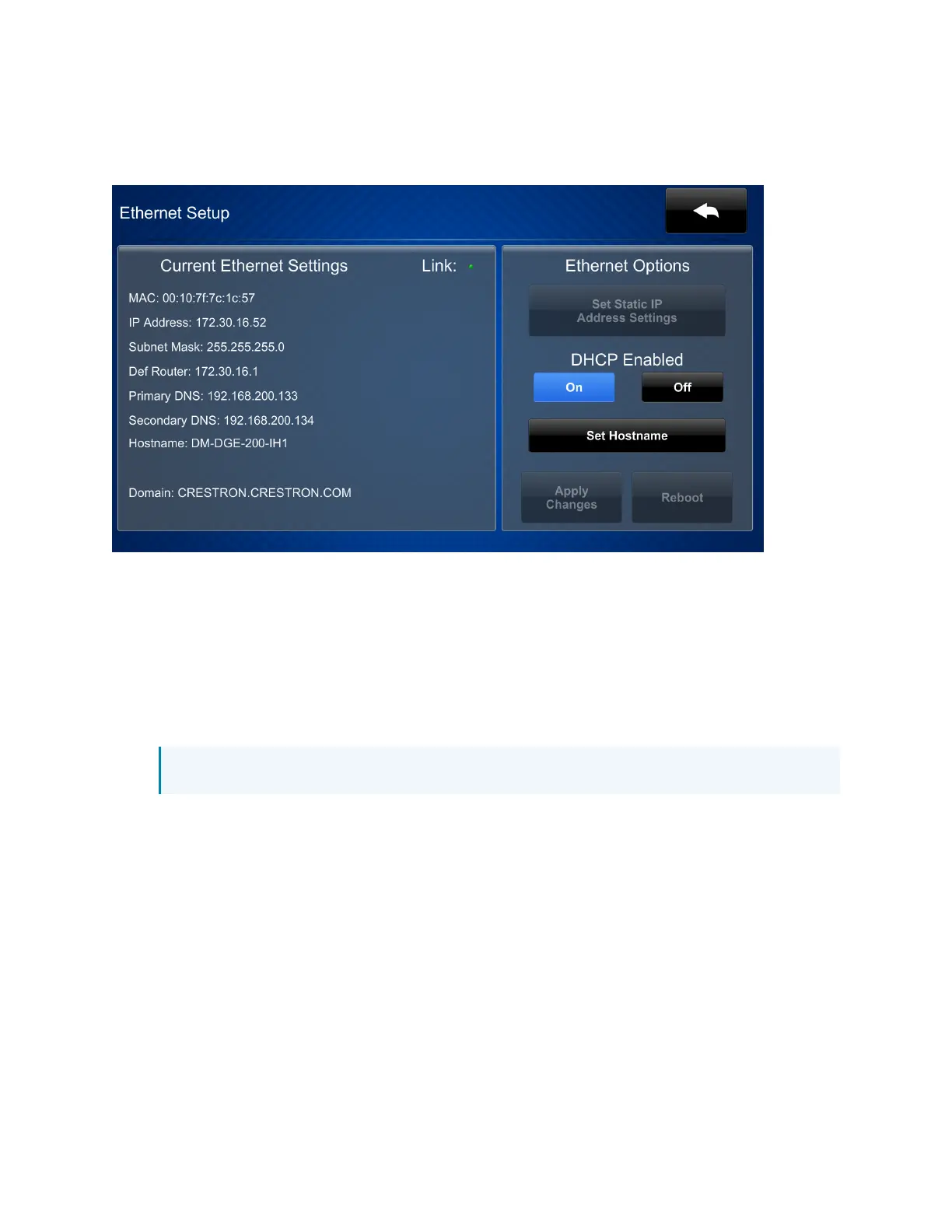Product Manual — Doc. 7696D DGE-100 and DM-DGE-200-C • 41
Ethernet Setup
Tap EthernetSetup on the main setup screen to display the Ethernet Setup screen.
Use the Ethernet Setup screen to view the DGEMAC and IP addresses, subnet mask address,
default router address, primary and secondary DNS addresses, host name, and domain. A Link
indicator is provided to indicate the status of the Ethernet connection. (Green indicates that the
Ethernet connection is active.)
The following buttons are provided for configuring Ethernet settings:
l
Tap On or Off under DHCP Enabled to turn DHCP (Dynamic Host Configuration Protocol)
on or off.
NOTE: DHCP is turned on for the DGE by default.
l
If DHCP is turned off, tap Set Static IP Address Settings to enter static IP addresses
manually.
l
Tap Set Hostname to enter a new DGE host name using an on-screen keyboard.
l
Tap Apply Changes to apply any new Ethernet settings to the DGE and to stay in setup
mode.
l
Tap Reboot to exit setup mode and restart the DGE.
To change a static IP address, tap Off under DHCP Enabled. Then, tap Set Static IP Address
Settings to display the Ethernet Setup - Static IPs screen.