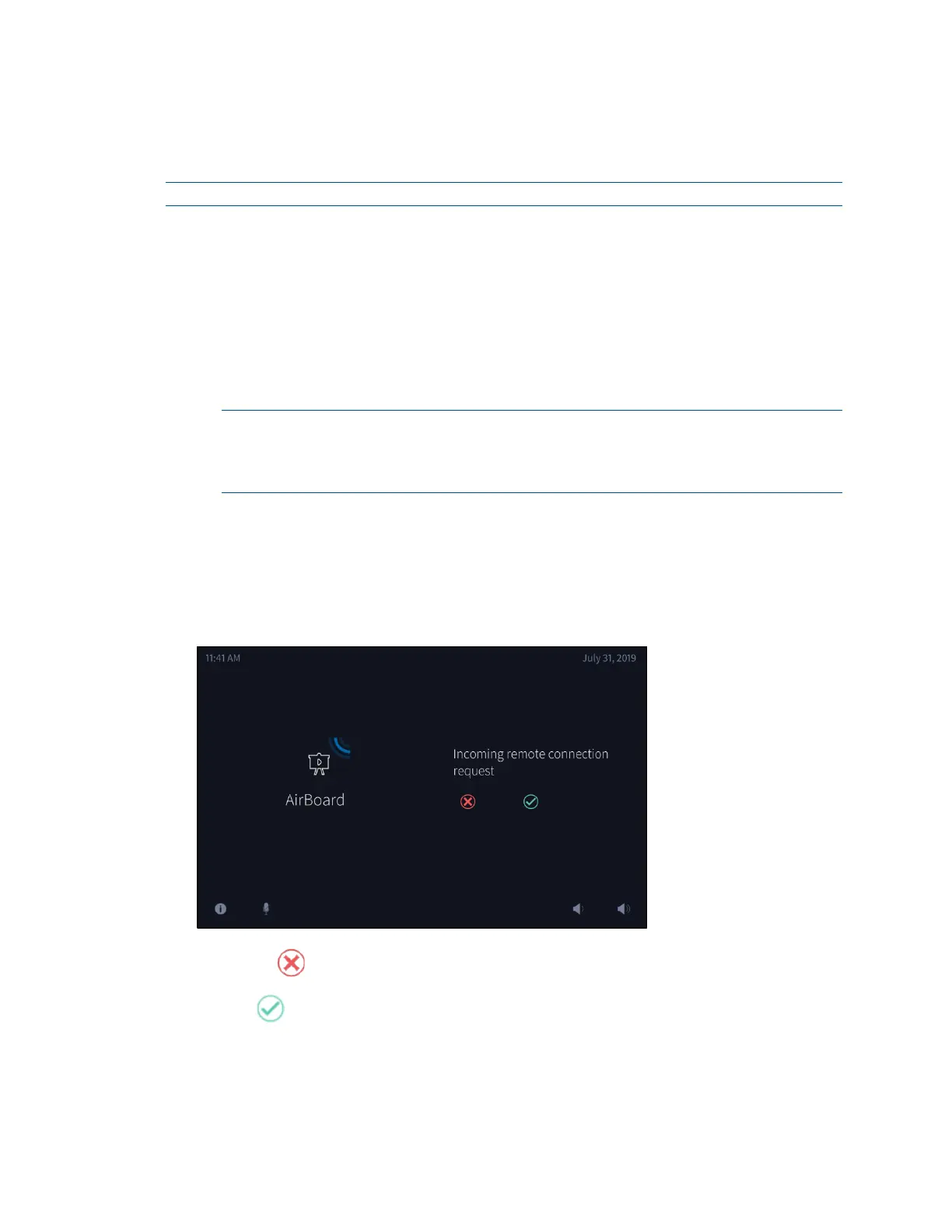Product Manual – DOC. 7844M CCS-UC-1: Crestron Mercury Tabletop Conference System • 97
Invite Remote Participants
Guests can be invited to an active Crestron AirBoard session.
NOTE: The maximum number of remote participants is 10.
To invite remote participants to view a Crestron AirBoard session, convey the following
information to potential viewers:
• Website: In this case, airboard.crestron.com.
• Crestron ID: The CCS-WB-1 ID number which is shown on the Crestron AirBoard
controls screen.
• Code (if enabled): The alphanumeric code which is shown on the Crestron
AirBoard controls screen.
NOTE: If a code is not shown, participants are not required to enter a code into
the “Enter Code” field when they sign in at airboard.crestron.com. After signing
in, they will be placed in a virtual lobby pending approval of the Crestron Mercury
device user. For details on managing participants, refer to “
In Lobby” on page 96.
Admit Remote Participants
If a participant requests a remote connection while a presentation is not currently
being recorded, and the Code Mode is set to
Disabled, the following prompt is
displayed on the CCS-UC-1.
Incoming Remote Connection Request Screen
• Tap to deny the request.
• Tap to approve the request. The participant will be admitted into a new
Crestron AirBoard recording session.
