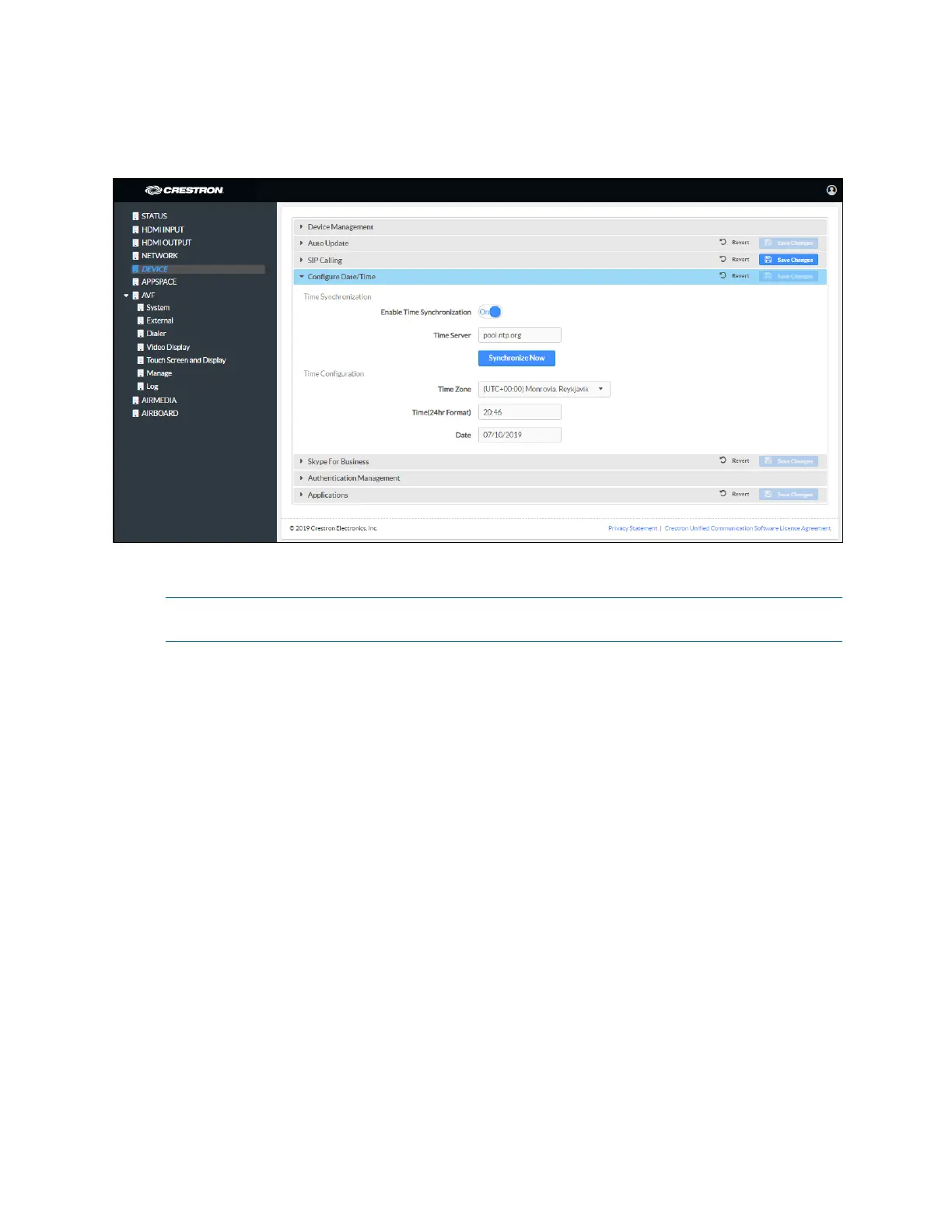22 • CCS-UC-1: Crestron Mercury Tabletop Conference System Product Manual – DOC. 7844M
Configure the Date and Time
DEVICE Screen - Configure Date/Time
The device’s internal clock can be synchronized with a time server or set manually.
NOTE: When connected to Crestron Fusion software, the time is automatically set from
the Crestron Fusion software. Any settings made here do not apply.
• Use Time Server Synchronization
a. Set Enable Time Synchronization to On.
b. Enter the time server’s IP address or host name in the Time Server field.
c. Click Synchronize Now to sync Crestron Mercury with the specified time
server.
d. Click Save Changes when done or Revert to return to the previous setting.
• Set the Time Manually
a. Set Enable Time Synchronization to Off.
b. Select the time zone from the Time Zones list.
c. Enter the time (in 24 hour format) in the Time(24hr Format) field.
d. Select the date from the Date field.
e. Click Save Changes when done or Revert to return to the previous setting.
