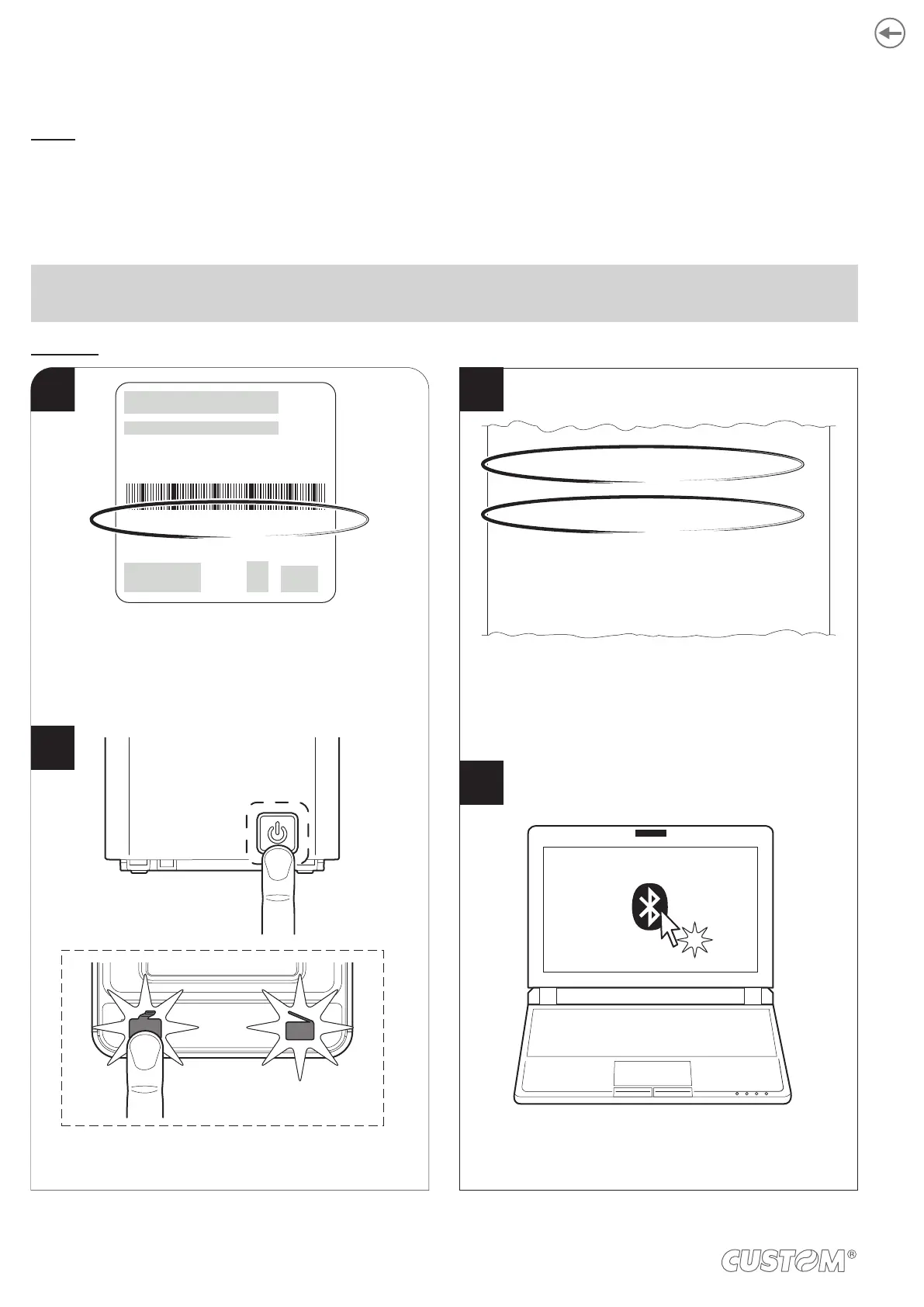5.7 Pairing with Bluetooth devices
K3 BT
The Bluetooth connectivity of the printer allows the wireless printing from a PC (e.g. using a text editor or third-part softwa-
re) or from a mobile device Android, iOS and Windows Phone after installing the application “CustomPrint”, downloadable
from the download section of www.custom.biz site.
To perform the wireless printing with a device equipped with Bluetooth connectivity is needed to pair with device.
printing and may vary depending on the version of the operating system.
Windows
Turn on the printer and print
a setup report (see paragraph 6.1).
On the PC status bar click the
Bluetooth icon.
Write down the 16-digit serial number indicated
on the label of the printer (see paragraph 3.3).
Make sure that the “Wireless” parameter on the printer
is set to “Bluetooth” and that the “AutoReconnect”
parameter is set to “Disabled” (see paragraph 6.4).
Security Type................................... : WPA2
Mac Address.................................... : 00-00-00-00-00-00
Wireless........................................... : Bluetooth
Printer ID ......................................... : 000000000000000
Paring PIN ....................................... : 1234
AutoReconnect................................ : Disabled
Pairing ............................................. : Enabled
Printer Emulation............................. : CUSTOM/POS
RS232 Baud Rate ........................... : 115200 bps
RS232 Data Length......................... : 8 bits/chr
RS232 Parity ................................... : None
RS232 Handshaking ....................... : Hardware
Busy Condition ................................ : RxFull
ON/OFF
FEED
S/N: <serial number>
R<n>P/N: <product code>
<rating>
1
2
4
3
Write down the 16-digit serial number indicated
on the label of the printer (see paragraph 3.4).
Turn on the printer and print
a setup report (see paragraph 6.1).
Make sure that the “Wireless” parameter on the printer
is set to “Bluetooth” and that the “AutoReconnect”
parameter is set to “Disabled” (see paragraph 6.6).
40
