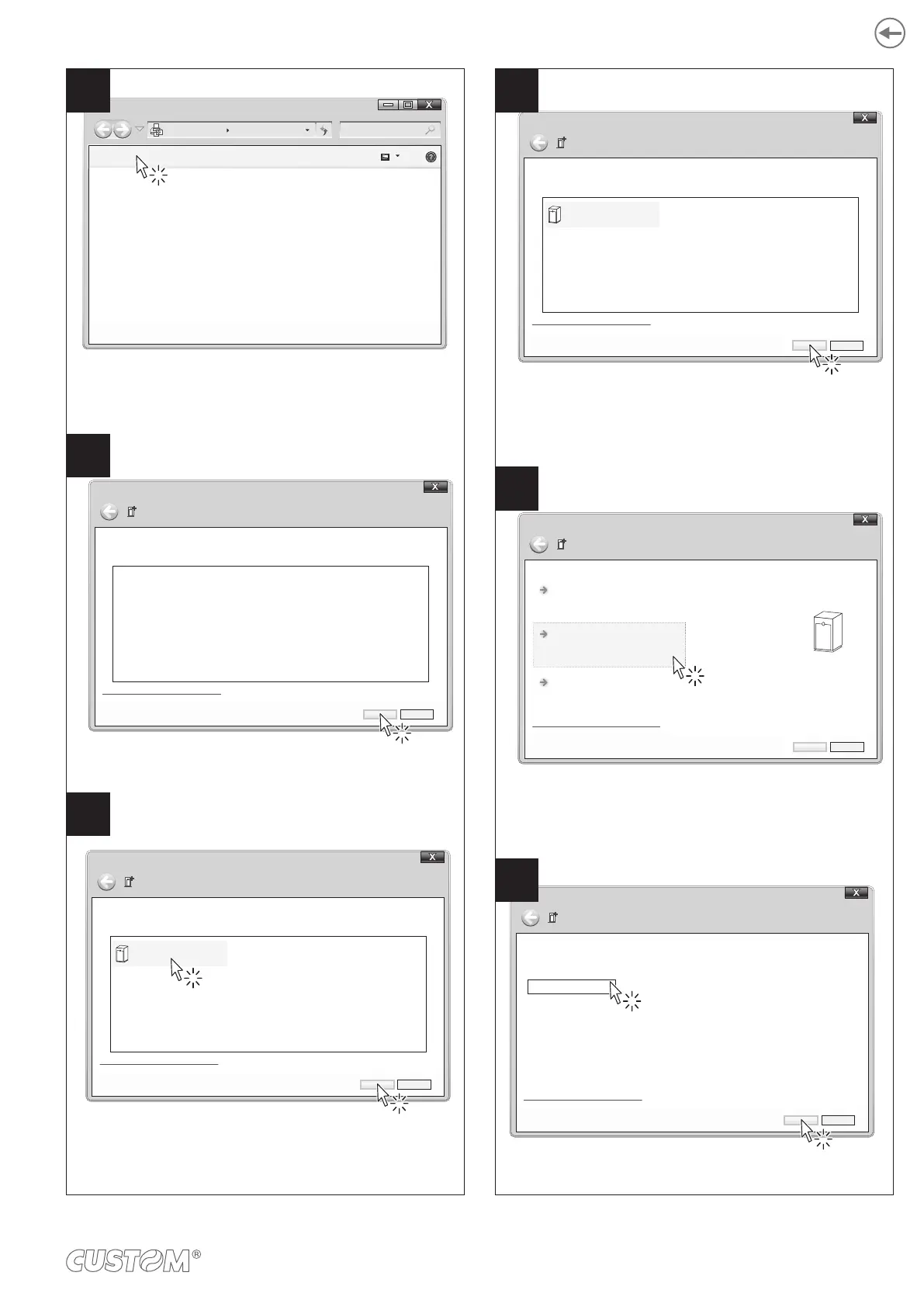Locate your Bluetooth printer in the list of proposed
devices (<device_serial number>)
and select it with a click.
In the window that opens,
click “Add a device”.
If the parameter “Pairing” of the printer is set to
“Disabled” (see paragraph 6.4), click the “Next” key to
confirm the pairing and skip to step 11.
“Pairing” = Enabled
“Pairing” = Disabled
Click the “Next” key.
Enter the code (1234) and
click the “Next” key.
If parameter “Pairing” of the printer is set to
“Enabled” (see paragraph 6.4), click
“Enter the device’s pairing code”.
<< Device and Printer Bluetooth Devices Search Devices and Printer
Add a device Add a printer
No items match your search.
Add a device
Select a device to add to this computer
Windows will continue to look for new devices and display them here.
What if Windows doesn’t find my device?
Next Cancel
Add a device
Select a device to add to this computer
Windows will continue to look for new devices and display them here.
What if Windows doesn’t find my device?
Next Cancel
<device_BT ADDRESS>
Bluetooth
Other
Add a device
Select a device to add to this computer
Windows will continue to look for new devices and display them here.
What if Windows doesn’t find my device?
Next Cancel
<device_BT ADDRESS>
Bluetooth
Other
Add and device
Select a pairing option
How can I tell if my device has a pairing code?
Next Cancel
<device_BT ADDRESS>
Create a pairing code for me
The device has a keypad.
Pair without using a code
This type of device, such as a mouse, does not require a
secure connection.
Enter the device’s pairing code
The device comes with a pairing code.
Check for one on the device or in thr device manual.
Add a device
Enter the pairin code for the device.
This will that yo are connecting to the connect device.
The code is either displayed on your device or the information that
came with the device.
What if Windows doesn’t find my device?
Next Cancel
1234
85
9
6
7
10
If the parameter “Pairing” of the printer is set to
“Disabled” (see paragraph 6.6), click the “Next” key to
If parameter “Pairing” of the printer is set to
“Enabled” (see paragraph 6.6), click
“Enter the device’s pairing code”.
41
