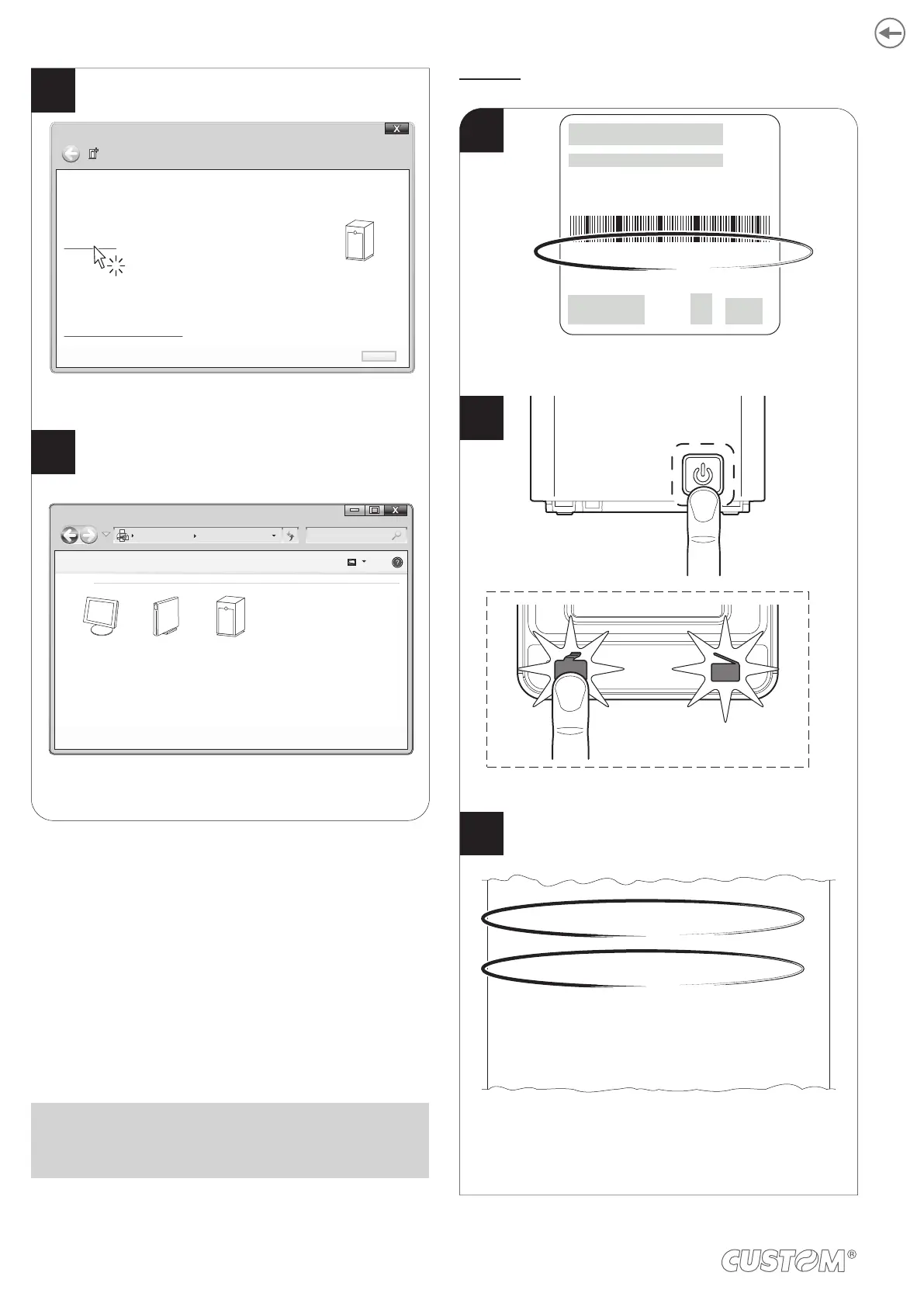In the confirmation message that appears,
click “Device and Printers”.
Check that your device appears in the list
of paired devices.
Add a device
This device has been successfully added to this computer
Windows is now checking for drivers and will install them if
necessary. You may need to wiait for this to finish before your device
is ready to use.
To verify if this device finished installin properly, look for it in
Device and Printers.
What if Windows doesn’t find my device?
Close
<device_BT ADDRESS>
All control panel item Device and printer Search Devices and Printer
Add aa device Add a printer
<device_BT ADDRESS>Monitor PC
Device (3)
12
11
NOTE: Once that has occured the pairing between the
host and printer, this remains active even in the event of
switching of, interruption of communication, etc.
Mac OS
Turn on the printer and print
a setup report (see paragraph 6.1).
Make sure that the “Wireless” parameter on the printer
is set to “Bluetooth” and that the “AutoReconnect”
parameter is set to “Disabled” (see paragraph 6.4).
Write down the 16-digit serial number indicated
on the label of the printer (see paragraph 3.3).
Security Type................................... : WPA2
Mac Address.................................... : 00-00-00-00-00-00
Wireless........................................... : Bluetooth
Printer ID ......................................... : 000000000000000
Paring PIN ....................................... : 1234
AutoReconnect................................ : Disabled
Pairing ............................................. : Enabled
Printer Emulation............................. : CUSTOM/POS
RS232 Baud Rate ........................... : 115200 bps
RS232 Data Length......................... : 8 bits/chr
RS232 Parity ................................... : None
RS232 Handshaking ....................... : Hardware
Busy Condition ................................ : RxFull
S/N: <serial number>
R<n>P/N: <product code>
<rating>
ON/OFF
FEED
1
2
3
Write down the 16-digit serial number indicated
on the label of the printer (see paragraph 3.4).
Turn on the printer and print
a setup report (see paragraph 6.1).
Make sure that the “Wireless” parameter on the printer
is set to “Bluetooth” and that the “AutoReconnect”
parameter is set to “Disabled” (see
paragraph 6.6).
42
