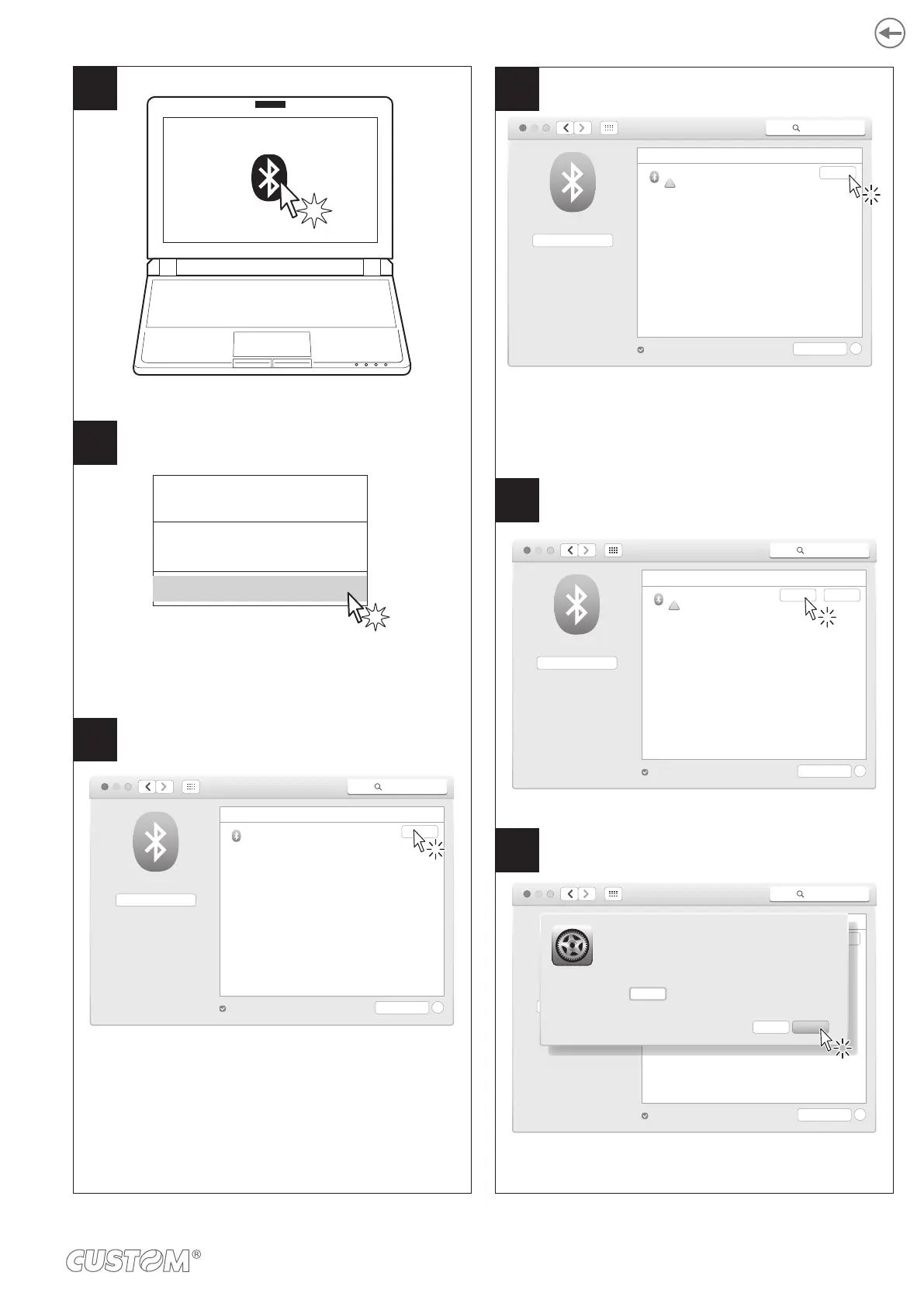Make sure that the “Wireless” parameter on the printer
is set to “Bluetooth” and that the “AutoReconnect”
parameter is set to “Disabled” (see paragraph 6.4).
rite down the 16-digit serial number indicated
on the label of the printer (see paragraph 3.3).
If parameter “Pairing” of the printer is set to
“Disabled” (see paragraph 6.4), locate your printer
(<device_BT ADDRESS>) and select it with a click.
Click the “Next” key to confirm the pairing
and skip to step 10.
On the PC status bar click the Bluetooth icon.
In the dropdown menu click
“Open Bluetooth Preferences”.
“Pairing” = Disabled
Bluetooth
Search
Turn Bluetooth Off
Now discoverable as
<Bluetooth>
Bluetooth On
Devices
<device_BT ADDRESS>
Not connected
Pair
Advanced...
Show Bluetooth in menu bar
?
Send File to Device...
Browse File to Device...
Open Bluetooth Preferences...
Bluetooth: On
Turn Bloetooth Off
4
6
5
If the parameter “Pairing” of the printer is set to
“Disabled” (see paragraph 6.6), locate your printer
(<device_BT ADDRESS>) and select it with a click.
and skip to step 10.
Click “Options” key.
“Pairing” = Enabled
Enter the code (1234)
and click “Pair” key to confirm.
If parameter “Pairing” of the printer is set to
“Enabled” (see paragraph 6.4), click the “Pair” key.
An error message appears on the screen.
Click the “Pair” key again.
Bluetooth Search
Devices
<dievice_BT ADDRESS>
Pairnig falled
Pair
Advanced...
Show Bluetooth in menu bar
?
Turn Bluetooth Off
Now discoverable as
<Bluetooth>
Bluetooth On
Bluetooth
Search
Devices
<dievice_BT ADDRESS>
Pairnig falled
Pair
Advanced...
Show Bluetooth in menu bar
?
Turn Bluetooth Off
Now discoverable as
<Bluetooth>
Bluetooth On
Options...
Bluetooth
Search
Devices
<dievice_dserial number>
Pairnig falled
Pair
Advanced...
Show Bluetooth in menu bar
?
Turn Bluetooth Off
Now discoverable as
<Bluetooth>
Bluetooth On
Options...
PairCancel
Enter the code show on <device_BT ADDRESS> to pair it with.
See the documentation that came with your Bluetooth device
if you don’t know the code or are having troble pairing.
Code: 1234
7
8
9
If parameter “Pairing” of the printer is set to
“Enabled” (see paragraph 6.6), click the “Pair” key.
An error message appears on the screen.
Click the “Pair” key again.
43
