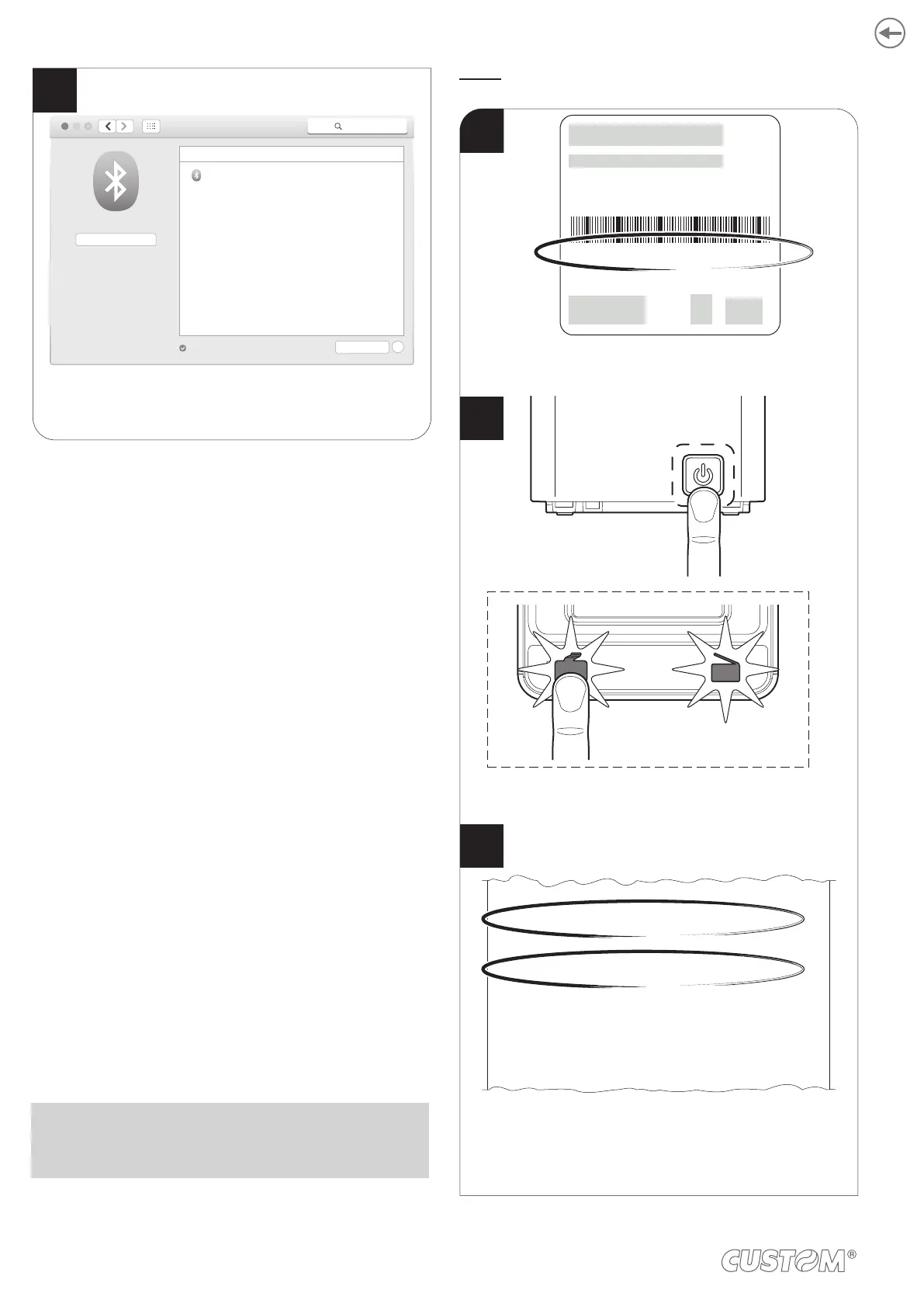Check that your device appears in the list
of paired devices.
Bluetooth
Search
Turn Bluetooth Off
Now discoverable as
<Bluetooth>
Bluetooth On
Devices
<device_BT ADDRESS>
Connected
Advanced...
Show Bluetooth in menu bar
?
10
NOTE: Once that has occured the pairing between the
host and printer, this remains active even in the event of
switching of, interruption of communication, etc.
Linux
Turn on the printer and print
a setup report (see paragraph 6.1).
Make sure that the “Wireless” parameter on the printer
is set to “Bluetooth” and that the “AutoReconnect”
parameter is set to “Disabled” (see paragraph 6.4).
Write down the 16-digit serial number indicated
on the label of the printer (see paragraph 3.3).
Security Type................................... : WPA2
Mac Address.................................... : 00-00-00-00-00-00
Wireless........................................... : Bluetooth
Printer ID ......................................... : 000000000000000
Paring PIN ....................................... : 1234
AutoReconnect................................ : Disabled
Pairing ............................................. : Enabled
Printer Emulation............................. : CUSTOM/POS
RS232 Baud Rate ........................... : 115200 bps
RS232 Data Length......................... : 8 bits/chr
RS232 Parity ................................... : None
RS232 Handshaking ....................... : Hardware
Busy Condition ................................ : RxFull
S/N: <serial number>
R<n>P/N: <product code>
<rating>
ON/OFF
FEED
1
2
3
Make sure that the “Wireless” parameter on the printer
is set to “Bluetooth” and that the “AutoReconnect”
parameter is set to “Disabled” (see
paragraph 6.6).
Turn on the printer and print
a setup report (see paragraph 6.1).
Write down the 16-digit serial number indicated
on the label of the printer (see paragraph 3.4).
44
