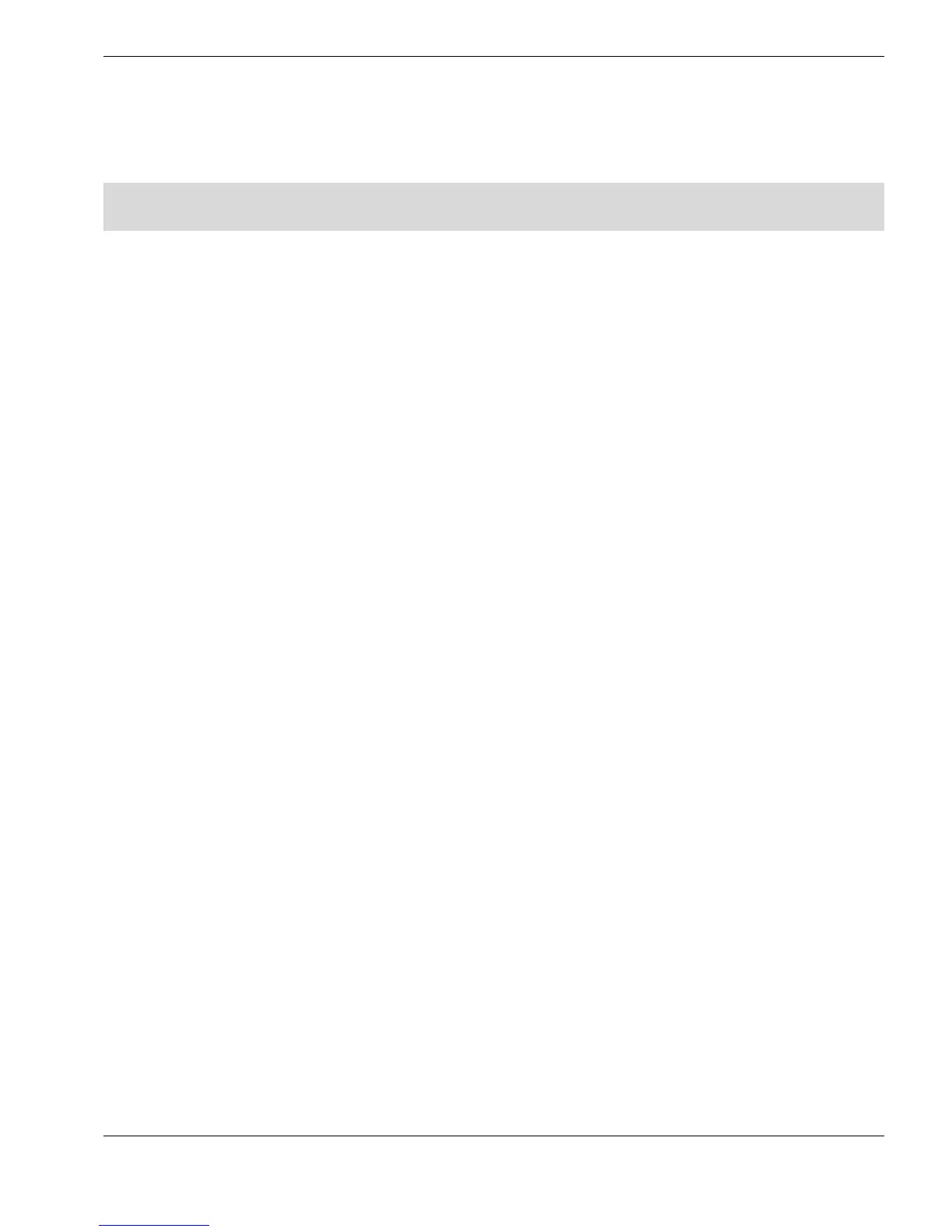Viewing Measurements on the PC
26
INSTALLING USB-TO-SERIAL ADAPTOR DRIVERS
If you are using the USB-to-Serial adaptor, as supplied by Cygnus, you must install the
driver software which is included on the CygLink CD.
U USB connection is normally only possible on computers with Windows 98 Second
Edition and above
First insert the CygLink CD :
Ö Insert the CD into the CD-Drive of your computer
Autorun should automatically start the install program
Ö Otherwise : run the file
d:\Install.exe
(where
d:
is the drive letter of your CD drive).
To view more detailed information on installing drivers :
Ö Click on the Browse this CD
button
Ö Navigate to the
usb2serial
subdirectory, and double-click on either of the files
usb232.doc
or
usb232.pdf
Now plug in the USB cable into the USB port :
Ö Windows will detect a USB Device and run the
Add New Hardware Wizard
to assist
you in setting up the new USB Composite Device : click Next
to continue
Ö Select the option :
Search for the best driver for your device
, then
click Next
The following steps depend on which version of Windows you have :
Ö Select Specify a location and click Browse
Or : select
CD Drive
option, and click Next
Windows will try to automatically find the suitable driver on the CD
Ö Otherwise : navigate to the folder on your CD which corresponds to your operating
system (eg
D:\usb2serial\Win2K, Win95, Win98_ME, WinXP
) and click OK
Ö When a suitable driver has been detected, and Windows shows the
USB to Serial
Bridge Cable
: click Next to continue, until the installation is complete
Uninstalling USB-to-Serial Adaptor driver software
Ö Insert the CygLink CD into the CD-Drive of your computer
The install program should automatically start : click on the Browse this CD
button
Ö Windows Explorer will open : navigate to the
usb2serial
subdirectory, and double-click
on DRemover98_2K.exe
Ö Windows XP only : navigate to the
usb2serial\WinXP
subdirectory, and double-click
on DrvRemover.exe
Ö A new window will pop-up : click the OK button to accomplish the uninstallation.