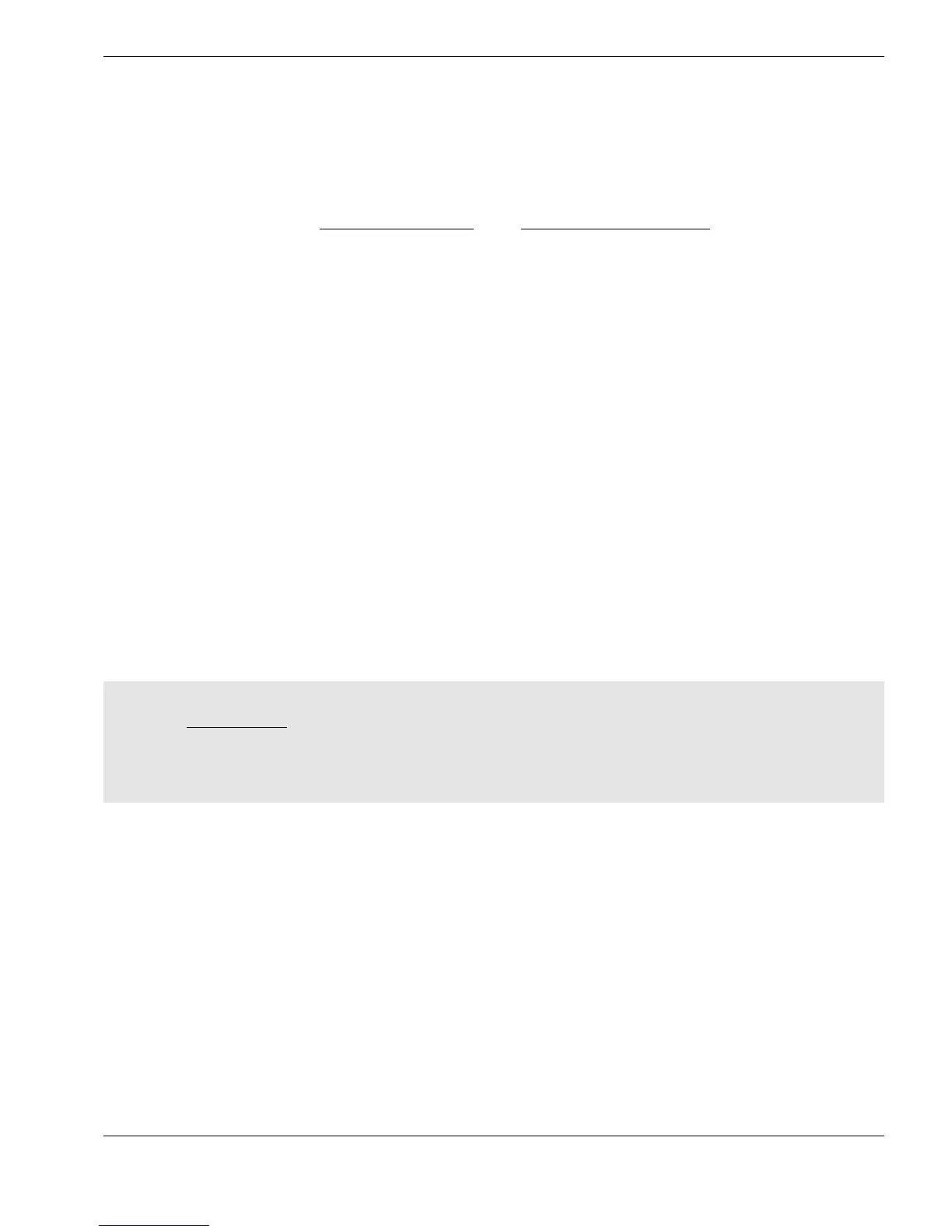Working with Log-Files
50
PRINTING FILES USING CYGLINK
CygLink has a facility to print all three types of Log-Files – normally only Report Files
would be printed :
¾ Report files
Report files are automatically generated from the CygLink File Viewer, using the Create
Report option - see : Viewing Log-Files
and Creating a Report File, page 47
Ö These are complete Reports which provide full detail of the data collected in an
easy to read form
Ö Report files can also be read into word processor or spreadsheet program for further
formatting
Other file types can be printed for reference, if required :
¾ Gauge Log-files
Gauge Log-Files are the files produced after a datalogging session
Ö The printed output is in a simple text form, and is not intended to be used directly to
produce the final report – they should only be printed for reference
Ö For more advanced formatting the file should be loaded into a word processor or
spreadsheet program, such as Microsoft Excel
Ö Alternatively use CygLink File Viewer to convert the Gauge Log-File into a Report
file, as above
¾ New Log-Files
New Log-Files are the empty template files created by CygLink, before they have been
sent to the Gauge
Ö these should only be printed for reference
L Each type of Log-file is saved with special default file-extensions
see : File Format, page 51.
L Log-files may be viewed and edited using Windows Notepad – very large files (larger
than 64KB) should be opened using Windows Wordpad..
To print a Log-File from CygLink
Ö Select File → Print on the CygLink menubar, and then select the required Log-File
option, as described above…
¾ This brings up the
File Open
window :
Ö Navigate to the subdirectory of the File you want to print, and then click on the filename
Ö With the File selected, click on the Open button
¾ This brings up the Print window:
Ö Click on the Print button to print the File from the default printer
Ö Or : select from the list of printers, if available, then click Print
The entire File will now be printed