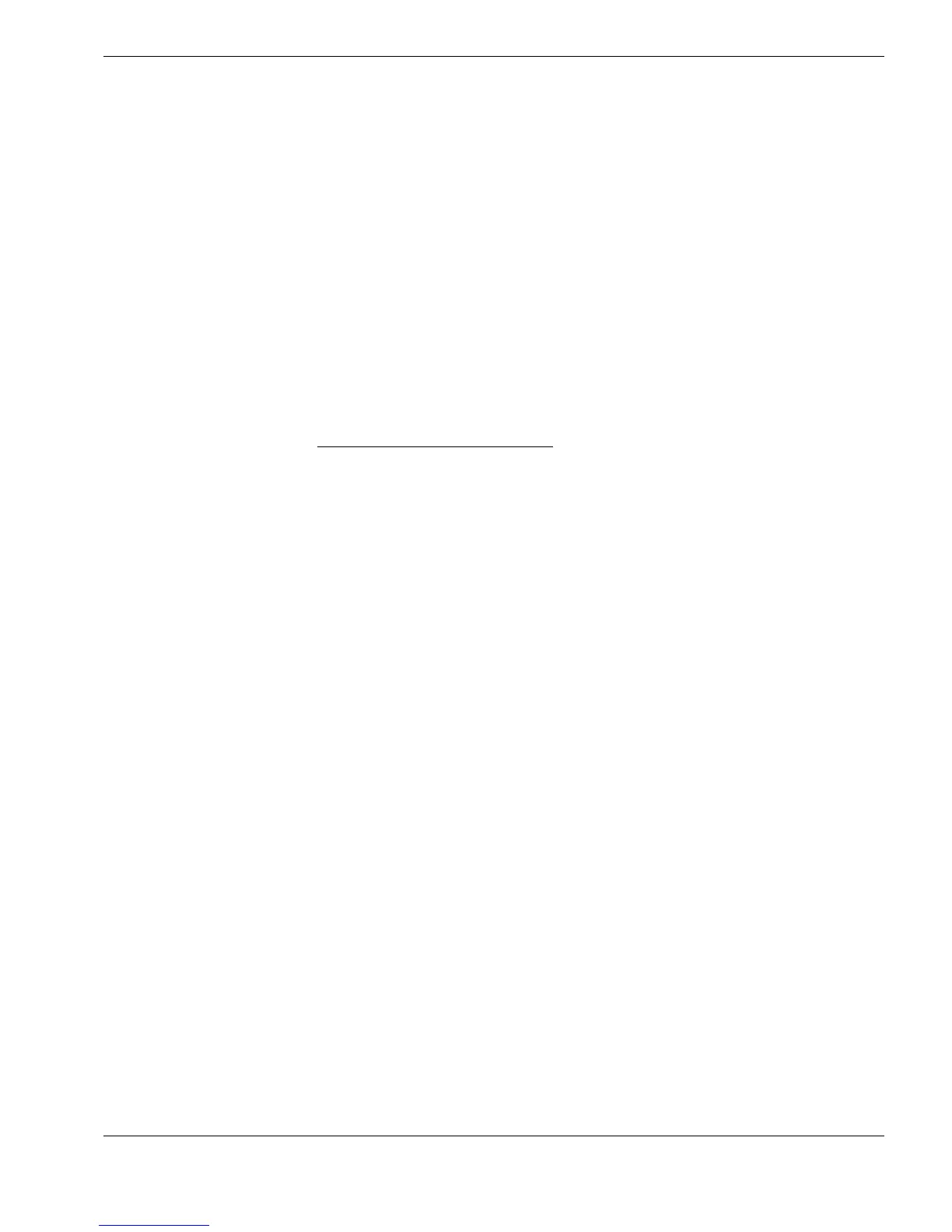Remote-Logging
64
USING REMOTE-LOGGING
CygLink has a facility for remote-logging of Readings from the Gauge, which are than saved
directly to file :
¾ Remote Datalogging : Readings can be saved to any of the Datalogger file-types which
have been created using CygLink
¾ Alternatively : to collect measurements immediately, without the need to first create a
template-file, Readings can be saved to a Quick-Logging file, which allows instant
logging to a simple incrementing list
To remote-log Readings
The Gauge must be connected to the PC - Readings can only be remote-logged when there is
a valid link between the Gauge and the PC
¾ A valid link is shown by the Green indicator and the Link OK message in the CygLink
main window - see : Connecting to the Computer
, page 27
Remote-Logging to Datalogger File-types
Remote-logging to Datalogger file-types is basically the same as logging on the Gauge :
¾ Datalogger template files are created using CygLink : these files are then opened on the
PC, and Readings are collected by clicking on the on-screen Log button
¾ Readings can also be added to previously opened files
Quick-Logging
Quick-Logging simply requires a Logfile to be opened on the PC, and then single Readings
can then be logged immediately to disk :
¾ Each Reading contains the logged thickness value, plus the Date and Time, and also an
optional comment added by the user
¾ A Quick-Logging file can be closed and then opened later, to append further Readings to
the File
¾ Only one Logfile may be open at any time
¾ A Quick-Logging file can store up to 999 Readings
Creating and Printing Reports
Report files can be created from any of the Remote-Logging files :
¾ Files created during Quick-Logging can be printed immediately as a simple Report file
¾ Log-Files saved during logging to Datalogger file-types can be converted to Reports
during the logging session, using the Create Report option