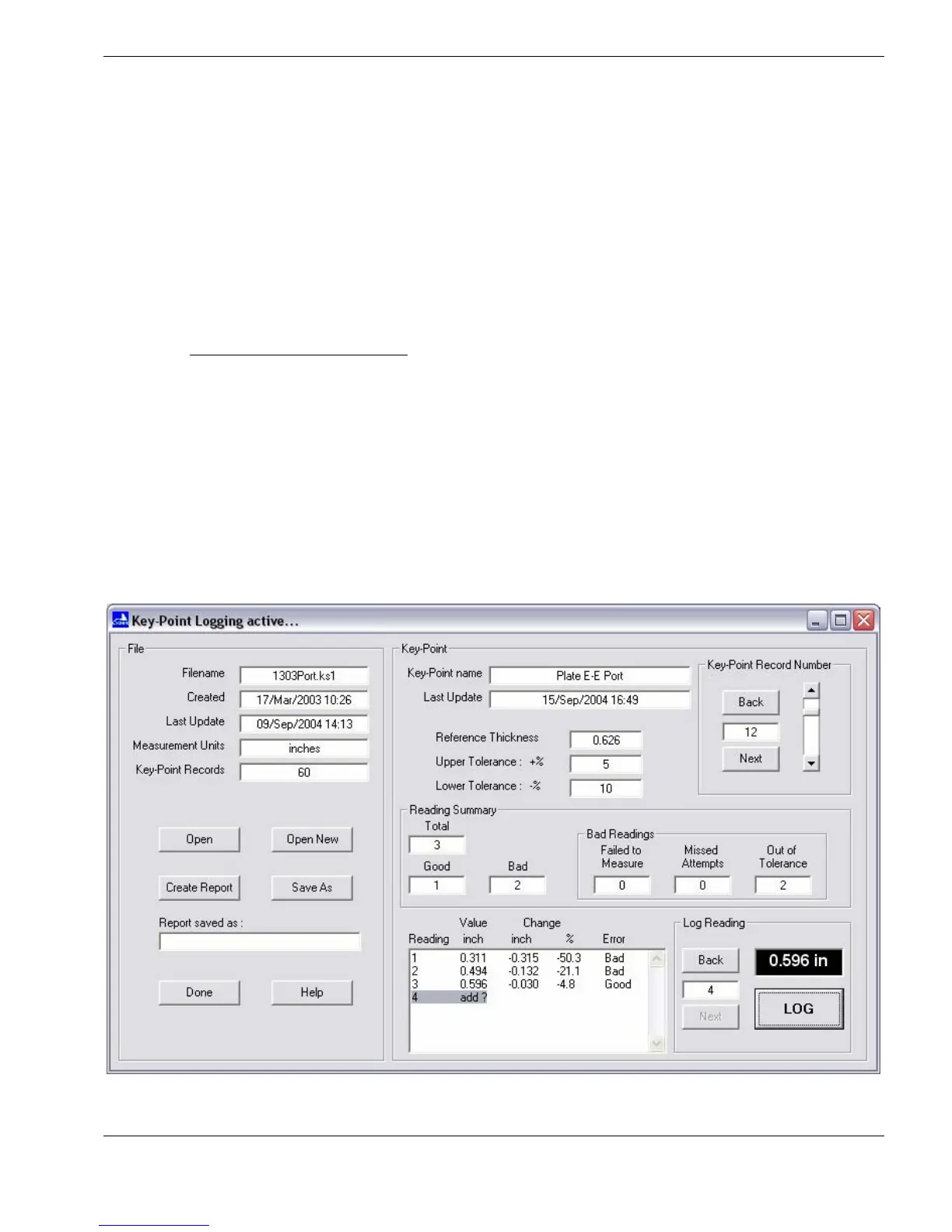Remote-Logging
LOGGING TO A KEY-POINT FILE
To start a Key-Point logging session :
Ö Select Remote-Logging → Open Log-File → Key-Point… option on the main
window menu-bar :
¾ The
Key-Point Remote-Logging
window will open
Open a file for Remote-Logging :
Ö Either : click on the Open New button open a new Logfile
This allows you to open a new file, using a Template file [with a .ks0 file extension] :
a file previously created in CygLink from the
Create a New File
menu
See : Creating a Key-Point File
, page 56
Ö Or : click on the Open button to open an existing Logfile
This allows you to reopen an existing Key-Point file [with a .ks1 file extension] :
a file previously opened for a Remote-Logging session
The file contents are now read into the
Key-Point
box :
¾ For a new file : all of the Reading values will be listed as missed, meaning that the no
Readings have yet been attempted
¾ All of the Readings from the first Key-Point Record in the Key-Point file will appear in
the list in the
Key-Point
pane : use the scrollbar on the right-hand side to view the list
73