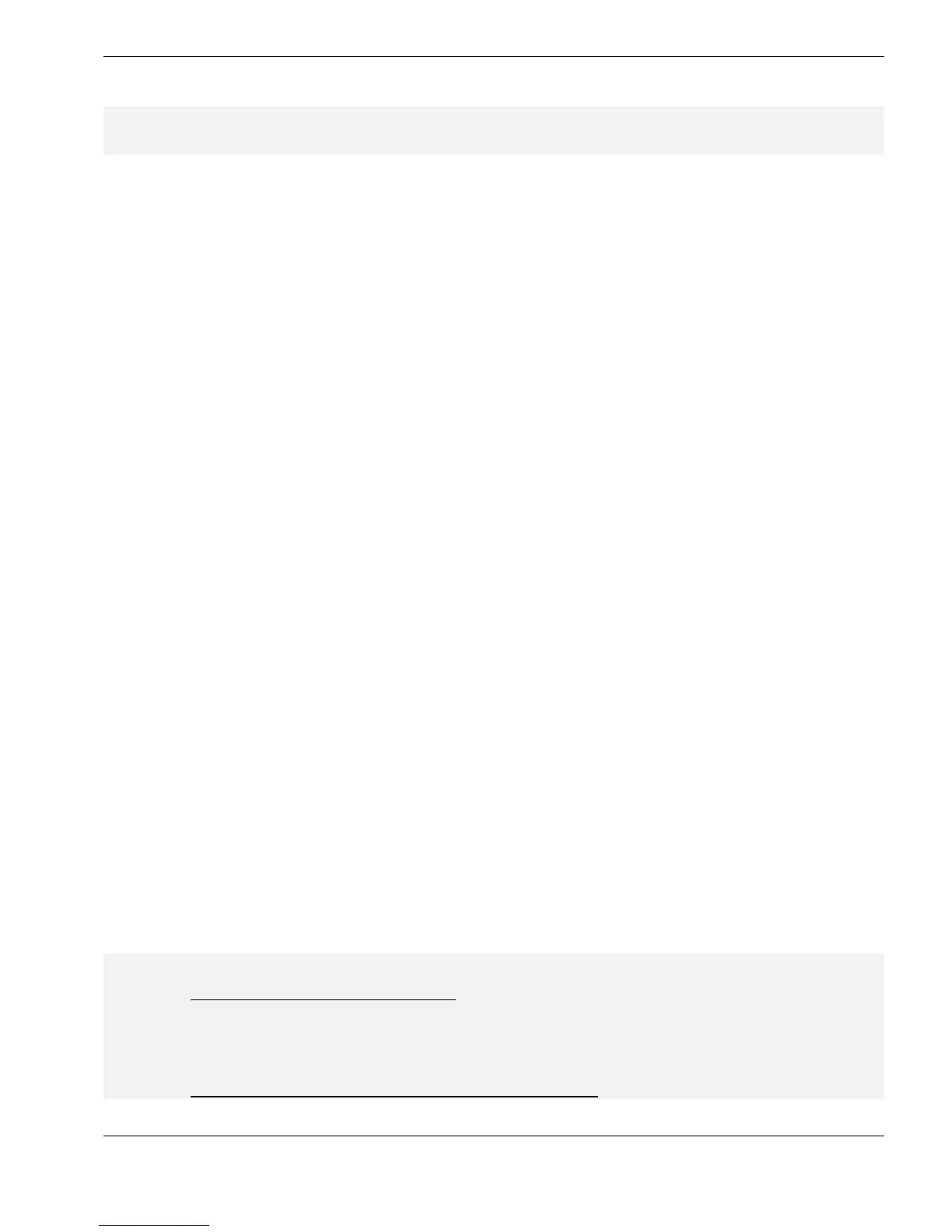Viewing Measurements on the PC
27
CONNECTING THE SYSTEM TOGETHER
L Cygnus 1 ROV System is supplied with a Test-Cable which can be used to verify the
Gauge operation if there are problems establishing the datalink with the computer
Preparing the Cygnus 1 ROV Gauge
Ö Remove the Blanking-plug from the Cygnus 1 ROV Gauge and store in a safe place
Ö Apply a thin coating of Molykote lubricant to the four pins of the black Underwater plug
on the Cable-Assembly
This is to ease mating and unmating, and also to maintain water-resistance
Ö Insert the Underwater plug fully into the Gauge :
ensure the retaining loop is correctly seated in the groove in the plug body
Connecting to the Computer
Ö Plug the 9-way D-connector on the Data-Link cable assembly into the K3 interface
adapter, at the end marked
RS422.
Ö Plug the other end of the K3, marked
RS232, into any free serial connector on your
Computer - this requires a free 9-way serial connector :
¾ if there is only a 25-way serial connector available, a standard 9-to-25-way serial
adaptor must be obtained.
¾ if there is no spare serial port it may be necessary to install a standard PC Multi-
I/O expansion card to obtain an extra COM-port, and plug the K3 adaptor into one
of these
¾ alternatively : for USB-equipped computers, Cygnus can supply on request a USB-
to-Serial adaptor, which will provide an additional COM-port :
Plug the other end of the K3 interface, marked
RS232, into the USB-to-Serial
adaptor, and plug the USB-to-Serial adaptor into a spare USB port on the
computer.
Connecting Power to the Gauge
Ö Connect a nominal 9Vdc power-supply to the Gauge [any voltage between 7.5V and
30V is acceptable] – but don’t turn the power on yet
If you are using the Test-Cable : connect Red to positive, Black to negative
L Install the CygLink Remote Display software now, if this has not already been done
See : Installing the CygLink Program, page 25
L If you are using a USB-to-Serial Adaptor, you must also install the drivers provided
with the adaptor, to enable the USB-to-Serial adaptor to act as an extra COM-port
See : Installing USB-to-Serial Adaptor driver software, page 26