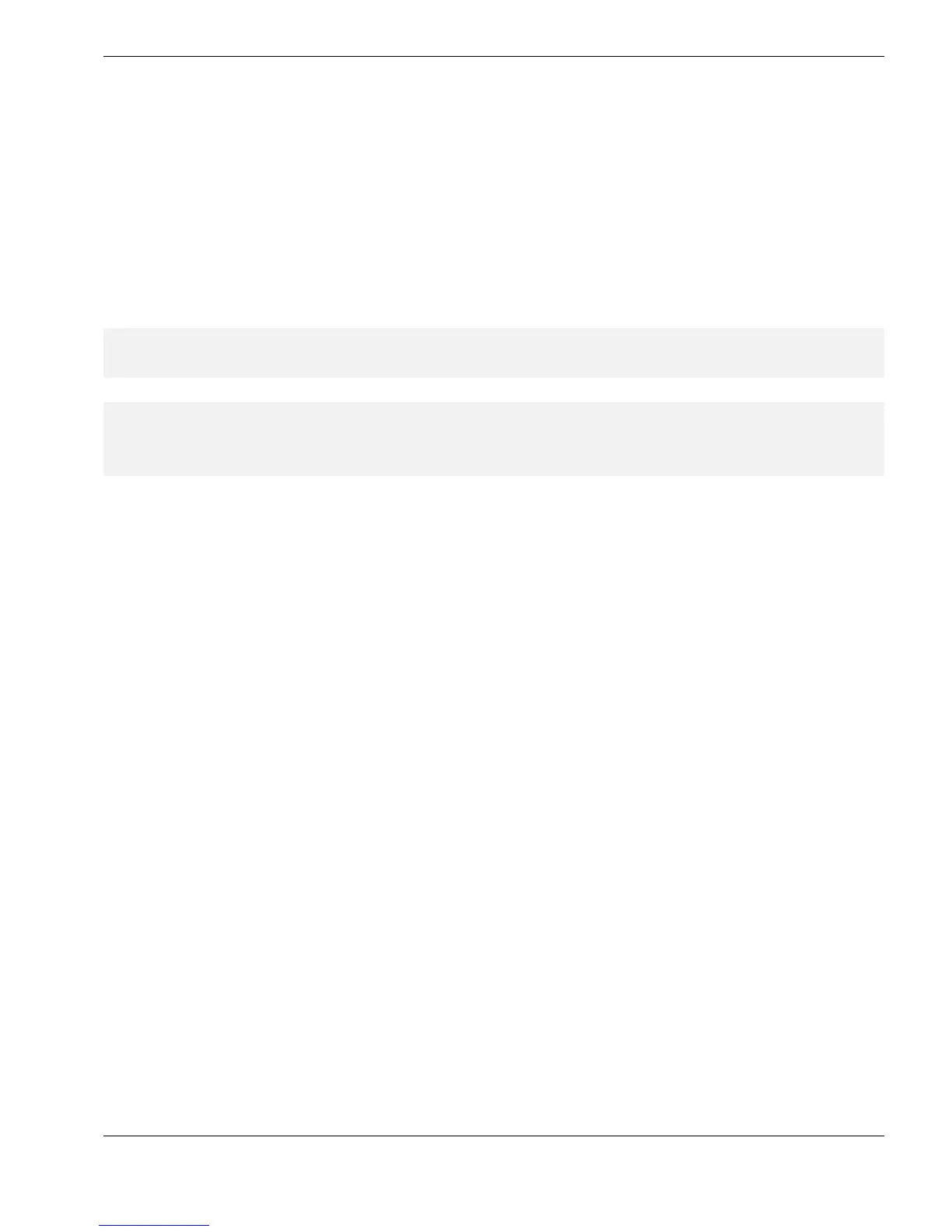Remote-Logging
74
Logging Readings to a Key-Point File
The next Reading to be logged is the highlighted Reading in the list, and the number of this
Reading appears in the
Log Reading
box :
Ö click on the Log button to log the currently displayed Reading :
¾ the new value will now appear in the list, and will overwrite any existing value
¾ the highlighted Reading will now become the next reading, and the number in the
Log Reading
box will increment
¾ values in the
Reading Summary
box will be updated, showing the new summary
L Tip : you can click Back to return to the previous Reading if you wish to change the
value which has just been logged
L Tip : use the scrollbar in the reading-list to scroll to any reading-number in the list, and
then click on the new Reading : the new Reading will be highlighted, and the new
number will appear in the
Log Reading
box
After a value has been logged to the last Reading in the current Record :
¾ an extra Reading-number will appear in the list, with the value add?
¾ this allows extra Readings to be freely added to the current Record, up to a limit of 100
total Readings within the current Record
Ö Click on Log to continue adding Readings to the current Record
When all required Readings in the current Key-Point Record have been obtained, use the
controls in the
Key-Point Record Number
box to select the next Record :
Ö move on to the next Record in the file using the Next button in the
Key-Point Record
Number
box
Ö use the Back button or the scrollbar to choose any other Record from the file
¾ a new
Reading Summary
will appear each time a new Record is chosen