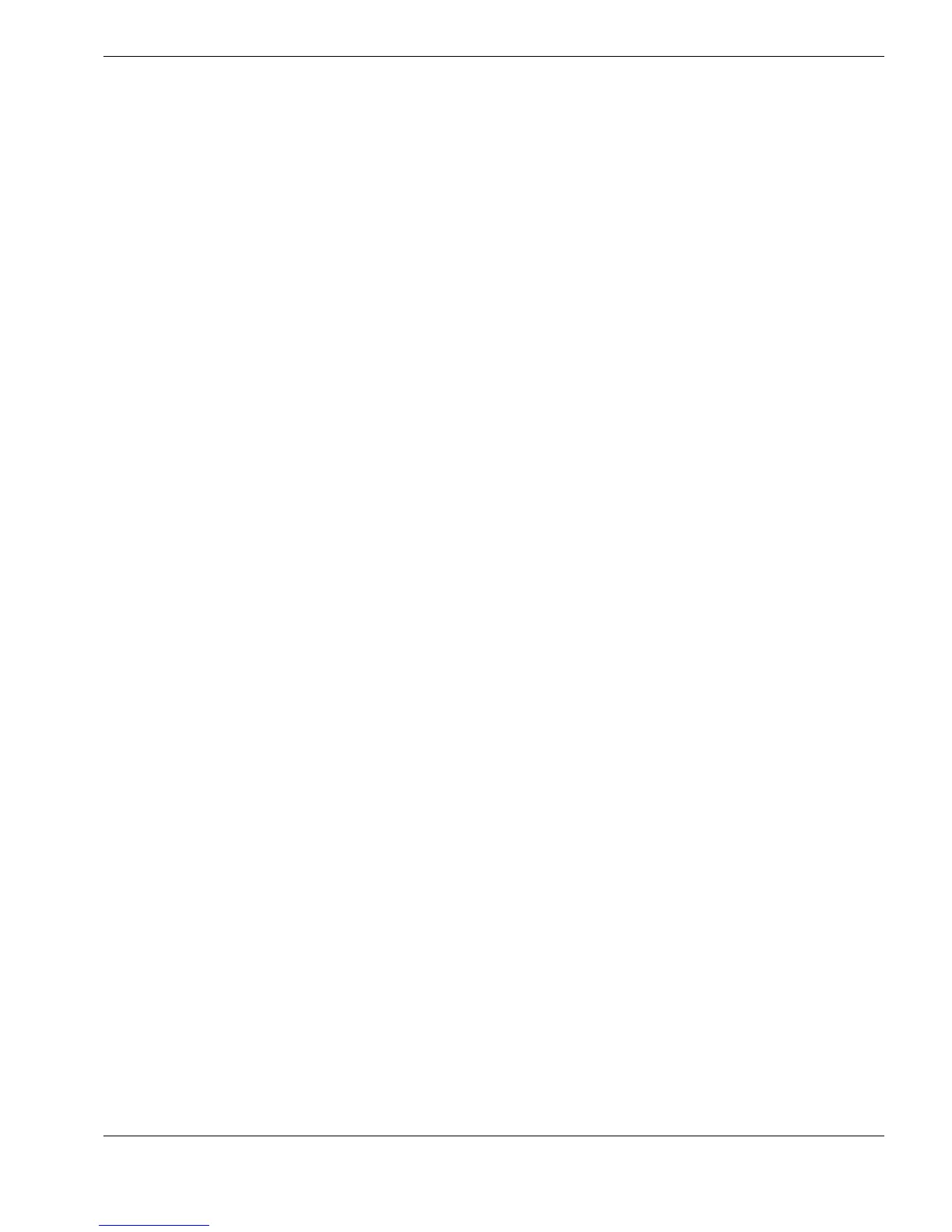Creating Template-Files Using CygLink
62
Creating a new Grid-Point File
Enter Filename and Dimensions :
Ö Click in the
Filename to be sent to Gauge
box, then enter a name up to 8 characters
long, made up of numbers and letters.
This is the name that will appear on the Gauge
Ö click on the desired button for the
Measurement Units
CygLink will automatically switch to measure in these units when this file is in use
Ö Click in the
Number of Rows
box, then enter a number between 1 and 100
Ö Click in the
Number of Columns
box, then enter a number between 1 and 100
Ö Click in the
Number of Readings
box, then enter a number between 1 and 10
Select Preferred Working Axis - choose the working axis best suited to the physical situation
where the Measurements will be taken :
Ö Either : select
Take Measurements across Rows
– the Datalogger will make each set
of Measurements on a horizontal axis, before moving on to the next Row
Ö Or : select
Take Measurements down Columns
– the Datalogger will make each set
of Measurements on a vertical axis, before moving on to the next Column
Enter optional Alarm values :
Ö Optionally : click in the
Reference Thickness
box, then enter a number between 0 and
75 mm [or between 0 and 3 inches, if units are set to inches]
Set the value to 0 if Reference Thickness is not required
Ö Optionally : enter Alarm percentages based on the Reference Thickness value
either an Upper Tolerance, or a Lower Tolerance, or both may be entered
Set either value to 0 if not required
Open an existing Grid-Point File
An existing Grid-Point file can be used as a template to create new files :
Ö Click on the Open button
The
Open Grid-Point File
dialog window will open :
Ö Navigate to the location of the existing Grid-Point file required, and then double-click
on the filename
The file will open and its values will be copied into the boxes in the
Create a Grid-
Point File
window : edit the Filename and Dimensions if required
Save and close the new File
Ö Click on the Save As button to save this new File :
The
Save Multi-Record File
dialog window will open :
Ö Click the Save button to save the suggested filename into the current directory
Ö Or : change the Filename and/or Directory if desired, then click Save
The new file is now saved to disk, ready for use in a new datalogging session