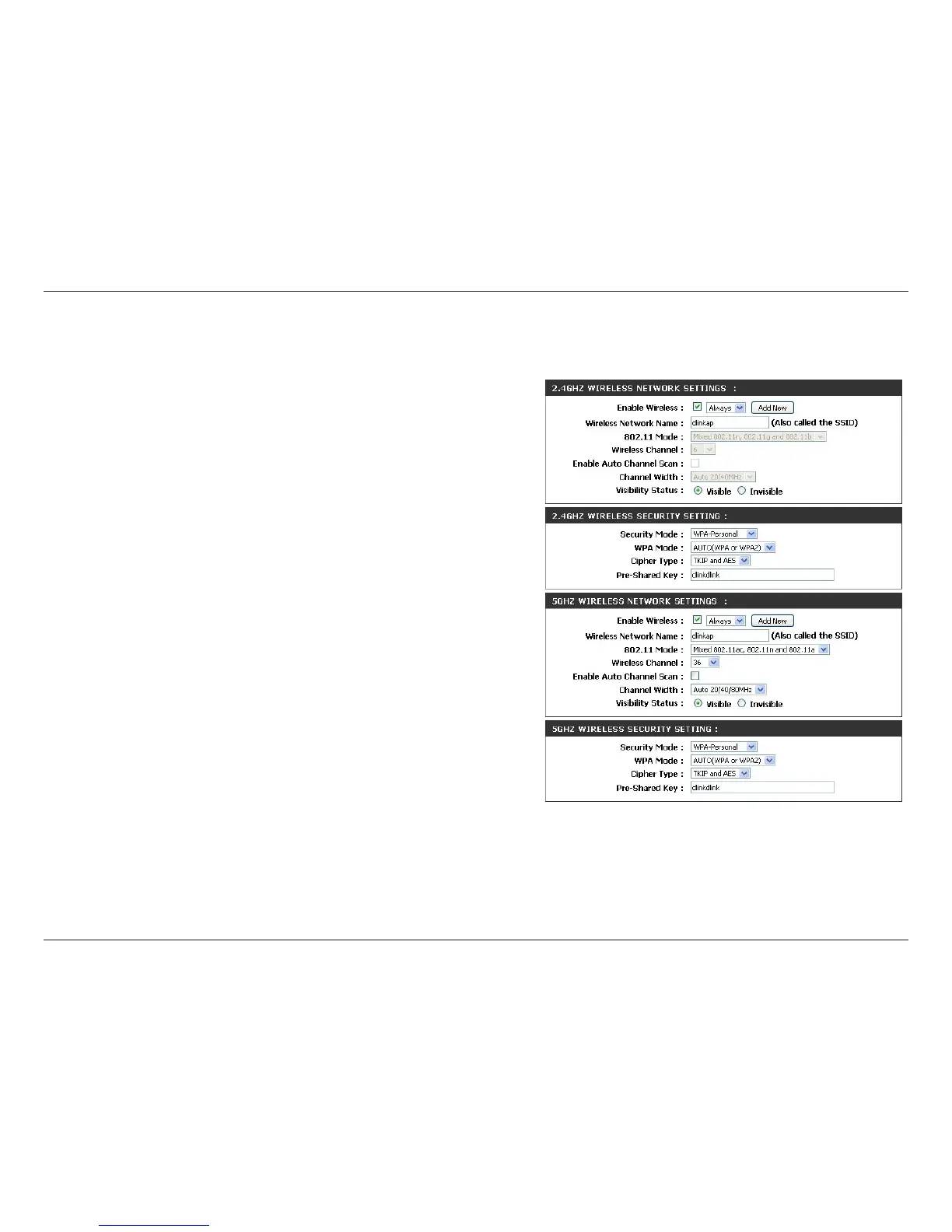41D-Link DAP-1665 User Manual
Section 3 - Conguration
Enable Wireless:
Wireless
Network Name:
802.11 Mode:
Wireless
Channel:
Enable Auto
Channel Scan:
Channel Width:
Check the box to Enable the wireless function for the 5GHz
band. When the box is unchecked, all wireless functions are
disabled. With wireless enabled, you may set up a specic
schedule. Select a schedule from the drop-down menu or click
Add New to create a new schedule.
Specify a Network Name (SSID) to identify the 5GHz network.
This is the SSID that wireless clients will search for when
connecting to your wireless network. This name should be
dierent from that of the 2.4GHz network congured above.
When the Bridge Band selected above is 5GHz, the contents of
this eld will reect the 802.11 Mode selected above. Selecting
an 802.11 Mode is only possible when Bridge Band is 2.4GHz:
802.11a Only - Select if you are only using 802.11a wireless
clients.
802.11n Only - Select if you are only using 802.11n wireless
clients.
Mixed 802.11n and 802.11a - Select if you are using a mix of
802.11n and 802.11a wireless clients.
802.11ac Only - Select if you are only using 802.11ac wireless
clients.
Mixed 802.11ac and 802.11n - Select if you are using a mix of
802.11ac and 802.11n wireless clients.
Mixed 802.11ac, 802.11n and 802.11a - Select if you are using
a mix of 802.11ac, 802.11n, and 802.11a wireless clients.
Indicates the channel setting. Do not check the box to Enable
Auto Channel Scan if you would like to change the channel
to match the channel setting of an existing wireless network.
Check the box to Enable Auto Channel Scan, if you would like
DAP-1665 to automatically choose the channel with the least
amount of interference.
When the Bridge Band selected above is 5GHz, the contents of
this eld will reect the Channel Width selected above. Selecting
a dierent Channel Width here is only possible when Bridge Band
is set to 2.4GHz.
5 GHz Band
For information on how to set up wireless security, refer to
“Conguring Wireless Security” on page 46.
Security Mode:
