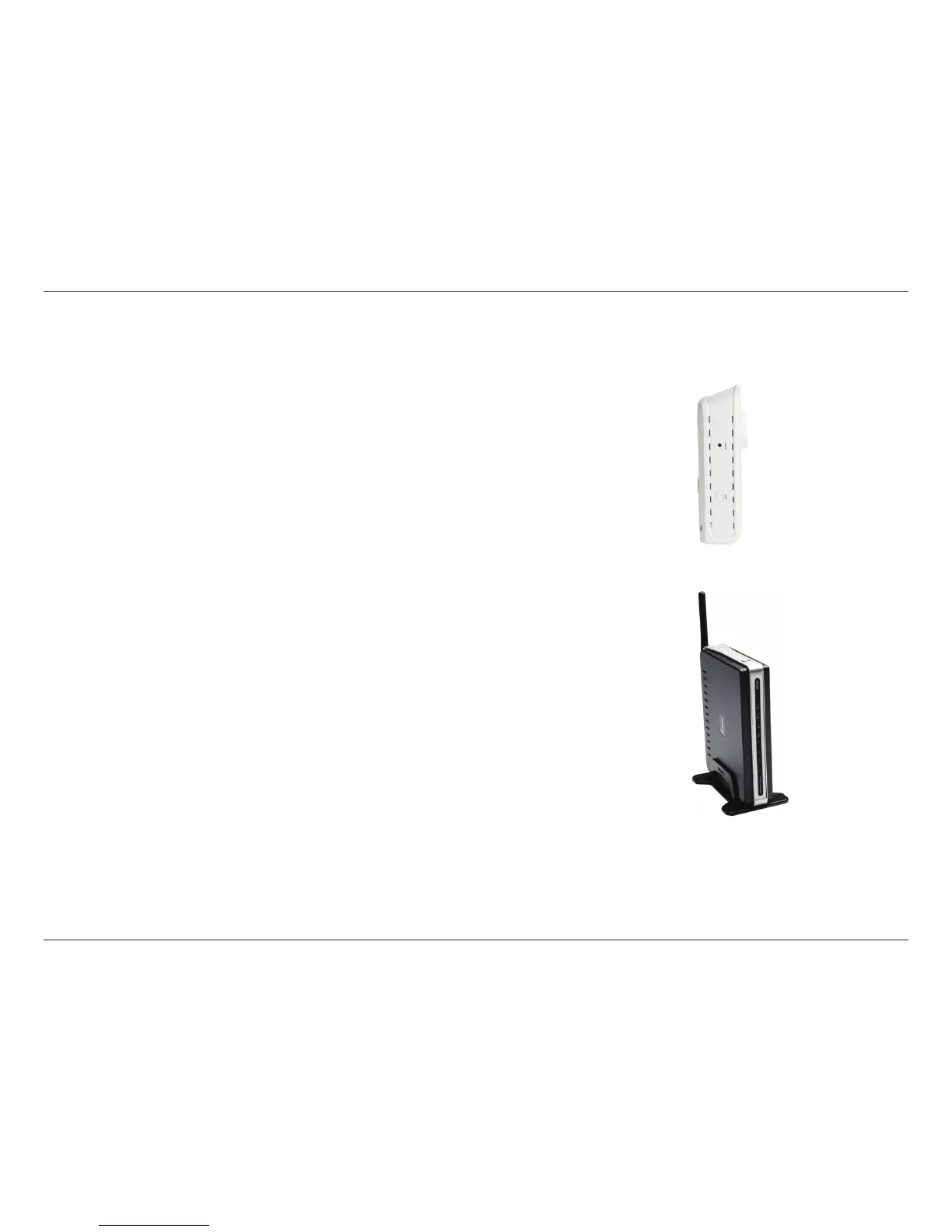10D-Link DCS-1130 User Manual
Section 2 - Installation
Connecting to a Wireless Network Using WPS
If your router supports WPS connection, you can connect your camera using the WPS button on the camera.
Press and hold the WPS button on the side of the camera for three seconds.
The status LED on the front of the camera will turn blue.
Press the WPS button on your router within 60 seconds. The WPS button is
usually on the front or side of your router. On some routers, you may need to
log in to the web interface and then click on an onscreen button to activate
the WPS feature. If you are not sure where the WPS button is on your router,
pleaserefertoyourrouter’sUserManual.
The DCS-1130 will then automatically create a wireless connection to your
router.Whileconnecting,yourcamera’sLEDwillashandthenyourcamera
will reboot. After rebooting, the status LED on the front of the camera will
turn solid green.
