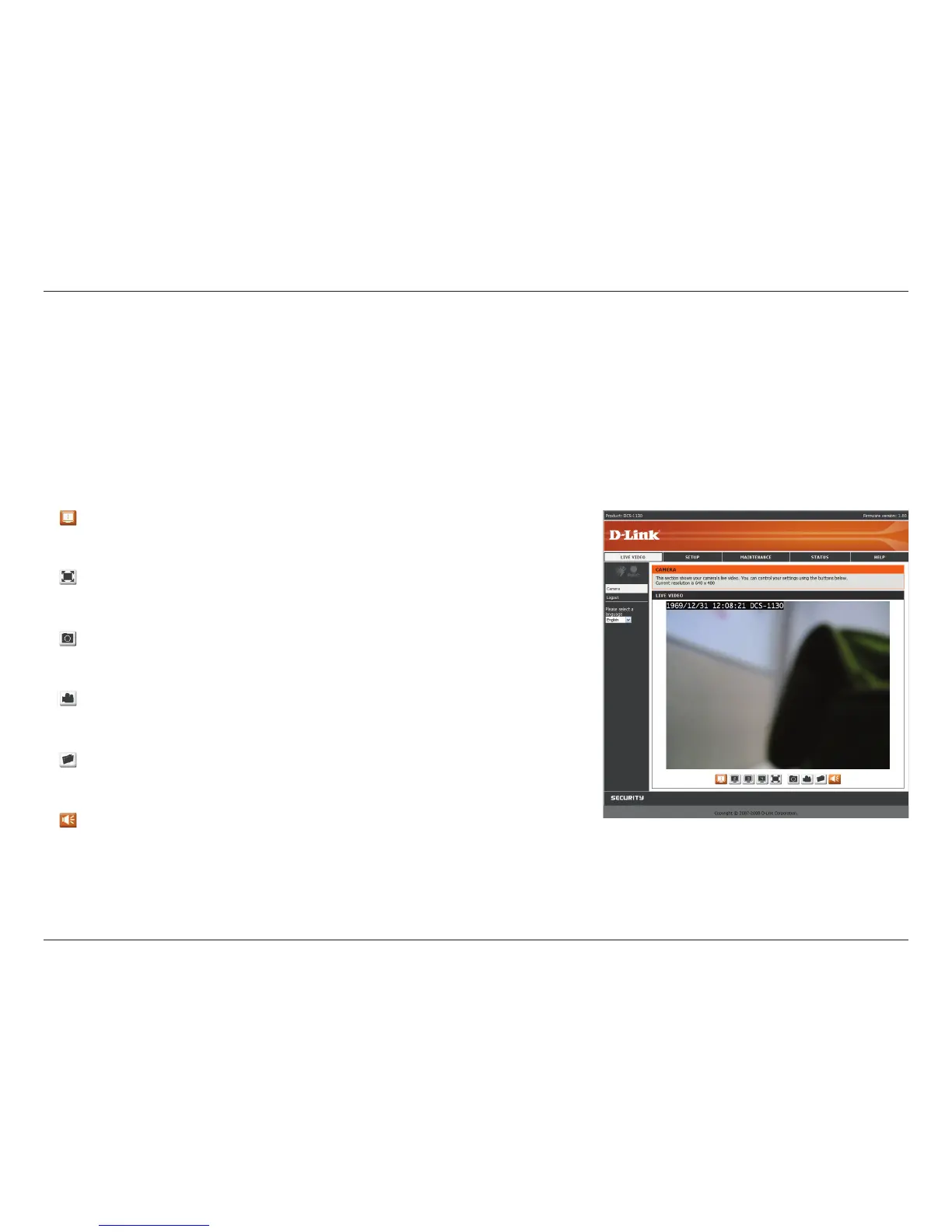13D-Link DCS-1130 User Manual
Section 3 - Configuration
Live Video
Video Prole:Therearefourdifferentviewingproles,whichyou
cancongurein Setup > Audio and Video.
Full Screen: This allows you to view the video in full screen mode.
To exit full screen mode, press the ESC key on your keyboard.
Snapshot: Click to capture a snapshot image. The image will pop up
in a new window. You may save this image to a local hard drive.
Record Video: Clicking this button will start or stop recording video
tothelepathspeciedwiththeSet Storage Folder button.
Set Storage Folder: You can change the folder where the video
recordings will be saved.
Start/Stop Audio: This button toggles the built-in microphone on
and off, allowing you to hear audio from the area surrounding your
camera. Audio is on by default.
Live Video > Camera
Thissectionshowsyourcamera’slivevideoandeventindicators.Youmayselecttheavailablethumbnailsforyour
optionsofpredenedVideoProle,FullScreenmode,andactionitemsoftakingSnapshot,Recording,SetStorage
Folder, Listen, Talk, and Digital Output. You may also select your language setting using the drop-down menu.
You can zoom in and out of the live video image using your mouse. Left-click to zoom in and right-click to zoom out
on the image.
