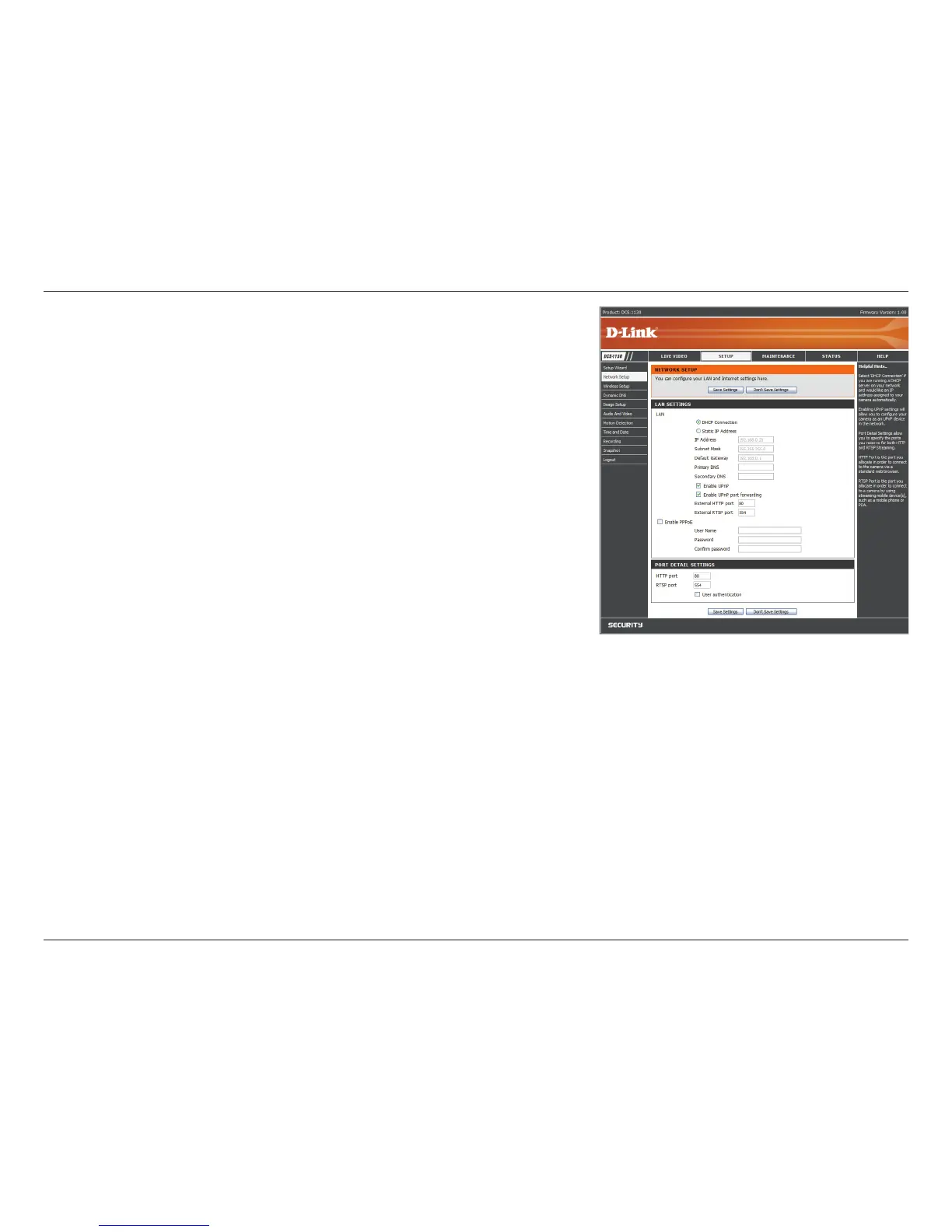16D-Link DCS-1130 User Manual
Section 3 - Configuration
Enable UPnP:UniversalPlug&Play(UPnP)allowsWindowsPCstond
thiscameraunder“NetworkNeighborhood”withoutconguration.
Enable UPnP port forwarding: If your router supports UPnP, this will
allow the camera to communicate which ports the camera needs to access
the Internet so that the router can forward those ports automatically. This
will enable you to access your camera over the Internet without having to
congureyourcameraandroutermanually.
Enable PPPoE: If you are using a PPPoE connection, enable it and enter
the User Name and Password for your PPPoE account. You can get this
information from your Internet service provider (ISP).
HTTP Port: Thisistheportthatallowstheusertoconnecttothecamera’s
user interface. By default the port is set to 80. You may change the port
number if using multiple cameras.
RTSP Port:ThisistheportthatyouuseforRTSPstreamingtomobiledevicesorPDAs.Bydefaulttheportissetto
554. You may change the port number if using multiple cameras.
Note: You MUST also set up your router/gateway for Port Forwarding/Mapping; this will enable remote viewing
of your camera via the Internet. Please refer to your router’s instruction manual on how to open up ports. For
additional help on conguring your camera to work with your router, please refer to Appendix A: Installing the
DCS-1130 on a Router Without UPnP onpage39.Forinstallingmultiplecameras,ONEportpercameramustbe
opened on your router, the Web server (HTTP) port. Also, some browsers may restrict some ports, such as 1 or 22, for
security purposes. If you have problems accessing your camera through HTTP, try using a port higher than 1024.
After making any changes, click the Save Settings button to save your changes, or click the Don’t Save Settings
button to discard your changes.
