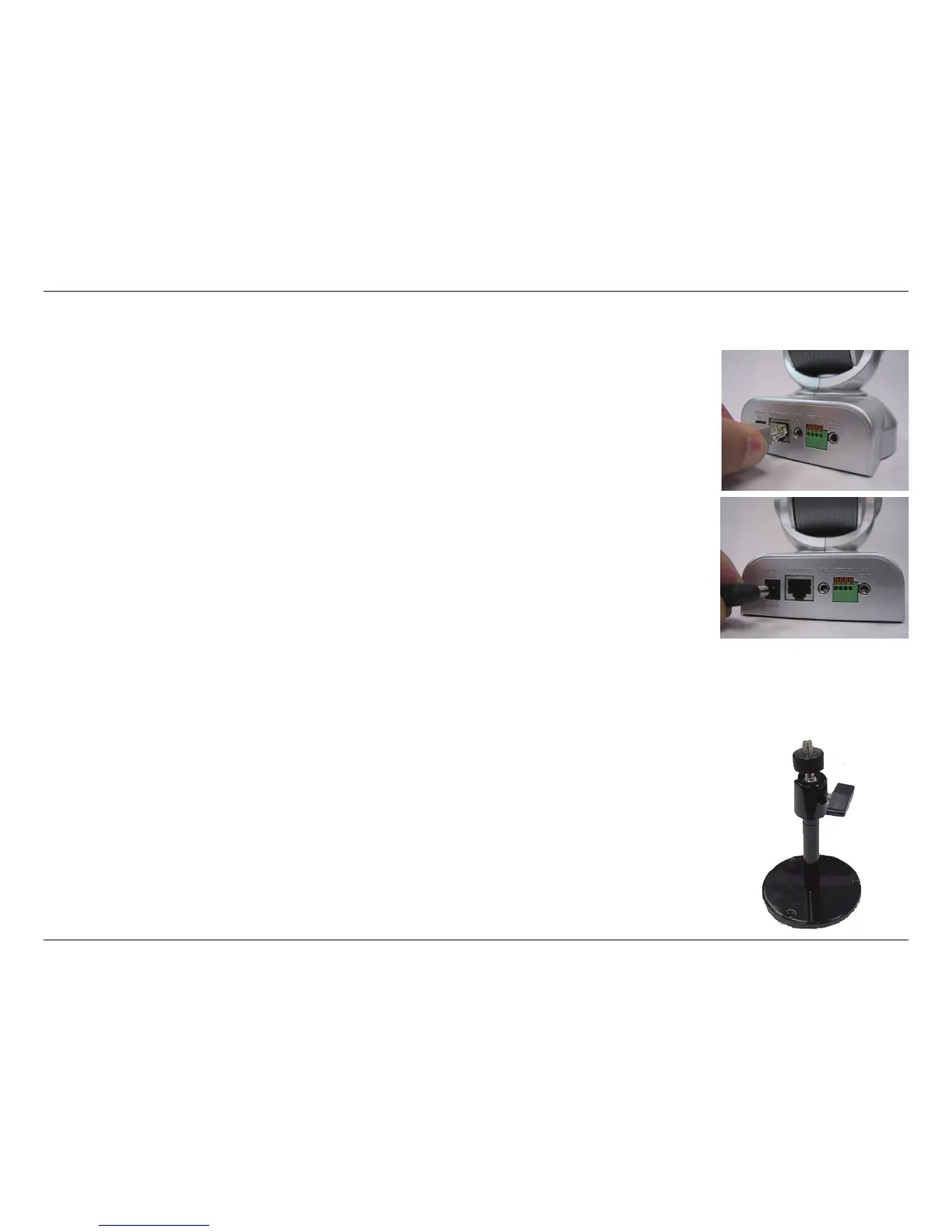7D-Link DCS-5300 User Manual
Connect an Ethernet cable
Connect an Ethernet cable to the network cable connector located on the DCS-5300’s back
panel and attach it to the network.
Attach the external power supply
Attach the external power supply to the DC power input connector located on the DCS-5300’s
back panel labeled 12VCD and connect the other end to your wall outlet.
Attaching the Network Camera to the Camera Stand
The Network Camera comes with a camera stand with a swivel ball screw head that can
be attached to the Network Camera bottom socket cavity. Attach the camera stand to the
Network Camera and station it for your application. There are holes located in the base
of the camera stand allowing the Network Camera to be mounted to the ceiling, or any
wall securely.
When you have a proper connection, the LED will turn from red to green. If you are directly connected to the camera
via a crossover cable, the light may cycle on and off and your computer may show an intermittent loss of connectivity.
This is normal until you have congured your Network Camera.
Hardware Installation
