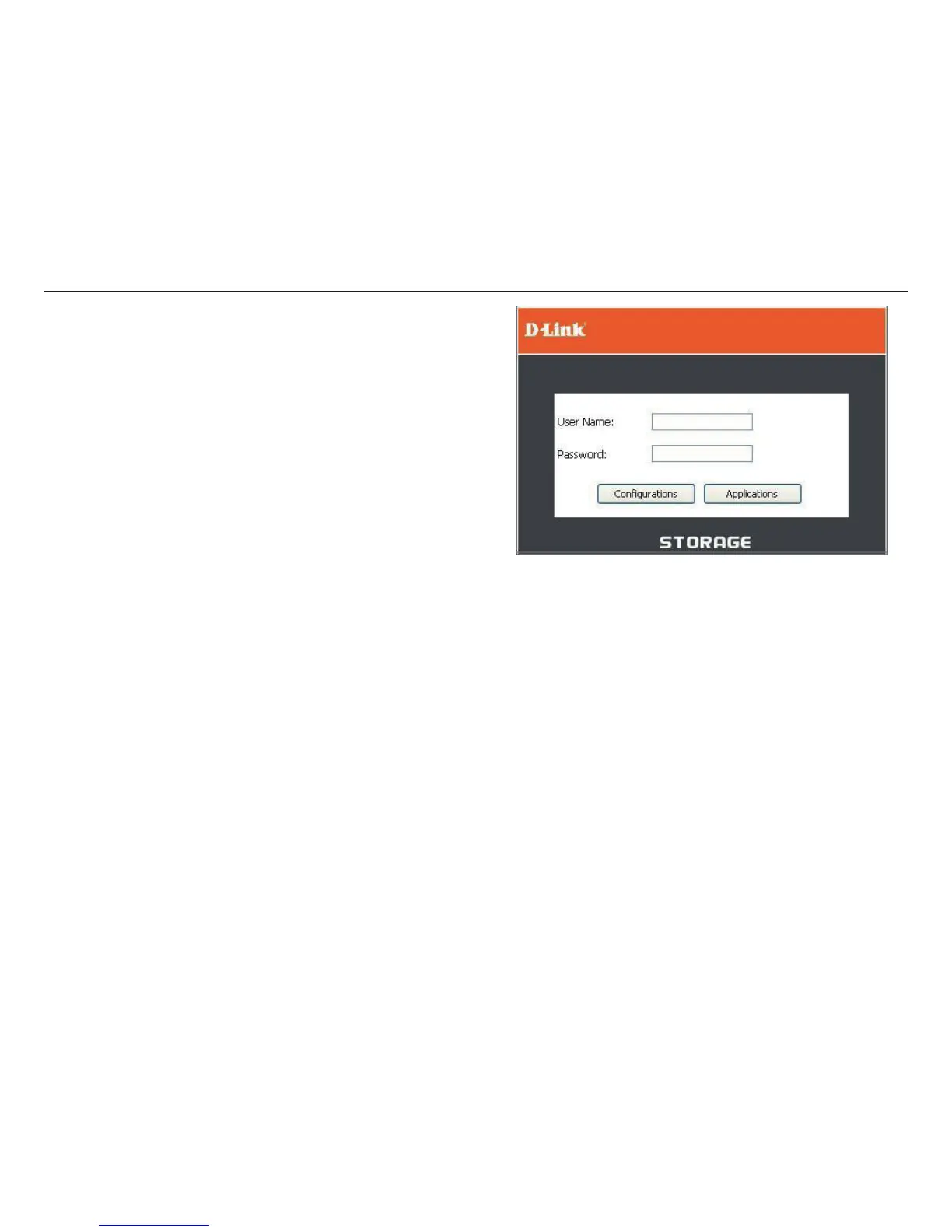28D-Link DNS-313 User Manual
Section 3 - Configuration
The login menu appears in the web page. Type the default
User Name “admin” and click the Congurations button.
Note: The DNS-313 supports secure connection using
HTTPS. To login using HTTPS, simply use HTTPS in
the browser address bar and login with the User Name
and Password for either Congurations or Applications
menus.
If the web browser is unable to connect to the web
manager of the DNS-313, check to make sure your
computer is on the same subnet as the DNS-313. For
example, if there is no DHCP server active, your computer
will need an IP address in the 192.168.0.0 subnet. Your
computer should have an IP address of 192.168.0.x
where x equals a number from 1 to 31, or 33 to 254.
Note: The computer used to access the DNS-313
web-based conguration manager must be on the
same subnet as the DNS-313. If your network is using
a DHCP server and the computer receives IP settings
from DHCP, the DNS-313 will automatically be in the
same subnet.
Note: After logging in to the DNS-313 for the rst time it is recommended to add a password to the admin account. (See the
“Admin Password” section on page 66 for more information.)
