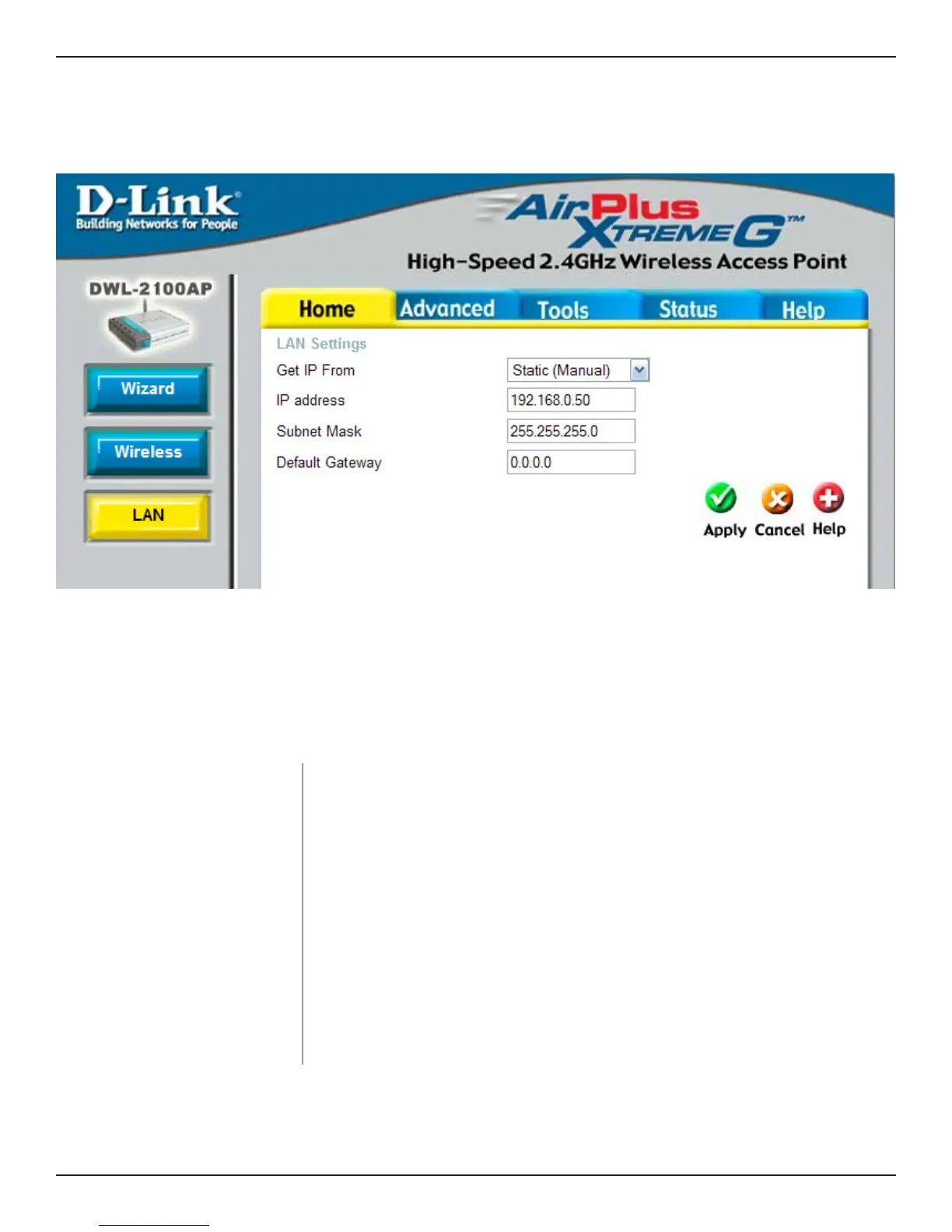31DWL-2100AP User Manual
LAN Settings
Static (Manual) is chosen here. Choose this option if you do not have
a DHCP server in your network, or if you wish to assign a static IP
address to the DWL-2100AP.
The default IP address is 192.168.0.50. Assign a static IP address
that is within the IP address range of your network.
Enter the subnet mask. All devices in the network must share the
same subnet mask..
Enter the IP address of the gateway in your network. If there isn’t
a gateway in your network, please enter an IP address within the
range of your network.
Get IP From:
IP Address:
Subnet Mask:
Default Gateway:
LAN is short for Local Area Network. This is considered your internal network. These are the IP settings
of the LAN interface for the DWL-2100AP. These settings may be referred to as private settings. You
may change the LAN IP address if needed. The LAN IP address is private to your internal network and
cannot be seen on the Internet.
Static IP Address
