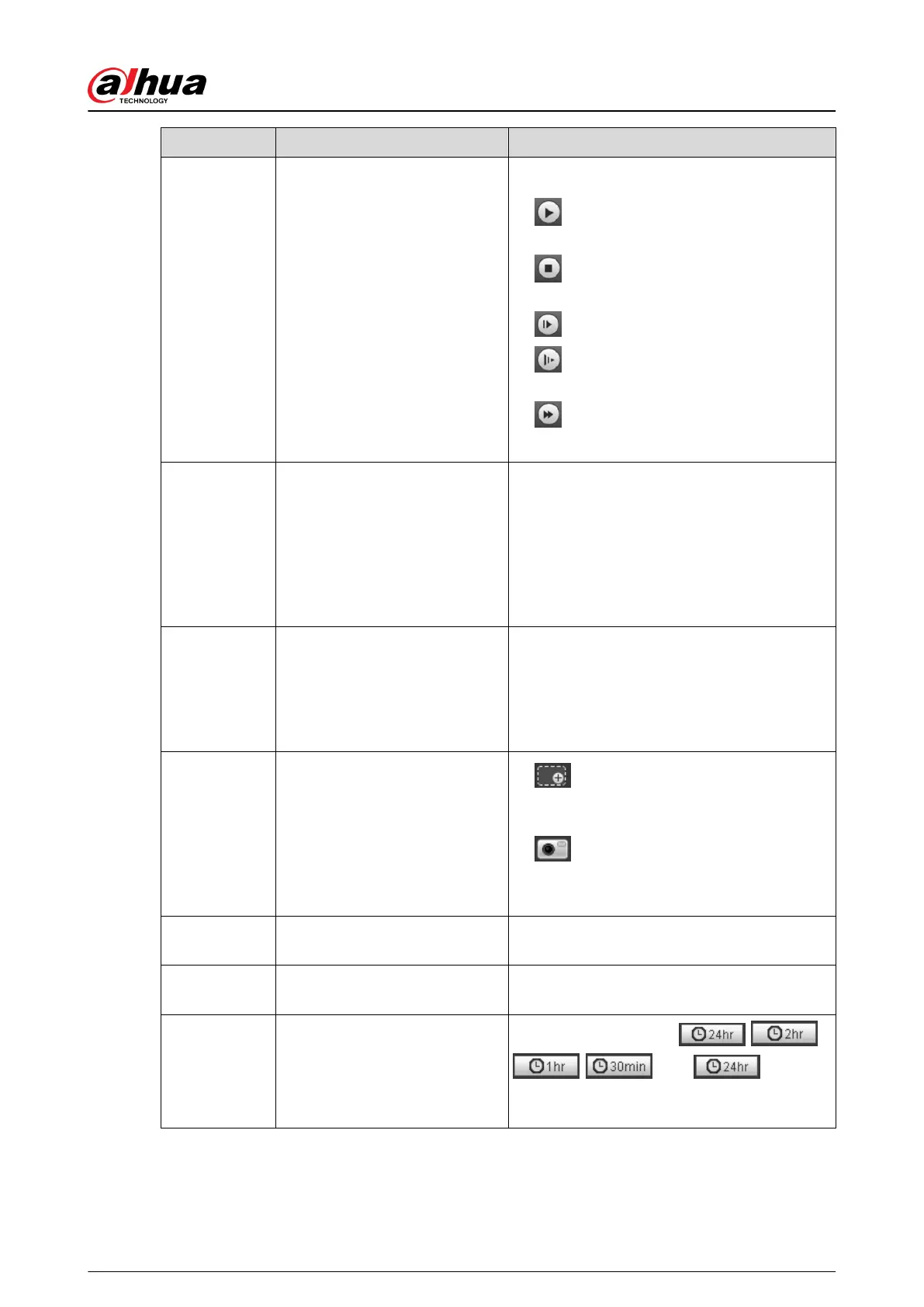No. Function Description
3 Play control bar
Controls playback.
●
: Click the icon to play back recorded
videos.
●
: Click the icon to stop playing back
recorded videos.
●
: Click the icon to play the next frame.
●
: Click the icon to slow down the
playback.
●
: Click the icon to speed up the
playback.
4 Progress bar
Displays the record type and the
corresponding period.
●
Click any point in the colored area, and the
system will play back the recorded video
from the selected moment.
●
Each record type has its own color, and you
can see their relations in Record Type bar.
5 Record/Snapshot Type
Select the record type or snapshot type.
●
Record type includes General , Event,
Alarm, Manual.
●
Snapshot type includes General , Event,
Alarm.
6 Assistant
●
: You can zoom in or out video image
of the selected area through two
operations.
●
: Click the icon to capture one picture
of the current video, and it will be saved to
the congured storage path.
7 Playback video
You can select the le type, data source, and
record date.
8 Video clip
Clip a certain recorded video and save it. For
details, see "4.4.3 Clipping Video".
9 Time format of progress bar
Includes 4 time formats: , ,
, . Take as an
example, the whole progress stands for 24
hours.
Operation Manual
39
