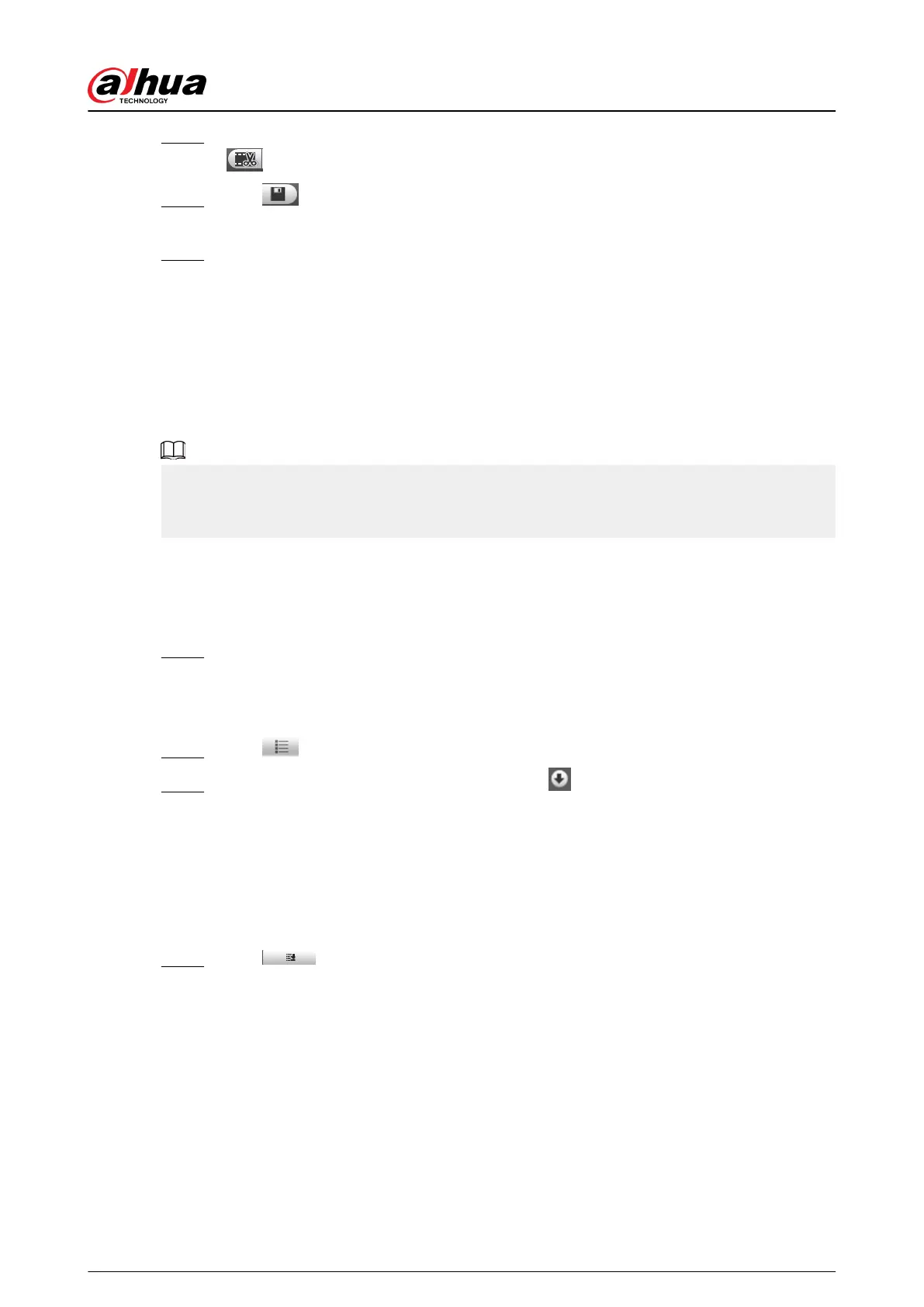Step 4 Click again on the progress bar to select the end time of the target video, and then click
.
Step 5 Click
to download the video.
The system will prompt that it cannot play back and download at the same time.
Step 6 Click OK.
The playback stops and the clipped le is saved in the congured storage path. For the
conguration of storage path, see "4.5.2.5 Path".
4.4.4 Downloading Video or Picture
Download video or picture to a dened path. You can download single video or picture le, or
download them in batches. This section takes downloading video as an example.
●
Playback and downloading at the same time is not supported.
●
Operations might vary with dierent browsers.
●
For details of viewing or setting storage path, see "4.5.2.5 Path".
4.4.4.1 Downloading a Single File
Procedure
Step 1 Select dav from the Record Type drop-down list and SD card from the Data Src drop-
down list.
Select jpg from Record Type drop-down list when playing back pictures, and you do not
need to select data source.
Step 2 Click , the video les of the selected date are listed. See Figure 4-29 .
Step 3 Select dav or mp4 in Download Format. Click next to the le to be download.
The system starts to download the le to the congured path. When downloading
pictures, you do not need to select the download format.
4.4.4.2 Downloading Files in Batches
Procedure
Step 1 Click on the playback page.
Operation Manual
43
