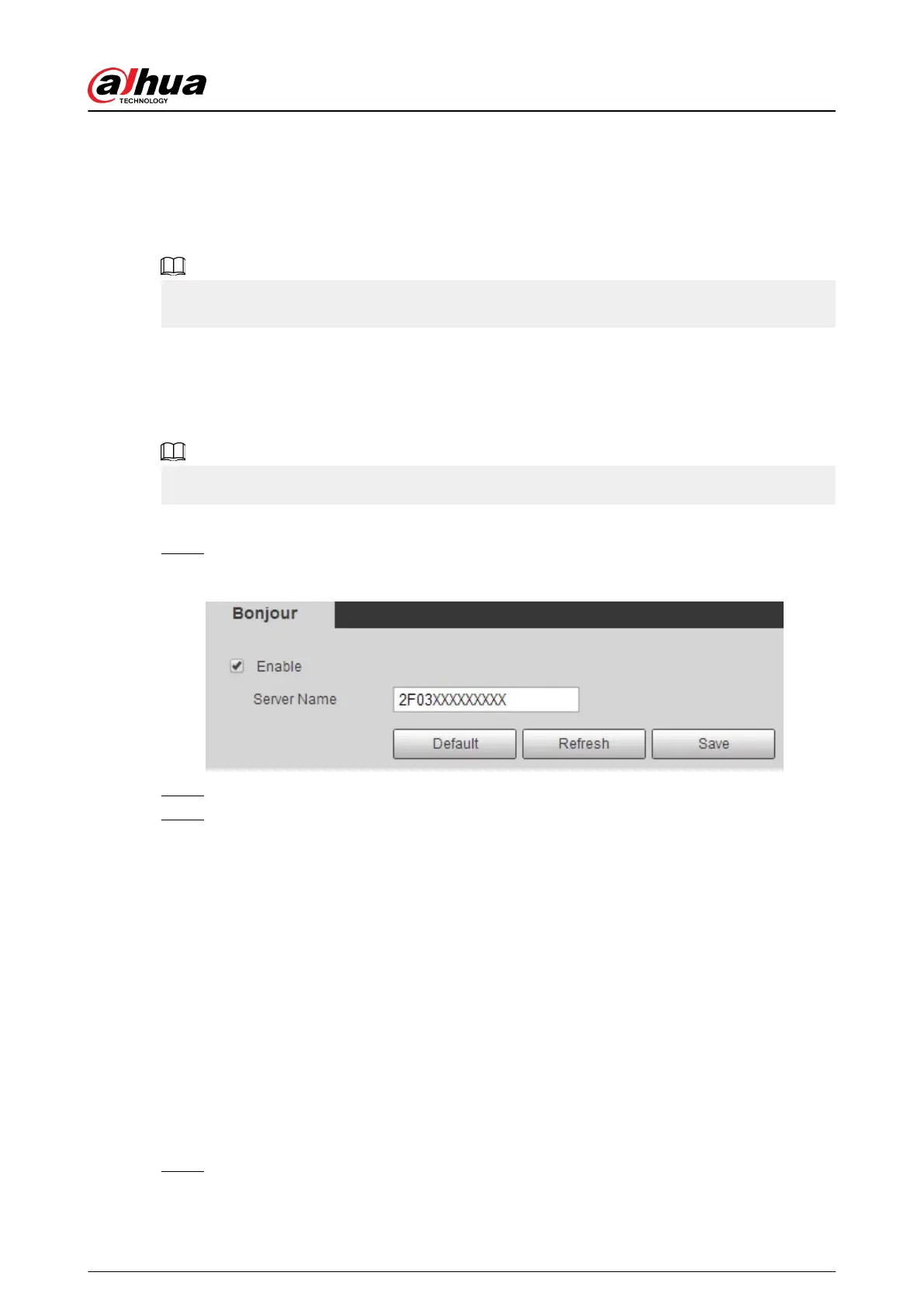2. Compile the two MIB les with MIB Builder.
3. Load the generated modules with MG-SOFT MIB Browser.
4. Enter the IP address of the device you need to manage in the MG-SOFT MIB Browser, and then
select version to search.
5. Unfold all the tree lists displayed in the MG-SOFT MIB Browser, and then you can view the
conguration information, video channel amount, audio channel amount, and software version.
Use PC with Windows OS and disable SNMP Trap service. The MG-SOFT MIB Browser will display
prompt when alarm is triggered.
4.6.8 Bonjour
Enable this function, and the OS and clients that support Bonjour would nd the camera
automatically. You can have quick visit to the camera with Safari browser.
Bonjour is enabled by default.
Procedure
Step 1 Select Setting > Network > Bonjour.
Figure 4-84 Bonjour
Step 2 Select the Enable check box, and then congure server name.
Step 3 Click Save.
Results
In the OS and clients that support Bonjour, follow the steps below to visit the network camera with
Safari browser.
1. Click Show All Bookmarks in Safari.
2. Enable Bonjour. The OS or client automatically detects the network cameras with Bonjour
enabled in the LAN.
3. Click the camera to visit the corresponding web page.
4.6.9 Multicast
When multiple users are previewing the device video image simultaneously through network, it
might fail due to limited bandwidth. You can solve this problem by setting up a multicast IP
(224.0.1.0–238.255.255.255) for the camera and adopt the multicast protocol.
Procedure
Step 1 Select Setting > Network > Multicast.
Operation Manual
96
