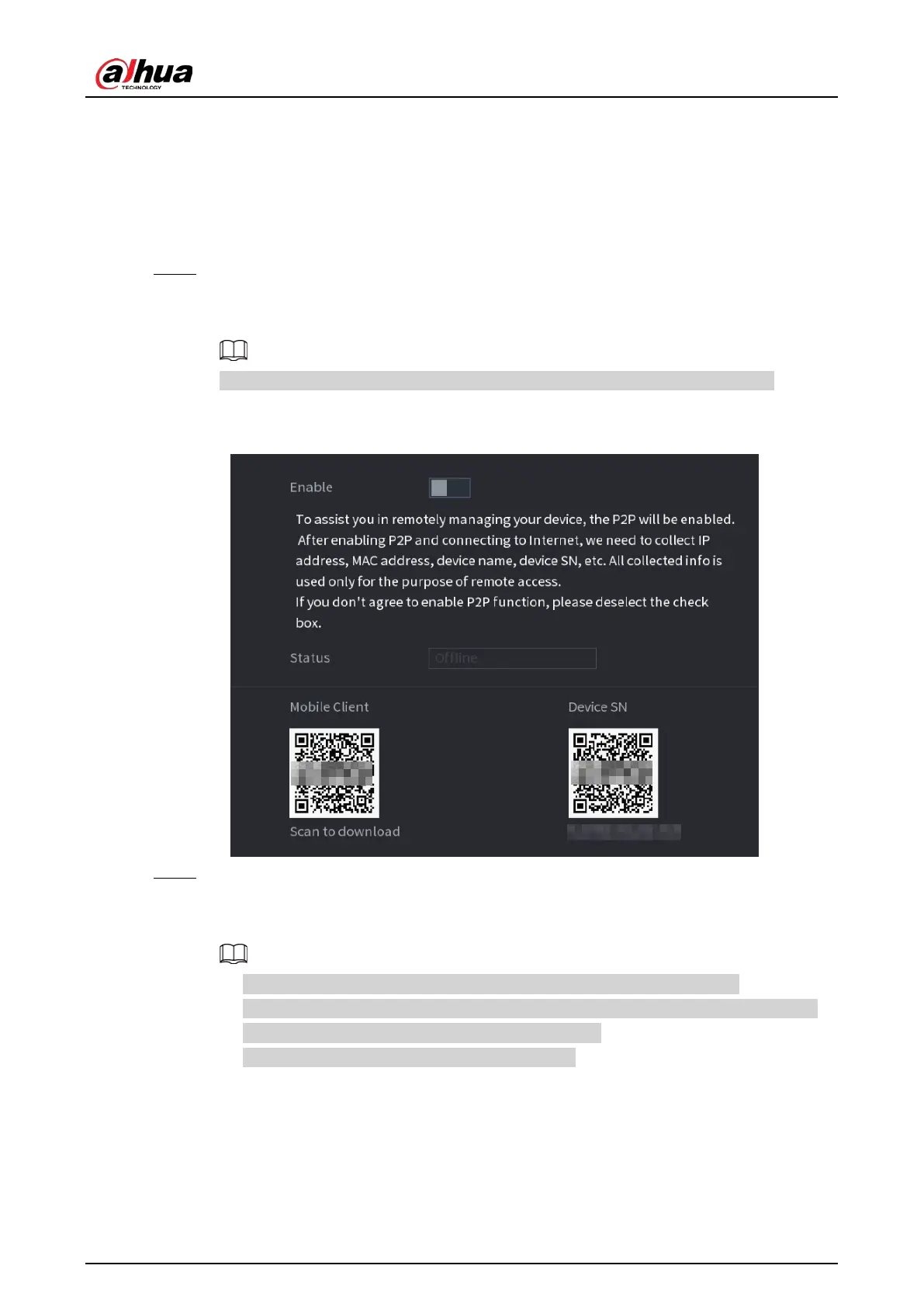User's Manual
119
●
Automatically get DNS server address: When there is a DHCP server in the network,
you can enable
DHCP
, and then the Device gets a dynamic IP address.
●
Enter DNS server address: Select
IP Version
, and then configure the preferred DNS
server and alternate DNS server.
4) On the
Default Card
drop-down list, select the default NIC.
5) Click
Next
.
Step 3 Enable
P2P
, and then click
Next
.
Scan the QR code on the actual page to download the app. Register an account and then
you can add the Device to the app.
Before using the P2P function, make sure that the NVR has connected to the WAN.
The
Status
becomes
Online
after you successfully configure P2P.
Figure 5-6 P2P
Step 4 Add cameras according to the actual situation.
After adding cameras, you can view the video images transmitted from the cameras, and
change camera configuration.
●
The number of cameras that can be added to the NVR varies with models.
●
The system supports adding camera through searching, manual add and batch add.
This section uses adding by searching as an example.
●
Initialize the camera before adding to the Device.
1) Click
Search Device
.
The devices found are displayed at the upper pane, excluding devices already added.
