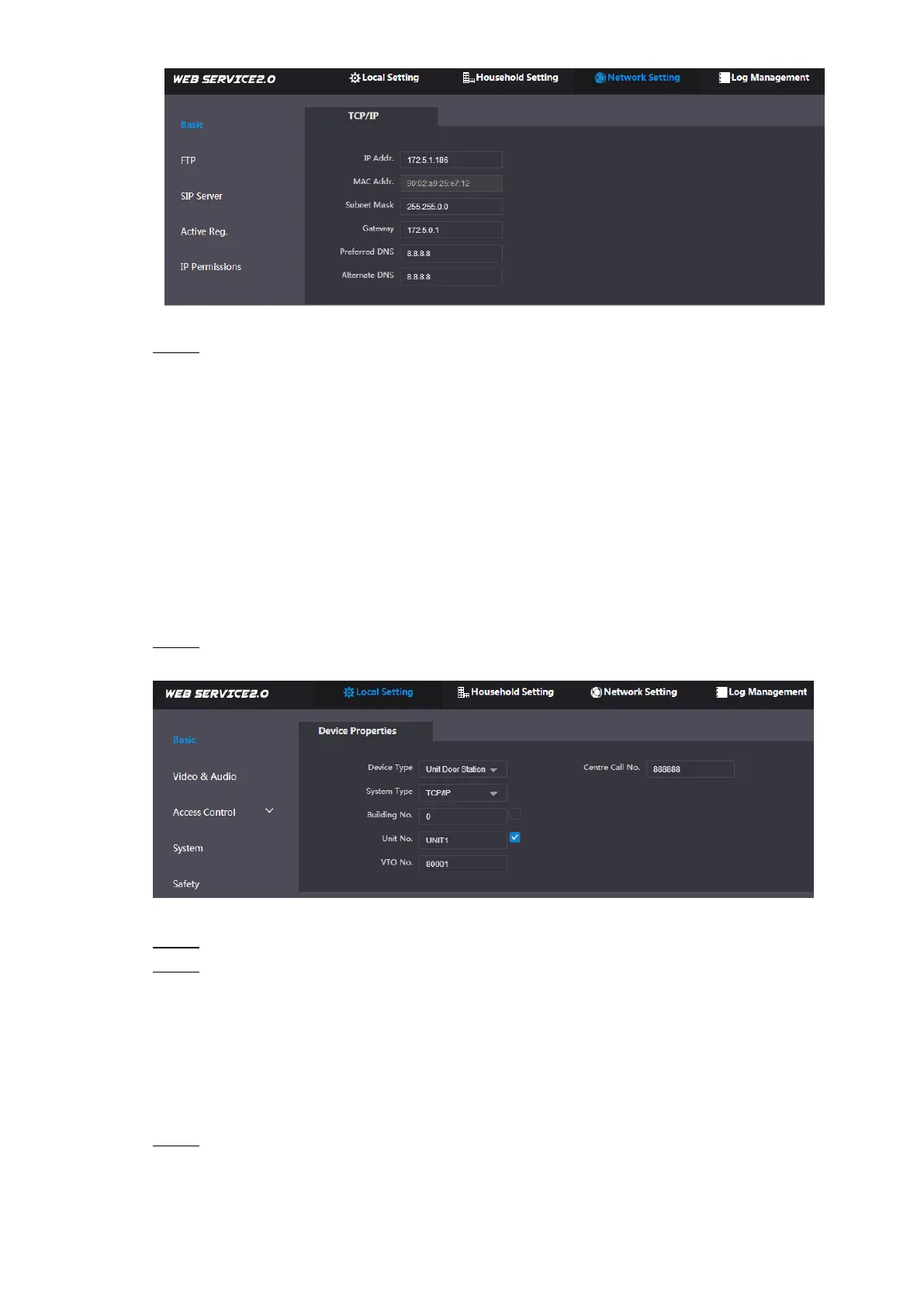Device Debugging 22
Figure 5-5
Enter the planned “IP Address”, “Subnet Mask” and “Default Gateway”, and click “OK”. Step 2
After modification is completed, VTO reboots automatically, while the following two
cases occur at WEB interface.
If PC is in the planned network segment, WEB interface jumps to new IP login
interface automatically.
If PC is not in the planned network segment, the webpage cannot be displayed.
Please add PC into the planned network segment and login WEB interface again.
5.1.1.3 Set System Type
Default system type is analogue system and shall be changed to TCP/IP. Otherwise, it will fail to
connect VTH successfully.
Select “Local Setting > Basic”. Step 1
The system displays “Device Properties” interface, as shown in Figure 5-6.
Figure 5-6
Select system type to be “TCP/IP”. Step 2
Click “OK” to save config. Step 3
Reboot the device manually or wait the device to reboot automatically, and the settings
will take effect.
5.1.1.4 Set Server Type
You can select the type of the server which manages all the VTO devices.
Select “Network Setting > SIP Server”. Step 1
The system displays “SIP Server” interface, as shown in Figure 5-7.
