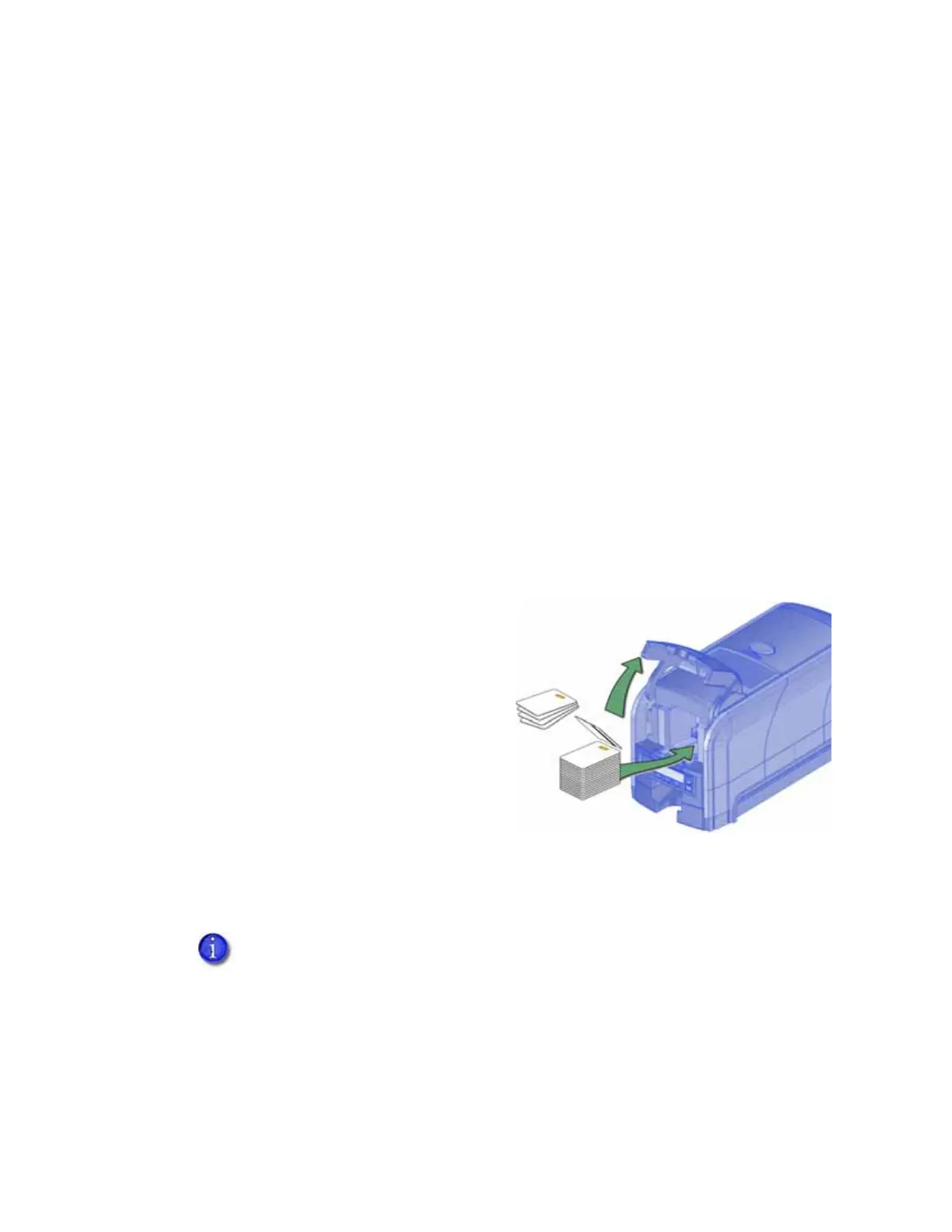6 Installation
Set Up the Printer
Use the information in the following sections to set up the printer to print cards.
Prepare the Printer
Install Optional Equipment on page 9
Configure the Printer on page 14
Use the Card Printer Driver on page 16 or Use OpenCard Data Format on page 17
Refer to Appendix A: "SD460 Laminating System” to set up the SD460 Laminating System.
Prepare the Printer
To prepare the printer to print cards, load blank card stock into the input hopper, and load print
ribbon and a cleaning sleeve onto the print cartridge.
Load Cards
If you are using a manual feed printer, skip this step and keep a supply of blank cards close to the
printer.
Do the following to load cards into the printer:
1. Open the input hopper.
2. Load the cards into the input hopper.
Cards can stick together. Slide or fan the
cards to separate the edges before placing
them in the hopper. Handle cards by their
edges only. Refer to “Card Handling” on
page96 for more information.
Insert ISO magnetic stripe cards with
the stripe (back side) facing down and
toward the right.
Insert smart cards with the smart card chip facing up and toward the back of the hopper.
3. Close the input hopper.
A diagram inside the hopper shows the correct orientation for each type of card.
