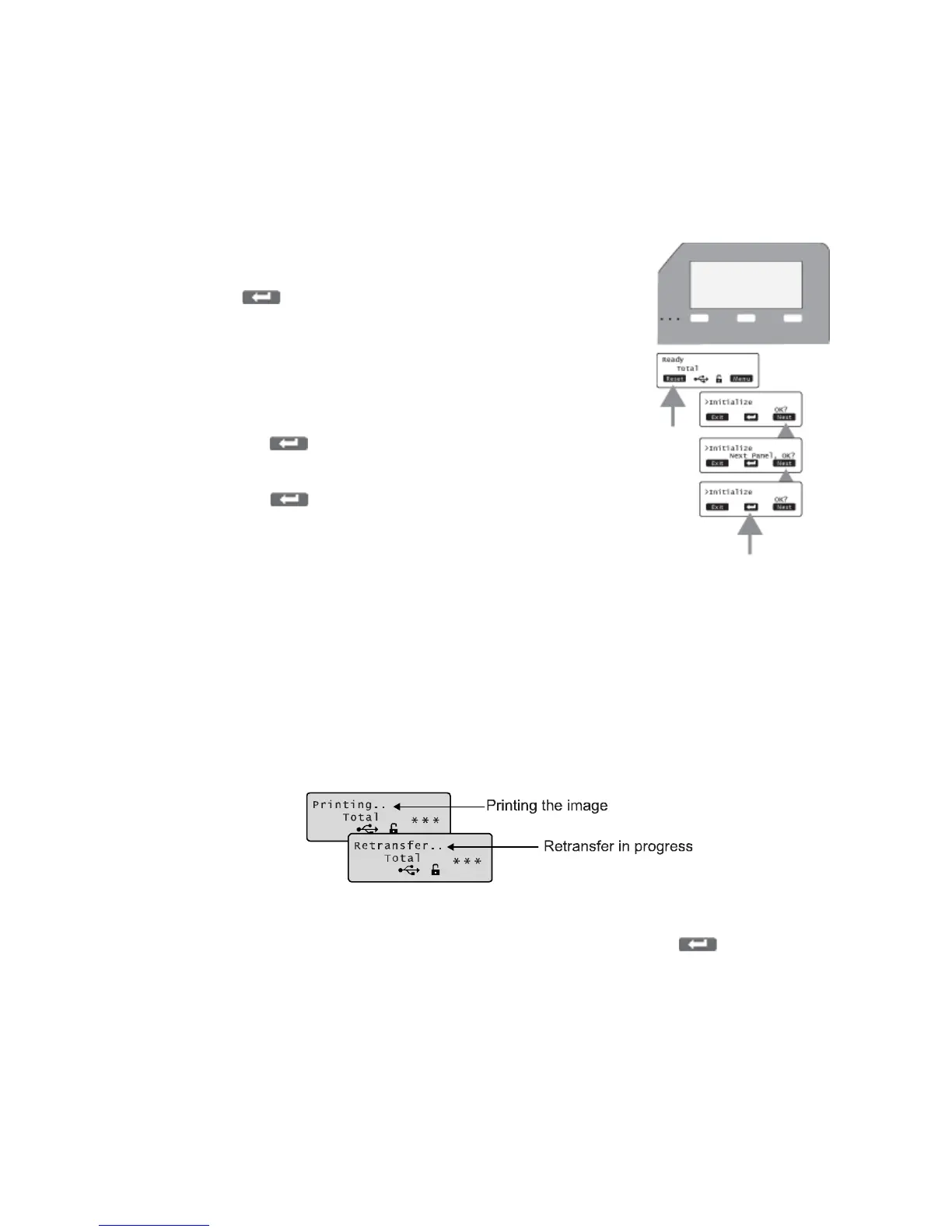22 Using the Printer and Laminator
Initializing the Ink Ribbon and Retransfer Film
CardscanbeprintedwhentheLCDpaneldisplaysReady.Followthesestepstoinitializetheink
ribbonandretransferfilmwhencartridgesareinstalledorwhenSleepingdisplaysontheLCD.
1. PresstheResetkeyontheLCDpanel.TheLCDdisplayreads
InitializeOK?
2. Press(Return)ifyou
wanttoinitializetheprinter
withoutwindingtheribbonandretransferfilm.
OR
UsetheNextkeytodisplay2'ndPanel,OK?orNext Panel,OK?
ifyouwanttowindtheribbonandtransferfilmbef oreprinting:
Presswhen2’ndpanel,OK?isdisplayed.Theprinter
windstheribbonandfilmtwopanelsets.
PresswhenNextPanel,OK?isdisplayed.The
printerwindstheribbonandfilmonepanelset.
Printing Cards
Printcardsafterinstallingtheprinterandprinterdriver,andaftersettingupyourcarddesign.
Referto“BeforeYouBegin”onpage 12.
CarddesignscanbeprintedfromIDsoftware,whichhandlesthetypesofinformationusedon
cards.IfyoudonothaveIDsoftware,youcanusea
differentPCapplicationtodesignthecards.
However,mostPCapplicationsdonotsupportmagneticstripeencodingorsmartcard
programming.Withanyapplication,testthecarddesigntoverifytheresults.
TheprinterLCDpaneldisplaysthefollowingsequencewhileacardisbeingprinted:
TipsforSuccess
Torestoretheprinterwhenitisinsleepmode,pressResetandthenontheprinter
LCDpanel.
Handleunprintedcardsbytheedgestopreserveprintquality.Donottouchtheprintsurface
withyourhands.Usethesuppliedwhiteglovestohandlecards.
RefertoChapter 5:"MagneticStripeEncoding”forinformationaboutencodingmagnetic
stripedataoncards.