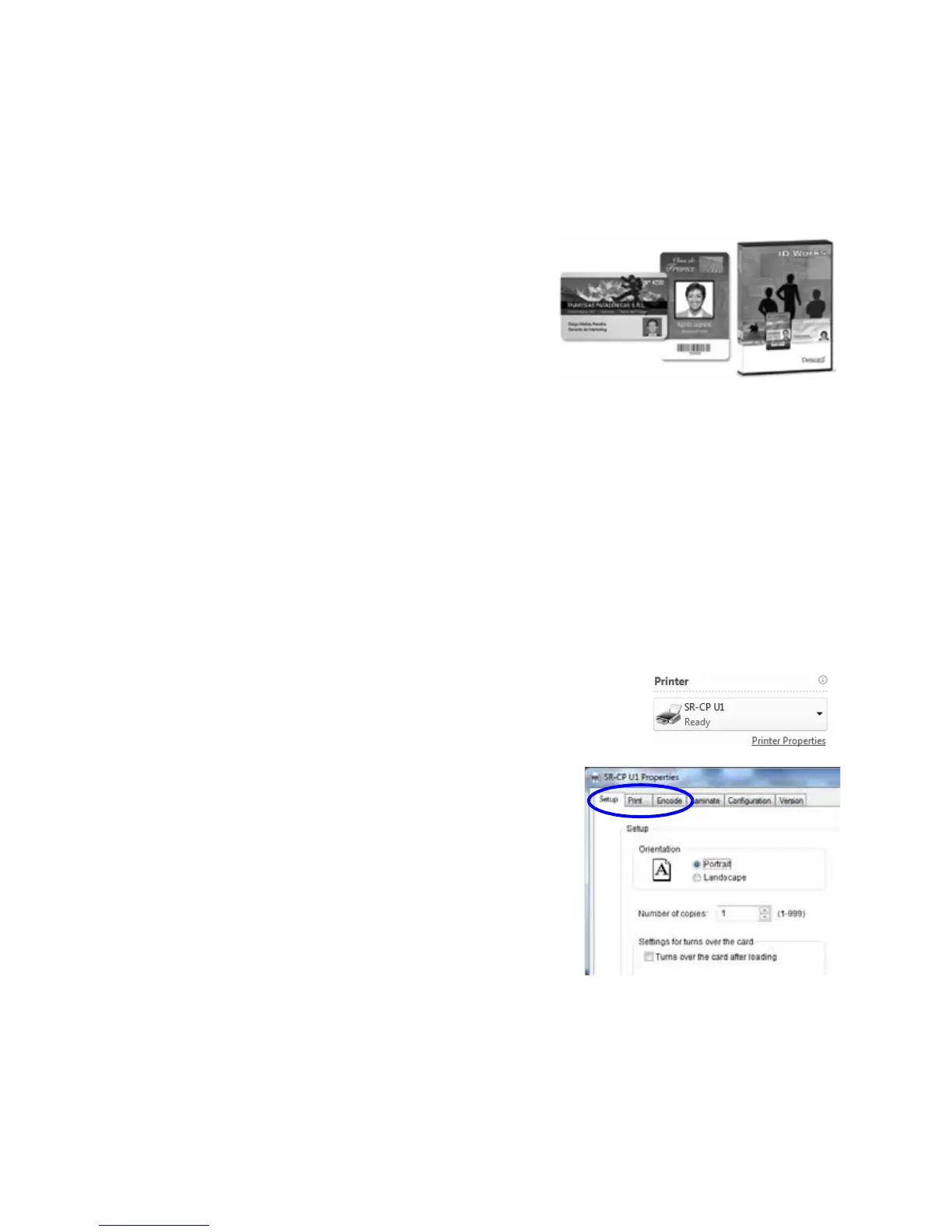SR200 & SR300 Card Printers and LM200 & LM300 Laminators User’s Guide 23
Printing Cards Using ID Software
1. FollowtheinstructionsforyourIDsoftwaretocapture,format,andsavethedataforthe
card.
2. Inthesoftware,sendcardstotheprinter.
(Typically,youusethePrintbutton.)
Theprinterdriverreceivesdataforeachcard,
preparesthecardforprinting,andsendseach
cardtotheprinter.
Eachprintedcardexitstheprinterandis
depositedintothecardstackerorgoesdirectly
intothelaminator.
Printing Cards From a PC Application
1. Usethepagesetupfeatureinthesoftwareapplicationtosetthefollowing:
SetpaperorpagesizetoCR80cardor2.125inchx3.375inch.
Settheorientationforthecarddesign—eitherportraitorlandscape.
Setmarginstozeroforedge‐to‐edgeprinting.
2. Formatandsavethecardinformation.
3. SelecttheSR‐CPU1printerfromthePrintdialogbox.
SR‐CPU1isthedefaultnameoftheprinterwhenconnected
withaUSBcable.Yourprintermayhaveadifferentname.
4. ClickPrinter
PropertiestoopenthePrinting
Propertiesdialogbox.UsetheSetup,Print,and
Encodetabstosetprinterproperties:
SetupTab:Setthecardorientation,numberof
copies,andwhethertoturnthecardoverafter
loading.
PrintTab:Setprintingononesideorbothsides,
androtation.ThePrinttabcontainssettingsfor
usingthecolor(YMC)andblack(K)panelsofthe
printribbon.Thistabalsocontainscontrolsfor
coloradjustment,settingupalook‐uptable,andspecifyingtheprintareaforribbon
panels,includingpeel‐offareas.
EncodeTab:Vieworchangesettingsforusingsmartcard(IC)andmagneticstripe
encoding.Youcanalsospecifywhethertorotatethecardafteranencodingstep.
